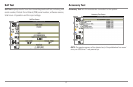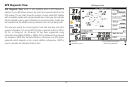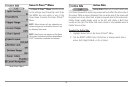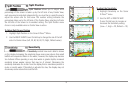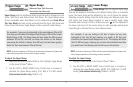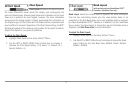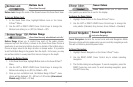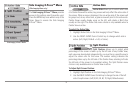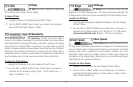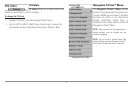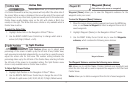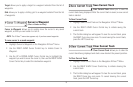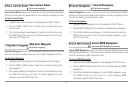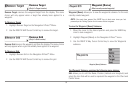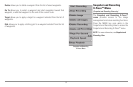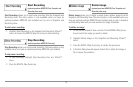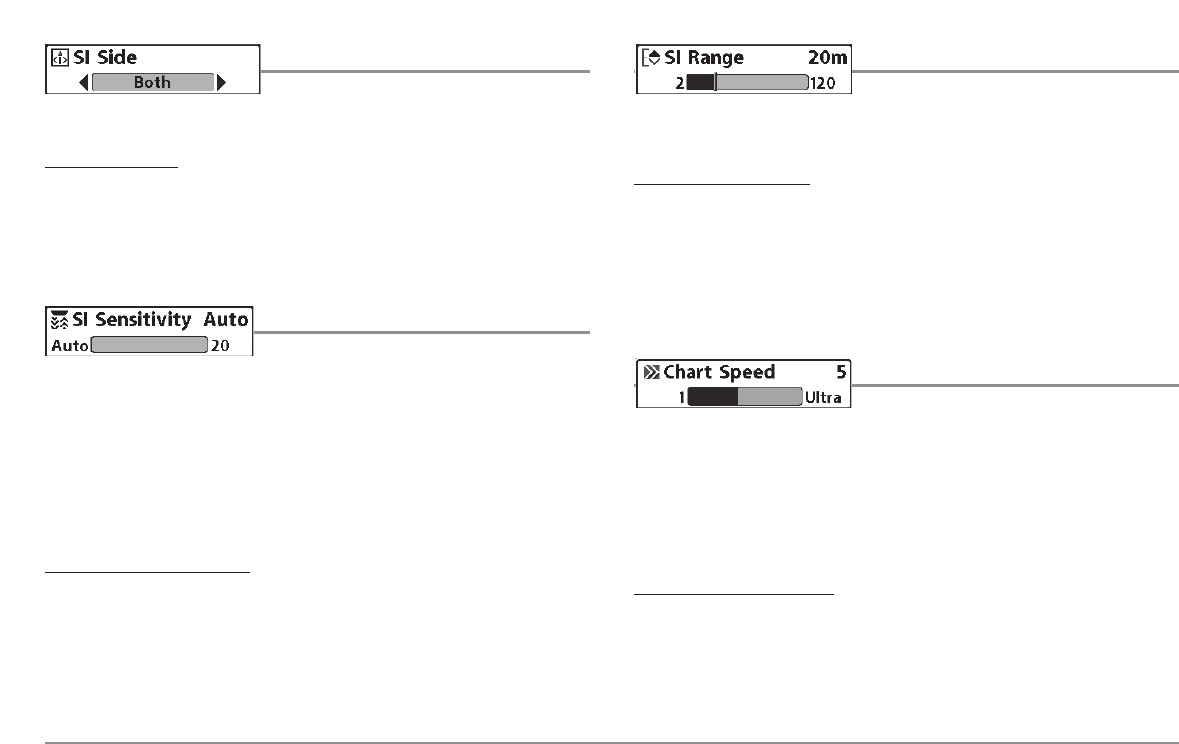
SI Side
SI Side sets which transducer beam from
the SI beams will be shown on the display.
T
o Adjust SI Side:
1. Highlight SI Side on the Side Imaging X-Press™ Menu.
2. Use the RIGHT 4-WAY Cursor Control key to select the transducer
beam (Left, Both, Right, Default = Both)
SI Sensitivity
SI Sensitivity controls how much detail is
shown on the display. Increasing the sensitivity shows more sonar returns
from small baitfish and suspended debris in the water; however, the display
may become too cluttered. When operating in very clear water or greater
depths, increased sensitivity shows weaker returns that may be of interest.
Decreasing the sensitivity eliminates the clutter from the display that is
sometimes present in murky or muddy water. If SI Sensitivity is adjusted too
low, the display may not show many sonar returns that could be fish.
T
o adjust the SI Sensitivity:
1. Highlight SI Sensitivity on the Side Imaging X-Press™ menu.
2. Use the LEFT or RIGHT 4-WAY Cursor Control keys to increase or
decrease the SI Sensitivity setting. (Auto, 1 to 20, where Low = 1,
High = 20, Default = 10)
SI Range
SI Range sets the deepest range that will
displayed in the Side Imaging views. The range must be set manually. The
SI Range menu choice can only be accessed from the Side Imaging Views.
T
o adjust the SI Range:
1. From any Side Imaging View, highlight SI Range on the Side Imaging
X-Press™ Menu.
2. Use the LEFT or RIGHT 4-WAY Cursor Control keys to increase or
decrease the SI Range setting. (6 to 360 feet or 2 to 120 meters
[International Models only], Default = 150 feet or 50 meters)
Chart Speed
Chart Speed determines the speed at which
the side sonar information moves down the display, and consequently the
amount of detail shown. A faster speed shows more information in the Side
Imaging Views and is preferred by most anglers; however, the sonar
information moves across the display quickly. A slower speed keeps the
information on the display longer, allowing you to see an entire area. Adjust
Chart Speed to your personal preference.
T
o adjust the Chart Speed:
1. Highlight Chart Speed on the Side Imaging X-Press™ Menu.
2. Use the LEFT or RIGHT 4-WAY Cursor Control keys to increase or
decrease the Chart Speed setting. (1-9, Ultra, where 1 = Slow, 9 = Fast,
Ultra = Fastest, Default = 5)
75