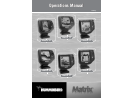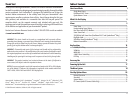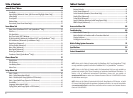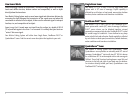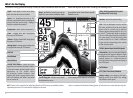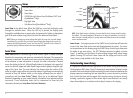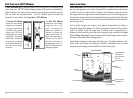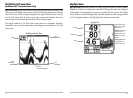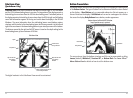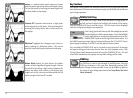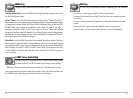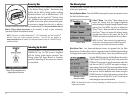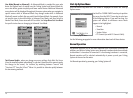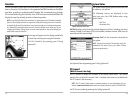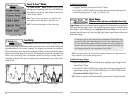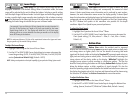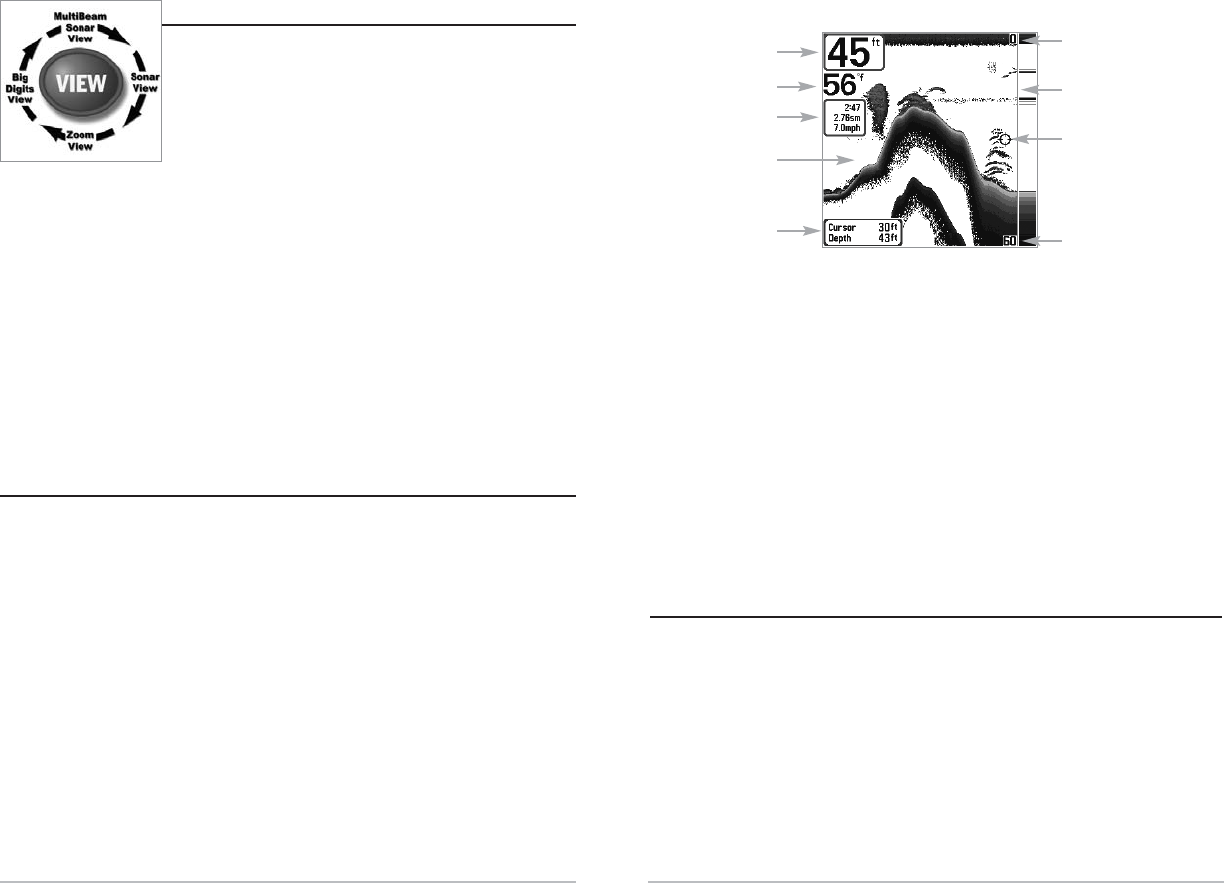
Views
The views available on your Matrix Fishing System are:
• Sonar View
• Zoom View
• 200/83 kHz Split Sonar View (DualBeam PLUS™ and
QuadraBeam
TM
Only)
• Big Digits View
• Side Beam View (QuadraBeam
TM
Only).
Sonar View is the default view. When the VIEW key is pressed, the display cycles
through the available views. When the EXIT key is pressed, the display cycles
through the available views in reverse order. Any view can be hidden or displayed as
part of the view rotation using Select View from the Advanced Setup Menu.
NOTE: When you change any menu settings that affect the sonar, the view will update
immediately (i.e. you don’t have to exit the menu to apply the change to the screen). For
instance, by switching between "Inverse" and "Structure ID®" from the X-Press
TM
Menu it is
possible to quickly alternate between the two viewing methods.
Sonar View
Sonar View presents a historical log of sonar returns. Depth is always displayed.
Readouts for temperature and speed are automatically displayed if the appropriate
accessory is connected. The most recent sonar returns are charted on the right side
of the window; as new information is received, the older information is moved
across the display to the left. A Digital Depth Readout is displayed in the upper left
corner. A scale with Upper and Lower Depth Range readouts appears along the right
edge of the Sonar View. The scale indicates the distance from the surface of the
water to a depth range sufficient to show the bottom. Depth Range is automatically
selected to keep the bottom visible on the display, although you can adjust it
manually as well (see Sonar X-Press
TM
Menu). Either five or six additional Digital
Readouts (depending on your model) display information from optional-purchase
accessories. These information boxes can be customized to show only the
information desired (see Setup Menu Tab, Select Readouts).
6
5
NOTE: If the Depth number is flashing, it means that the unit is having trouble locating
the bottom. This usually happens if the water is too deep, the transducer is out of the
water, the boat is moving too fast, or for any other reason that the unit can’t accurately
receive continuous data.
Freeze Frame - Pressing any arrow on the 4-WAY Cursor Control key will freeze the
screen in the Sonar View and a cursor will be displayed on the screen. The cursor
can be positioned on the display using the 4-WAY Cursor Control key to determine
the depth of any sonar return. The RTS® Window continues to update in Freeze
Frame. In addition, see the effects of menu setting changes with Instant Image
Update. Pressing EXIT will exit Freeze Frame and the display will start to scroll.
Freeze Frame is only available in the Sonar View.
Understanding Sonar History
It is important to understand the significance of the Matrix Fishing System display.
The display does NOT show a literal 3-dimensional representation of what is under
the water. Each vertical band of data received by the control head and plotted on the
display represents something that was detected by a sonar return at a particular
time. As both the boat and the targets (fish) may be moving, the returns are only
showing a particular segment of time when objects were detected, not exactly
where those objects are in relation to other objects shown on the display.
Sonar View
Upper Depth
Range
Sonar History
Window
Depth
Cursor Dialog Box
Temperature
Triplog
Lower Depth
Range
RTS® Window
Cursor