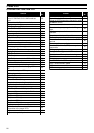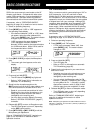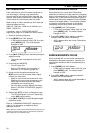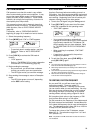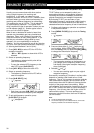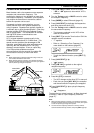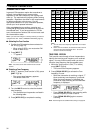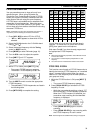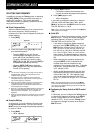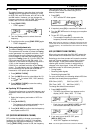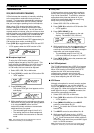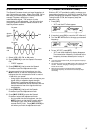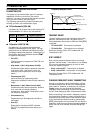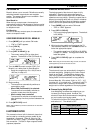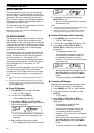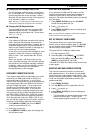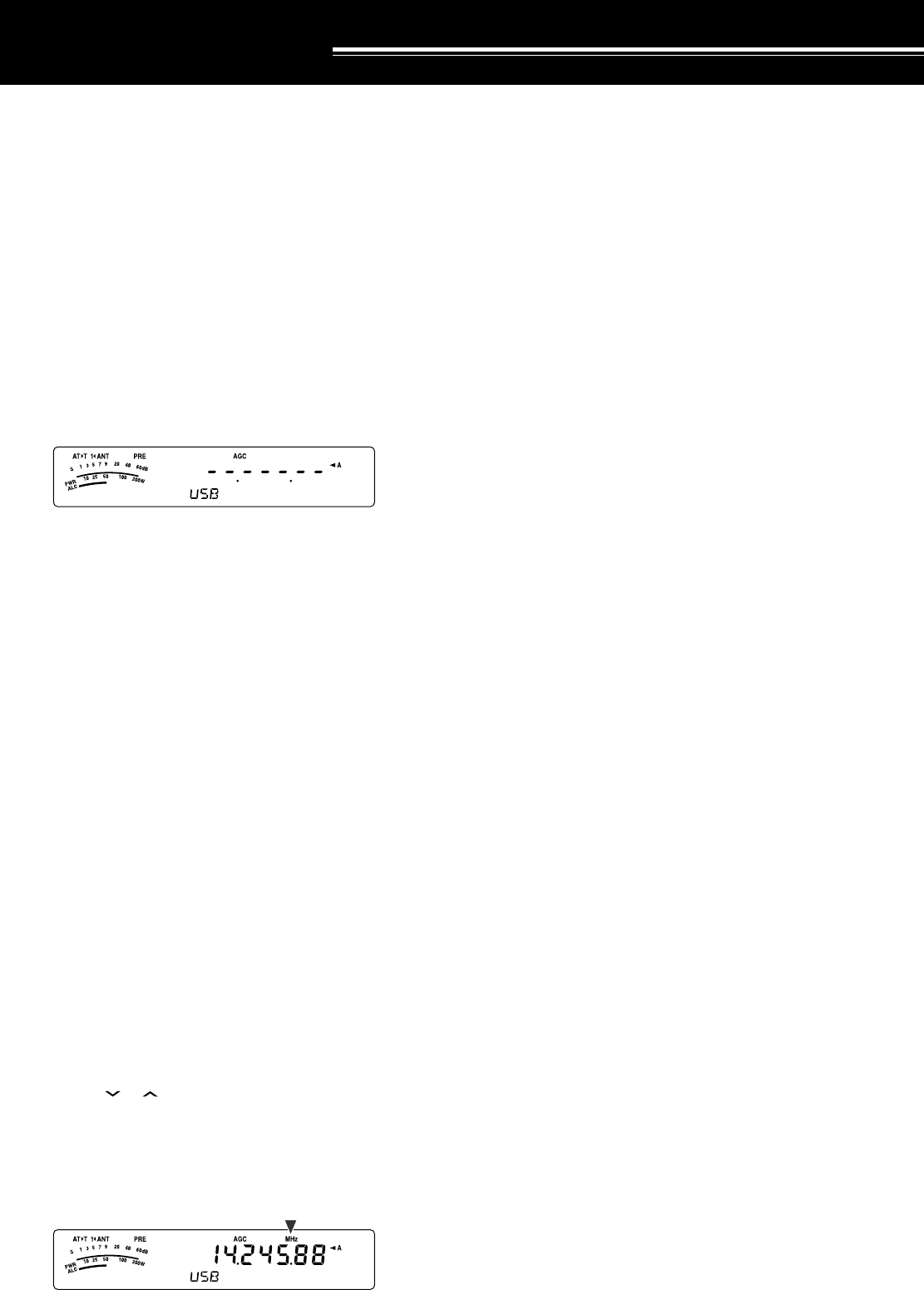
COMMUNICATING AIDS
34
RECEPTION
SELECTING YOUR FREQUENCY
In addition to turning the Tuning control or pressing
Mic [UP]/ [DWN], there are several other ways to
select your frequency. This section describes
additional methods of frequency selection that may
save you time and effort.
■ Direct Frequency Entry
When the desired frequency is far removed from
the current frequency, directly entering a
frequency from the numeric keypad is usually the
fastest method.
1 Press [ENT].
•“ - - . - - - . - - ” appears.
2 Press the numeric keys ([0] to [9]) to enter
your desired frequency.
• Pressing [ENT] at any time fills the
remaining digits (the digits you did not
enter) with 0 and completes the entry.
To select 1.85 MHz for example, press
[ENT], [0], [1], [8], [5], then press [ENT] to
complete the input (6 key strokes).
• Pressing [MTR/ CLR] before pressing
[ENT] cancels the entry and restores the
current VFO frequency.
Note:
◆
You can enter a frequency in the range of 30.00 kHz to
59.999.99 MHz. Refer to the specifications for the
available frequency range.
◆
Attempting to enter a frequency that is outside the
selectable frequency range causes an alarm to sound.
The entered frequency is rejected.
◆
When the entered frequency does not meet the current
VFO frequency step size requirement, the nearest
available frequency is automatically selected after the
entered frequency is changed.
◆
When the 10 Hz digit (last displayed digit) is entered, the
digit 0 is automatically entered for the 1 Hz digit, and
frequency entry is completed. The 1 Hz digit is not
displayed.
◆
When an entered frequency is accepted, RIT or XIT will be
switched OFF, but the RIT or XIT offset frequency is not
cleared.
■ Using the MHz key
Pressing [ ]/ [ ] on the Remote Control panel
changes Amateur bands. You can also use the
MULTI control to change the operating frequency
in steps of 1 MHz.
1 Press [MHz].
• “MHz” appears.
2 Turn the MULTI control.
• Clockwise increases the frequency and
counter-clockwise decreases the frequency.
3 Press [MHz] again to exit.
•“MHz” disappears.
If you prefer to change the frequency in steps of
100 kHz or 500 kHz rather than 1 MHz, press
[MHz] (1 s), then turn the MULTI control to select
100 kHz, 500 kHz, or 1 MHz.
Note:
Even if 100 kHz or 500 kHz is assigned for the
[MHz]
key,
“MHz” appears on the display.
■ Quick QSY
To move up or down the frequency quickly, use the
MULTI control. Turning this control changes the
operating frequency in steps of 5 kHz for SSB/
CW/ AM/ FSK and 10 kHz for FM.
• If you want to change the default frequency
step size, press [FINE/ STEP] (1 s). Turn the
MULTI control to select 5 kHz, 6.25 kHz, 10
kHz, 12.5 kHz, 15 kHz, 20 kHz, 25 kHz, 30
kHz, 50 kHz or 100 kHz for FM/ AM, and 500
Hz, 1 kHz, 2.5 kHz, 5 kHz, or 10 kHz for the
other modes. The default frequency step size
is 5 kHz for SSB/ CW/ FSK/ AM and 10 kHz for
FM.
• When changing the operating frequency by
using the MULTI control, frequencies are
rounded such that new frequencies are
multiples of the frequency step size. To disable
this function, access Menu No. 05 and select
“oFF” (default is ON).
•Within the AM broadcast band, the step size
automatically defaults to the frequency step
value in Menu No. 06. This frequency step
size can be switched between 9 kHz (all E-
types: “on”) and 5 kHz (K-type: “oFF”) via Menu
No. 06.
Note:
The programmed frequency step size for the
MULTI
control is stored independently for the HF and 50 MHz bands.
You can also set a different frequency step size for SSB/ CW/
FSK, AM and FM modes.
■ Configuring the Tuning Control as MULTI control
(FM)
In FM mode, you can configure the Tuning control
to change the frequency as same as the MULTI
control. Access Menu No. 04 and select “on”
(default is OFF). As you turn the Tuning control,
the frequency changes as same as turning the
MULTI control.