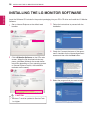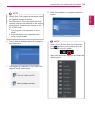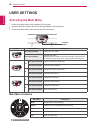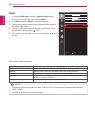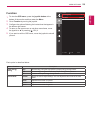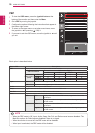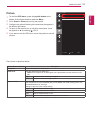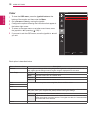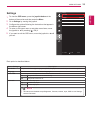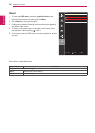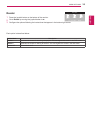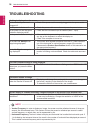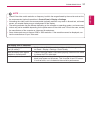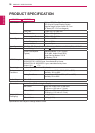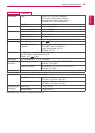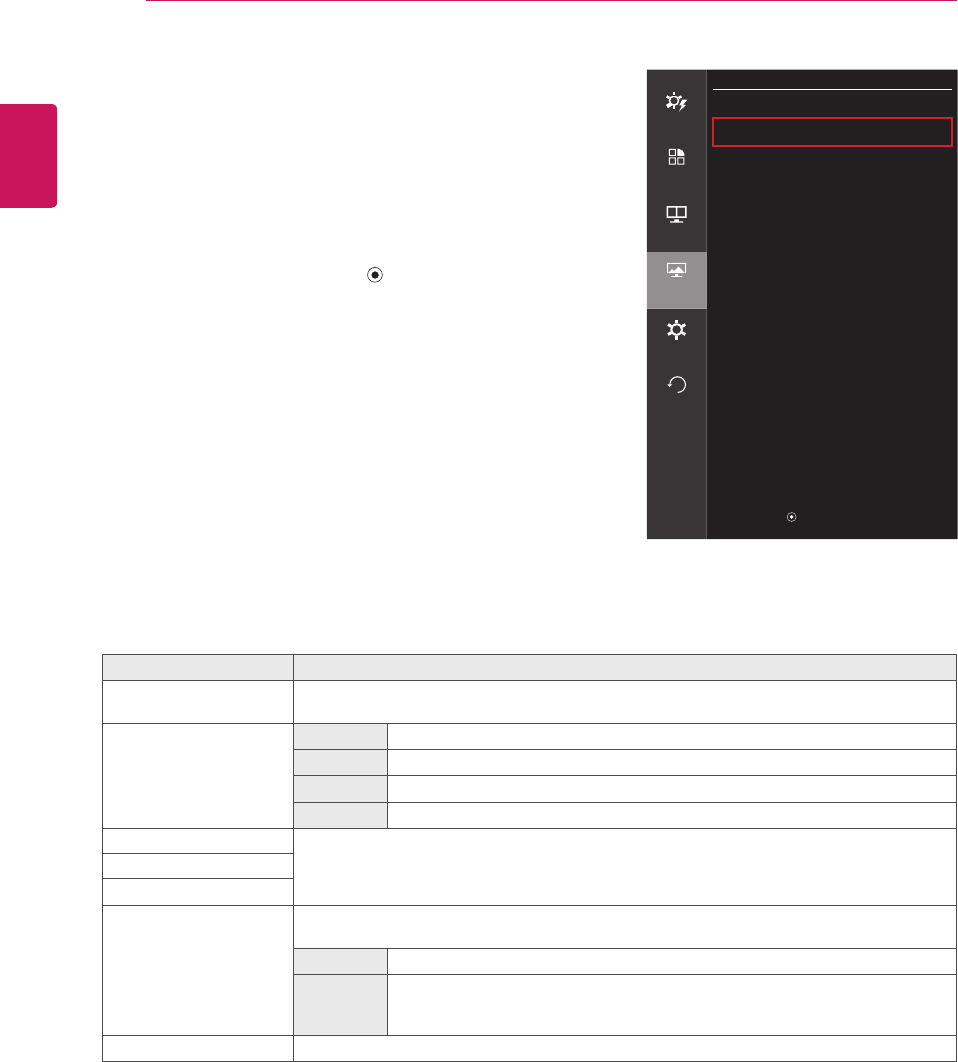
ENGLISH
32
USER SETTINGS
Color
1
To view the OSD menu, press the joystick button at the
bottom of the monitor and then enter the Menu.
2
Go to Screen > Color by moving the joystick.
3
Configure the options following the instructions that appear in
the bottom right corner.
4
To return to the upper menu or set other menu items, move
the joystick to ◄ or pressing ( / OK) it.
5
If you want to exit the OSD menu, move the joystick to ◄ until
you exit.
Each option is described below.
Menu > Screen > Color Description
Gamma Custom gamma settings: When using the gamma 0, gamma 1 and gamma 2 monitor set-
tings, higher gamma settings mean a brighter image is displayed and vice versa.
Color Temp. Custom Selects the factory default picture color.
Warm Sets the screen color to a reddish tone.
Medium Sets the screen color to between a red and blue tone.
Cool Sets the screen color to a bluish tone.
Red You can customize the picture color using Red, Green and Blue colors.
Green
Blue
Six Colors Meets the user requirements for colors by adjusting the tone and saturation of the six colors
(red, green, blue, cyan, magenta and yellow) and then saving the settings.
Hue Adjusts the tone of the screen colors.
Saturation Adjusts the saturation of the screen colors. The lower the value, the less satu-
rated and brighter the colors become. The higher the value, the more saturated
and darker the colors become.
Reset Returns color to the default settings.
Screen
Easy control
Picture
>
Color
>
Function
PBP
Screen
Settings
Reset
▲/▼: Move
/ ►: OK
◄: Back