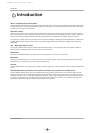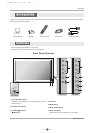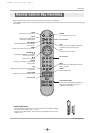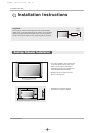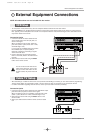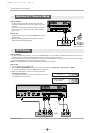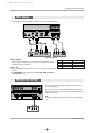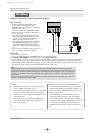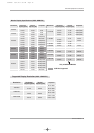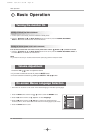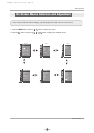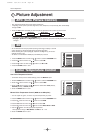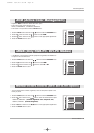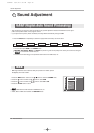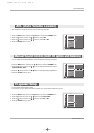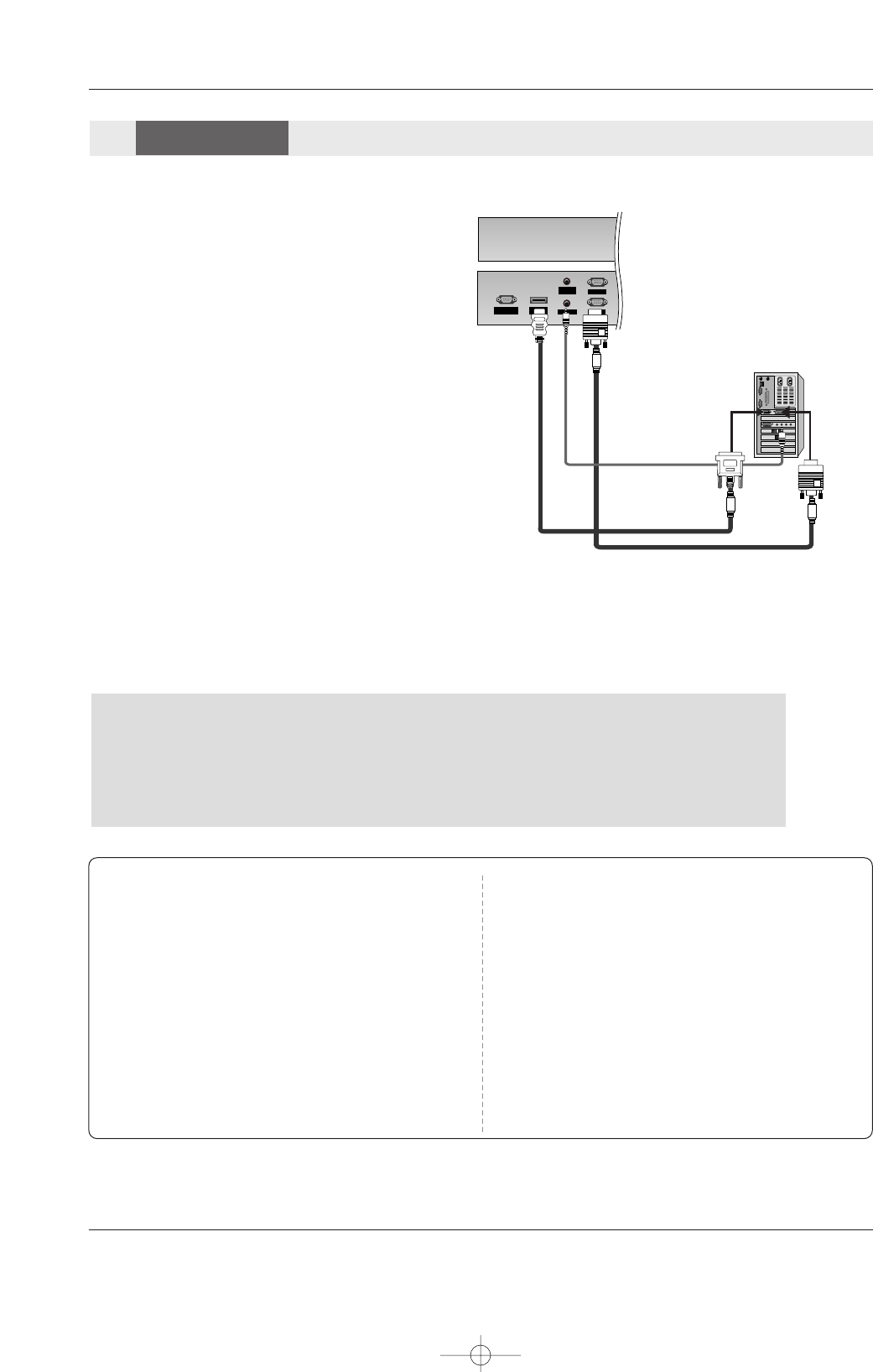
14 Plasma Monitor
External Equipment Connections
NOTE: All cables shown are not included with the Monitor
How to connect
1. To get the best picture quality, adjust the PC
graphics card to 1024x768, 60Hz. But in
42PM3MV series, we recommend using 640x480,
60HZ for the PC mode.
2. Use the set’s RGB INPUT or HDMI/DVI (VIDEO)
INPUT port for video connections, depending on
your PC connector.
• If the graphic card on the PC does not output
analog and digital RGB simultaneously, connect
only one of either RGB INPUT or HDMI/DVI
(VIDEO) to display the PC on the set.
• If the graphic card on the PC does output analog
and digital RGB simultaneously, set the set to
either RGB or HDMI/DVI (VIDEO); (the other
mode is set to Plug and Play automatically by the
set.)
3. Then, make the corresponding audio connection. If
using a sound card, adjust the PC sound as
RS-232C INPUT
(CONTROL/SERVICE)
AUDIO
REMOTE
CONTROL
AUDIO INPUT
RGB INPUT
VARIABLE
AUDIO OUT
HDMI/
DVI(VIDEO)
RGB OUTPUT
How to use
1. Turn on the PC and the set.
2. Turn on the display by pressing the POWER button on the set's remote control.
3. Use INPUT or MULTIMEDIA on the remote control to select RGB or HDMI source.
4. Check the image on your set. There may be noise associated with the resolution, vertical pattern, contrast or brightness in PC
mode. If noise is present, change the PC mode to another resolution, change the refresh rate to another rate or adjust the
brightness and contrast on the menu until the picture is clear. If the refresh rate of the PC graphic card can not be changed,
change the PC graphic card or consult the manufacturer of the PC graphic card.
PC
PC
Setup
Setup
Note:
-Check the image on your TV. There may be noise associated with the resolution, vertical pattern, contrast or
brightness in PC mode. If noise is present, change the PC output to another resolution, change the refresh rate to
another rate or adjust the brightness and contrast on the VIDEO menu until the picture is clear. If the refresh rate
of the PC graphic card can not be changed, change the PC graphic card or consult the manufacturer of the PC
graphic card.
-When you use too long RGB-PC cable, there might be a noise on the screen. We recommend using under 5m of
the cable. It provides the best picture quality.
Notes:
- Depending on the graphics card, DOS mode may not
work if a HDMI to DVI Cable is in use.
- Avoid keeping a fixed image on the screen for a long peri-
od of time. The fixed image may become permanently
imprinted on the screen. Use the Orbiter feature on the
ISM Method menu.
- When Source Devices connected with HDMI/DVI Input,
output PC Resolution(VGA, XGA), Position and Size
may not fit the Screen.
- When Source Devices connected with HDMI/DVI Input,
output TV SET Resolution(480p, 720p, 1080i) and SET
Display fit EIA/CEA-861-B Specification to Screen. If not,
refer to the Manual of HDMI/DVI Source Devices or con-
tact your service center.
- In case HDMI/DVI Source Devices is not connected
Cable or poor cable connection, "No signal" OSD dis-
play in HDMI/DVI Input. In case that Video Resolution is
not supported SET output in HDMI/DVI Source Devices,
"Invalid Format" OSD display. Refer to the Manual of
HDMI/DVI Source Devices or contact your service cen-
ter.
U514Aen 98/1/20 1:25 AM Page 14