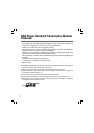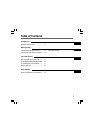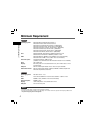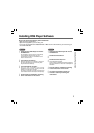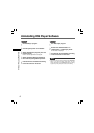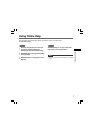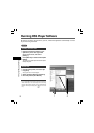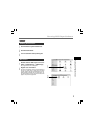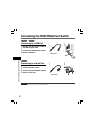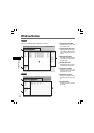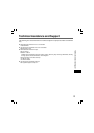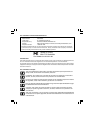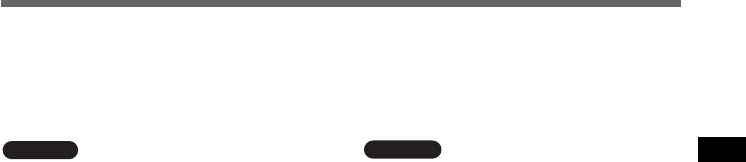
5
Installing DSS Player Software
Installing DSS Player Software
Be sure to confirm the following before installation:
• Exit all running applications.
• Eject the floppy disk if you are using one.
• If you are running Windows 2000/XP/Vista or Mac OS X on the network, you need to log on
as an Administrator.
1
Insert Olympus DSS Player CD into the
CD-ROM drive.
The installation program will start automatically.
If the installation program does not start
automatically, browse your CD-ROM drive and
execute “launcher.exe”.
2
The launcher will startup.
Select the language you would like to install from
the upper-left pull-down menu and click [DSS
Player Standard Installation].
3
The Install Wizard will begin.
Once you have consented to the licensing
agreement, enter your name, company name, and
license ID number (serial number).
The license ID number is printed on the license ID
card included inside the Transcription Kits package.
4
Proceed with the installation according
to the instructions on the screen.
Macintosh
1
Insert Olympus DSS Player CD into the
CD-ROM drive.
2
Double-click the CD icon.
3
Double-click the setup icon.
The Install Wizard will begin.
Once you have consented to the licensing agreement,
follow the instructions on the screen to complete the
installation.
4
Proceed with the installation according
to the instructions on the screen.
5
You will be requested to restart, so
conduct a restart by following the
instructions.
Windows