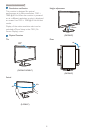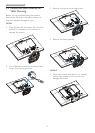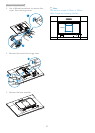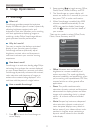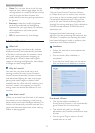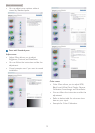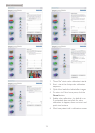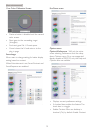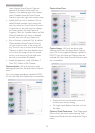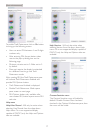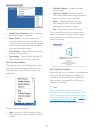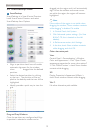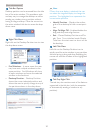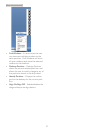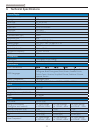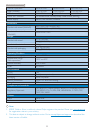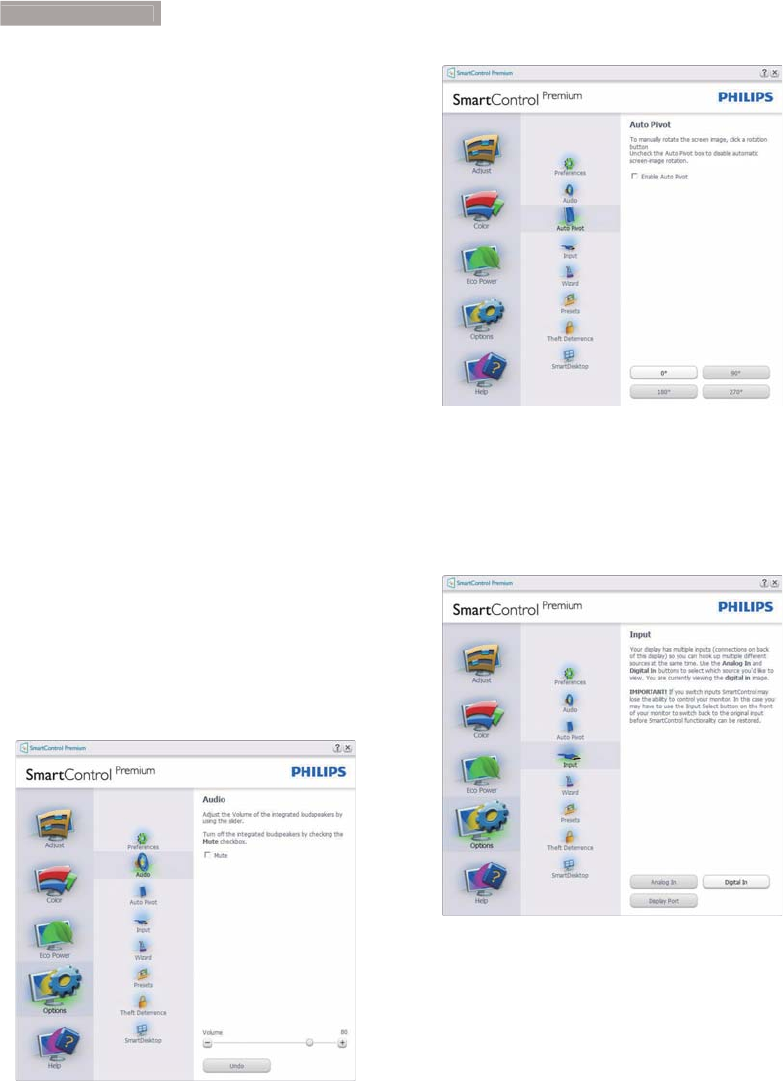
16
3
. Image Optimization
menu displays SmartControl Premium
selections for Select Preset and Tune
Display in the desktop right-click context
menu. Disabled removes SmartControl
Premium from the right click context menu.
Enable Task Tray icon is checked (On) by
default. Enable context menu shows the
task tray menu for SmartControl Premium.
A right click on the task tray icon displays
the menu options for Help, Technical
Support. Check for Update, About, and Exit.
When Enable task tray menu is disabled,
the task tray icon will only display Exit.
Run at Startup is checked (On) by default.
When disabled, SmartControl Premium
will not launch at start or be in the task
tray. The only way to launch SmartControl
Premium is either from the desktop short
cut or from the program file. Any preset
set to run at startup will not load when
this box is unchecked (Disabled).
Enable transparency mode (Windows 7,
Vista, XP). Default is 0% Opaque.
Options>Audio - Will only be active when
selecting Volume from the drop-down Options
menu.
On a non-supported display capable of DDC/
CI, only the Help and Options tabs are available.
Option>Auto Pivot.
Options>Input - Will only be active when
selecting Input from the drop-down Options
menu. On a non-supported display capable of
DDC/CI, only the Help and Options tabs are
available. All other SmartControl Premium tabs
are not available.
Display the Source instruction pane and
current input source setting.
On single input displays, this pane will not
be visible.
Options>Theft Deterrence - Theft Deterrence
Pane will only be active when selecting Theft
Deterrence Mode from the drop-down Plug-in
menu.