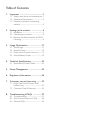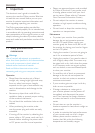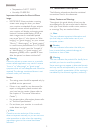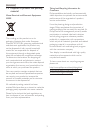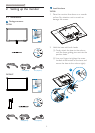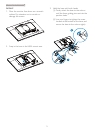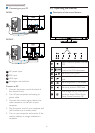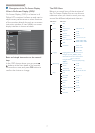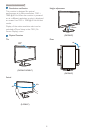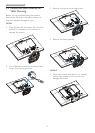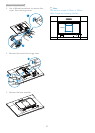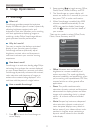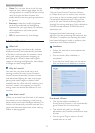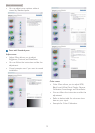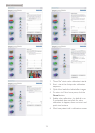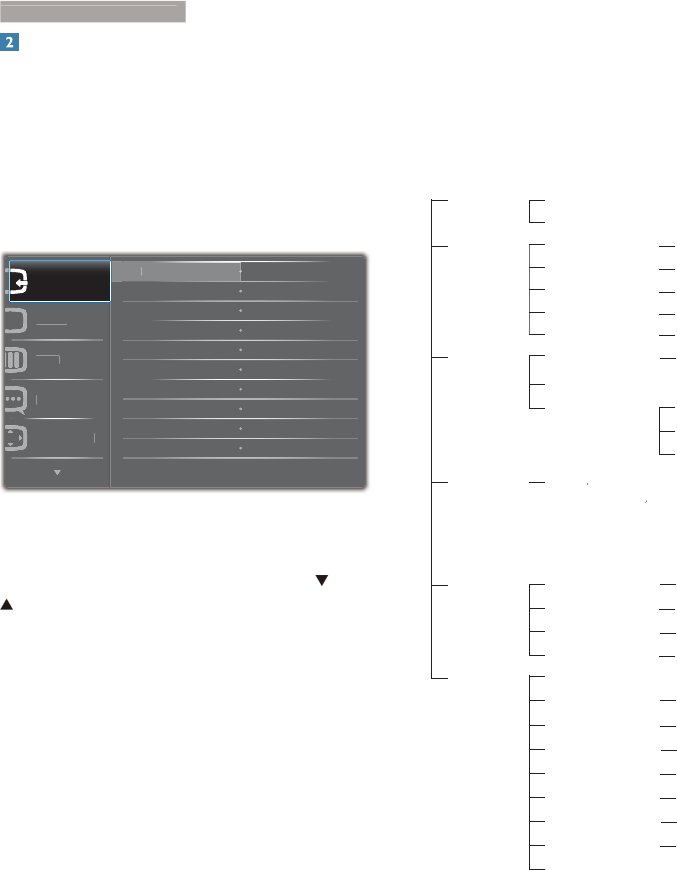
7
2. Setting up the monitor
Description of the On Screen Display
What is On-Screen Display (OSD)?
On-Screen Display (OSD) is a feature in all
Philips LCD monitors. It allows an end user to
adjust screen performance or select functions
of the monitors directly through an on-screen
instruction window. A user friendly on screen
display interface is shown as below:
&R
O
R
U
3L
F
W
X
U
H
9*$
'9,
9*$
,QSXW
/DQJXDJH
26'6HWWLQ
JV
Basic and simple instruction on the control
keys
In the OSD shown above, you can press
buttons at the front bezel of the monitor
to move the cursor, and press OK button to
FRQÀUPWKHFKRLFHRUFKDQJH
The OSD Menu
Below is an overall view of the structure of
the On-Screen Display. You can use this as a
reference when you want to work your way
around the different adjustments later on.
Main menu Sub menu
Picture
OSD Settings
Setup
Language
Color
Input
Picture Format
Brightness
Contrast
Horizontal
Vertical
Transparency
OSD Time Out
Auto
V.Position
Phase
Clock
Resolution Notification
Reset
Information
Color Temperature
sRGB
User Define
VGA
DVI
SmartContrast
Gamma
H.Position
Power LED
English Español, Français, Deutsch, Italiano,
Português,
Русский
࿒፩ၭĭ
Türkçe,
Nederlands, Svenska, Suomi, Polski, Čeština
, , Maryar, Українська,
Português do Brazil,
ǼȜȜȘȞȚțȒʌȡȠĮȚȡİIJȚțȩȢ
㑷儊ѣᮽ
Wide Screen, 4:3
0~100
0~100
0~100
0~100
Off, 1, 2, 3, 4
5s, 10s, 20s, 30s, 60s
On, Off
Yes, No
0~100
0~100
0~100
5000K, 6500K, 7500K,
8200K, 9300K, 11500K
Red: 0~100
Green: 0~100
Blue: 0~100
Off, On
1.8, 2.0, 2.2, 2.4, 2.6
0~100
0, 1, 2, 3, 4