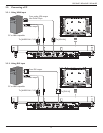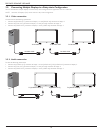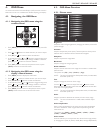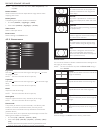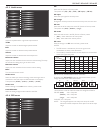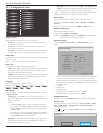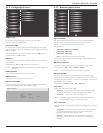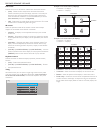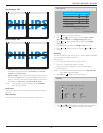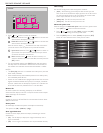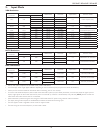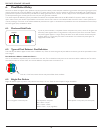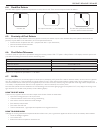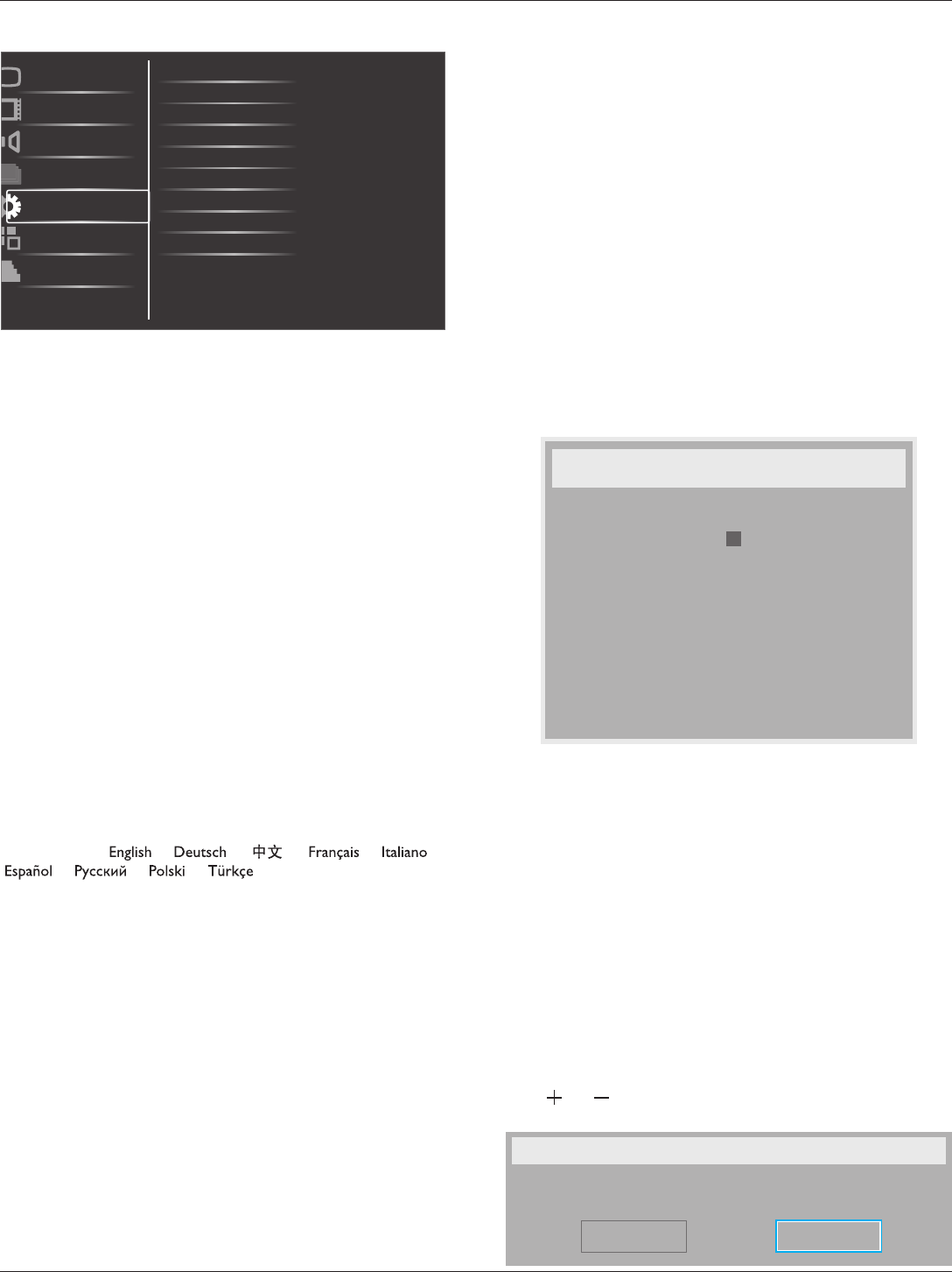
BDL3245E / BDL4245E / BDL4645E
18
4.2.5. Configuration1 menu
Switch on state
Auto adjust
Power save
Language
Color system
Picture
Screen
Audio
PIP
Configuration1
Configuration2
Advanced option
Panel saving
Network control port
Network settings
Configuration reset
Factory reset
Switch on state
Select the display status used for the next powering on.
• {Power off} - The display will remain off when the power cord is
connected to a wall outlet.
• {Forced on} - The display will turn on when the power cord is
connected to a wall outlet.
• {Last status} - The display will return to the previous power status
(on/off/standby) when removing and replacing the power cord.
Auto adjust
Use this function to let the display automatically optimize the display of
VGA input image.
NOTE: This item is functional for VGA input only.
Power save
Set the display to reduce the power automatically.
• {RGB} - Select {On} to let the display enter DPMS mode when no
signal detected from the HDMI Graphic mode, HDMI, DVI-D, or
VGA inputs after three successive cycles.
• {VIDEO} - Select {On} to let the display enter power saving mode
when no signal detected from the HDMI Video mode or YPbPr
inputs after three successive cycles.
Language
Select the language used in the OSD menu.
The options are: { } / { } / { }
/ { }
/
{ } /
{ } / { } /
{ } / { }.
Panel saving
Choose to enable the panel saving functions to reduce the risk of the
“image persistence”.
• {Cooling Fan} - Select {On} to turn on the cooling fan all the
time. Select {Auto} to turn on/off the cooling fan according to the
display’s temperature.
NOTES:
• The default {Auto} option will start running the cooling fan
if the temperature of 65°C (152°F) is reached, and will keep
running for 30 minutes after cooling down to the temperature
of 62°C (144°F).
• A temperature-warning message will be shown on the screen
once the temperature reaches 79°C (174°F). All key function
except [Power] key will then be disabled.
• {Brightness} - Select {On} and the brightness of the image will be
reduced to an appropriate level, and the Brightness setting in the
Picture menu will become unavailable.
• {Pixel shift} - Select the time interval ({Auto} / {10 ~ 900} Seconds
/ {Off}) for the display to slightly expand the image size and shift the
position of pixels in four directions (up, down, left, or right).
NOTE: The default {Auto} setting for menu item Pixel shift does not
support menu items Zoom mode, H/V Position, and PIP.
Color system
Selects the Color System depends on your input video format.
The options are: {Auto} / {NTSC} / {PAL} / {SECAM} / {4.43NTSC} /
{PAL-60}.
NOTE: This item is functional for S-VIDEO or VIDEO input only.
Network control port
Select the nectwork control port.
The options are: {RS232} / {LAN(RJ45)}.
NOTE: If {LAN(RJ45)} is selected, then {RS232} will not be activated,
even if a cable is attached, and vice versa.
Network settings
Assign {IP address}, {Subnet Mask}, and {Default gateway} for the
display.
Network settings
Network host name
DHCP
IP address
Subnet mask
Default gateway
Login user name
Login password
9
172
255
0
0
0
-
-
-
admin
0
[ SET ]
change [SET] in STORE
Z
Disable
16
255
0
0
L
-
-
-
0
0
0
0
1
0
0
-
-
-
• DHCP - Choose to enable or disable the DHCP function. If enabled,
the display will be assigned IP address, Subnet mask and Default
gateway automatically. If disabled, you will be prompted to enter the
following value manually. Finally, press [SET] button to store and save
the chosen values.
• IP address
• Subnet mask
• Default gateway
• Login user name (The default user name is {admin})
• Login password (The default password is {0000})
Conguration reset
Reset all settings in the Conguration1 menu to factory preset values.
Factory reset
Reset all the settings in the OSD menus of {Picture}, {Screen}, {Audio},
{PIP}, {Conguration1}, {Conguration2}, and {Advanced option} to
factory preset values.
Press [ ] or [ ] button to select [Reset], and then press [SET] button
to do the reset.
Factory reset
Cancel
Reset