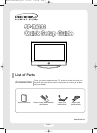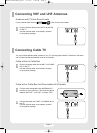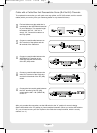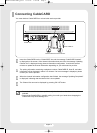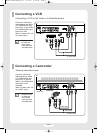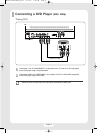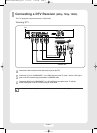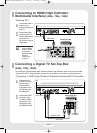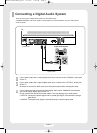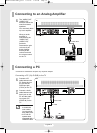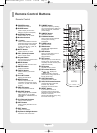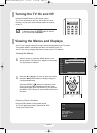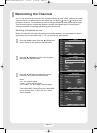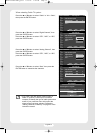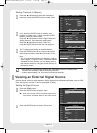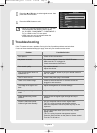English-16
Troubleshooting
If the TV seems to have a problem, first try this list of possible problems and solutions.
If none of these troubleshooting tips apply, then call your nearest service center.
3
Press the ▲ or ▼ button to select signal source, then
press the ENTER button.
4
Press the MENU button to exit.
Problem
Poor picture.
No picture or sound.
Poor sound quality.
Your remote control does not
operate the TV.
The TV won’t turn on.
There is no screen image.
The image is too light or too
dark.
The image is too large or too
small.
Digital broadcasting screen
problem.
Screen is black and power
indicator light blinks steadily.
Possible Solution
Check all wire connections.
Try another channel. Press the SOURCE button.
Make sure the TV is plugged in.
Check the antenna connections.
Try another channel.
Adjust the volume.
Press the “MODE” button to put your remote control in
the “TV” mode.
Check if the power plug is connected.
Check to see that both the TV and the source are
plugged in and turned on.
Adjust the Brightness or Contrast settings.
Adjust the Size settings.
Please check the digital signal strength and input
antenna.
On your computer check; Power, Signal Cable.
The TV is using its power management system.
Move the computer’s mouse or press any key on the
keyboard.
On your equipment check (STB, DVD, etc) ; Power,
Signal Cable.
The TV is using its power management system.
Press the Source button on the panel or remote control.
Turn the TV off and on.
TV
AV :
----
S-Video :
----
Component 1 :
----
Component 2 :
----
PC :
----
HDMI :
----
Source List
TV
Move Enter Return
• When you connect equipment to the TV, you can
choose between the following sets of jacks:
AV, S-VIDEO, COMPONENT 1, COMPONENT 2,
PC, or HDMI on the TV’s rear panel.
• HDMI input can only be selected when the
external device is turned on.
BN68-00766E-00Eng_0214 2/14/05 5:28 PM Page 16