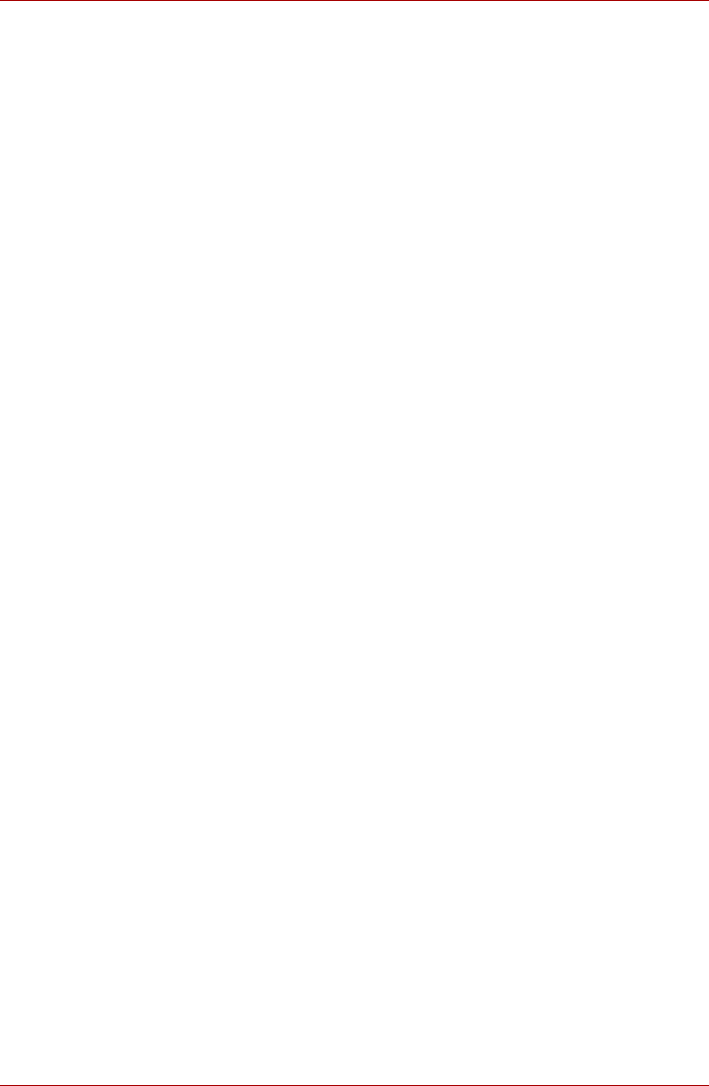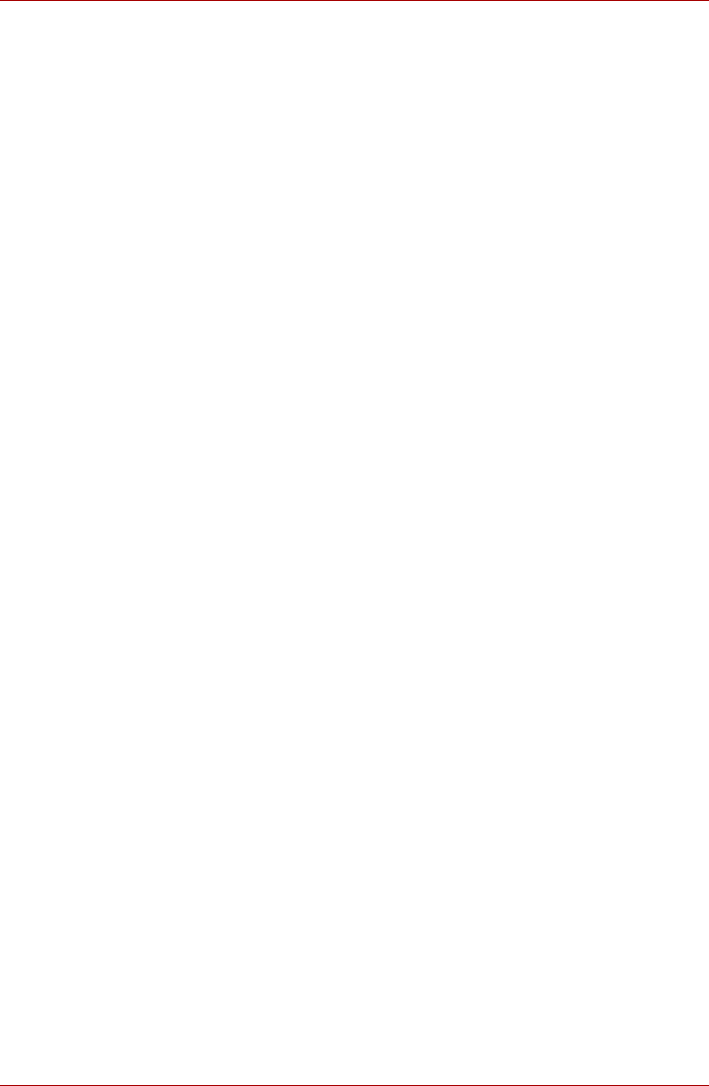
User’s Manual 4-28
Operating Basics
Windows Logon via TOSHIBA Face Recognition
This section explains how to login to Windows with TOSHIBA Face
Recognition. Two authentication modes are provided.
■ AUTO Mode Login screen : If the face authentication tile is selected
by default, you can log in without using the keyboard or mouse.
■ 1:1 Mode Login screen : This mode is essentially the same as AUTO
mode, but the Select Account screen will appear before the Display
Captured Image screen, and you will need to select the user account
to be authenticated in order to start the authentication process.
AUTO Mode Login screen
1. Turn on the computer.
2. The Select Tiles screen will be displayed.
3. Select Start face recognition.
4. "
Please turn your face to the camera" will be dis-
played.
5. Verification will be performed. If the authentication is successful, the
image data taken in step 4 will be faded in and placed over one
another.
■ If an error occurs during authentication, you will be returned to the
Select Tiles screen.
6. Windows Welcome screen will be displayed, and will be logged in
automatically to Windows.
1:1 Mode Login screen
1. Turn on the computer.
2. The Select Tiles screen will be displayed.
3. Select Start face recognition.
4. The Select Account screen will be displayed.
5. Select the account, and click the arrow button.
6. "
Please turn your face to the camera" will be dis-
played.
7. Verification will be performed. If the authentication is successful, the
image data taken in step 6 will be faded in and placed over one
another.
■ If an error occurs during authentication, you will be returned to the
Select Tiles screen.
8. Windows Welcome screen will be displayed, and will be logged in
automatically to Windows.
■ If authentication was successful, but an authentication error
subsequently occurred during the login to Windows, you will be
asked to provide your account information.