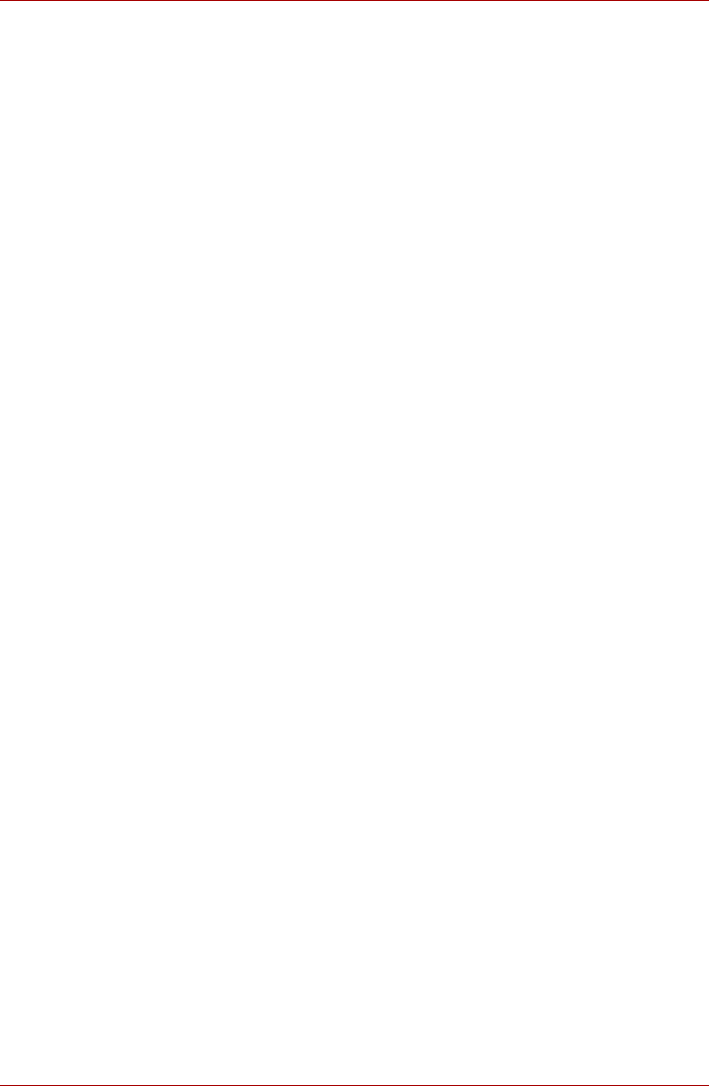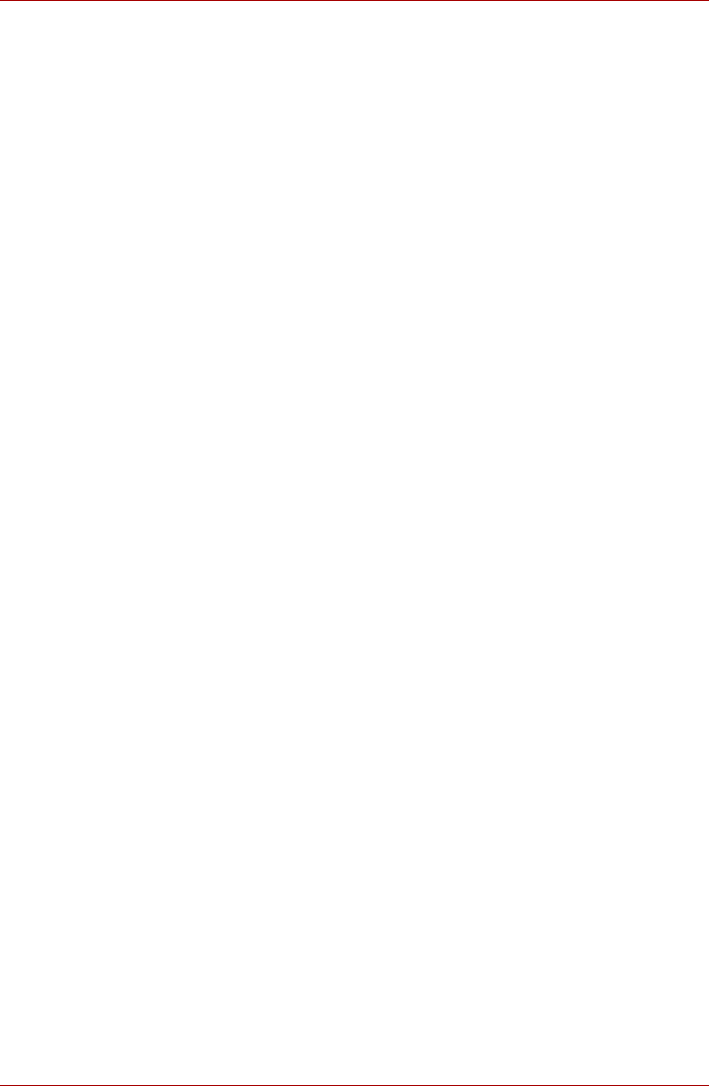
User’s Manual 4-6
Operating Basics
1. Click Start, point to All Programs, point to TrueSuite Access
Manager and click it. Or double click the icon in the Task Bar.
2. The Enter Windows Password screen is displayed. Enter a password
into the Enter Windows Password field. Click Next.
3. The Control Center screen is displayed. Click the non-enrolled finger
icon above the finger.
4. The Fingerprint Enrollment screen is displayed. Confirm the message
and click Next.
5. The Scanning Practice screen is displayed. You can practice swiping
your finger. When you have finished practicing swiping your finger,
click Next.
6. The Fingerprint Image Capture screen is displayed. Follow the
onscreen instructions and use the same finger you have selected
under the Control Center to swipe your finger with good images three
times for the fingerprint template to be created.
7. In case of finger injury or authentication failure, it is recommended
that another fingerprint also be enrolled. The following message will
be displayed: [We recommended enrolling at least two
fingerprint images.] Click OK and repeat steps 3, 4, 5 and 6
with another finger.
How to delete the fingerprint data
Saved fingerprint data is stored in the Non-volatile memory inside the fin-
gerprint sensor. If you hand over the PC to others, or dispose of it, the fol-
lowing operations are recommended.
1. Click Start, point to All Programs, point to TrueSuite Access
Manager and click it.
2. The TrueSuite Access Manager Fingerprint Software screen is dis-
played.
3. Enter your Windows Password and click Next to enter the Control
Center. Or swipe your enrolled finger to enter the Control Center.
4. The user's fingers screen is displayed.
■ To delete all registered fingerprints:
1. Click Delete All Fingerprint
2. Follow the on-screen instructions to delete the registered
fingerprints
■ To delete individual fingerprints:
1. Click the fingerprint mark above the registered finger
2. Are you sure you want to delete this
fingerprint? will be displayed on screen, click Yes button.