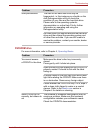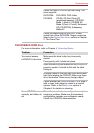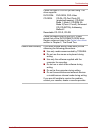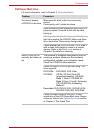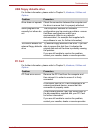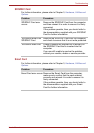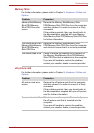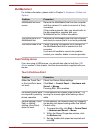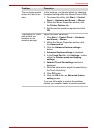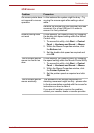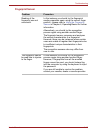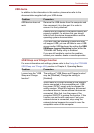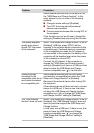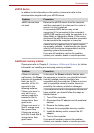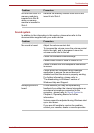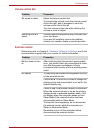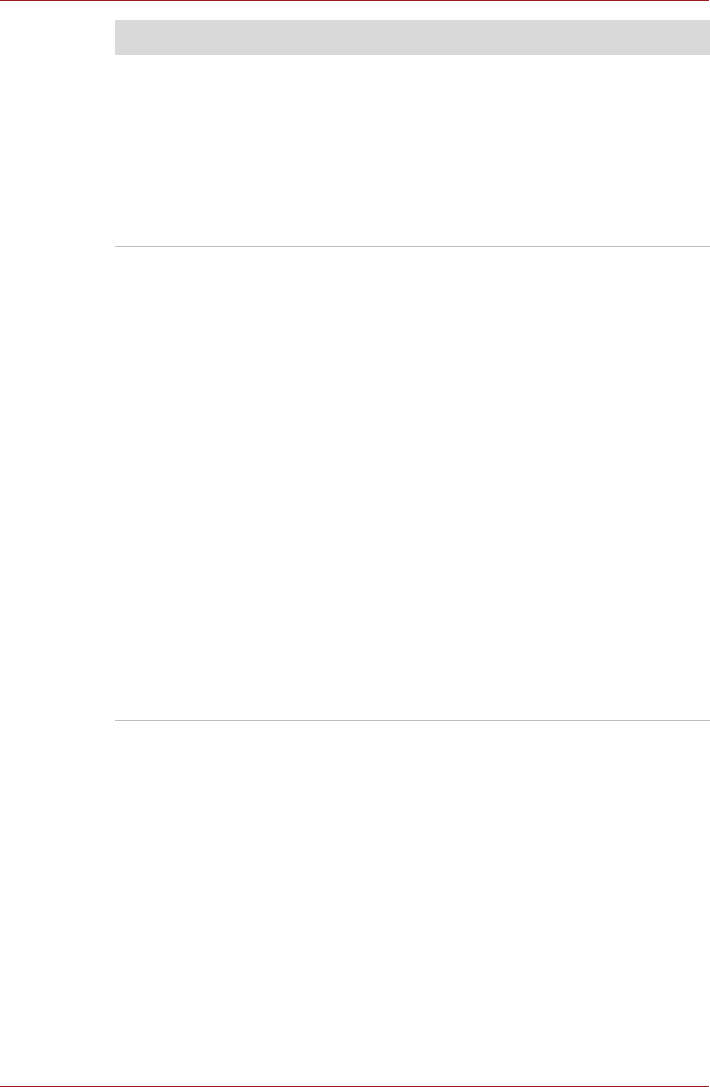
User’s Manual 8-17
Troubleshooting
The on-screen pointer
moves too fast or too
slow
In this instance, you should initially try changing
the speed setting within the Mouse Control utility.
1. To access this utility, click Start -> Control
Panel -> Hardware and Sound -> Mouse.
2. Within the Mouse Properties window, click
the Pointer Options tab.
3. Set the pointer speed as required and click
OK.
The reaction of Touch
pad is either too
sensitive or not
sensitive enough.
Adjust the touch Sensitivity.
1. Click Start -> Control Panel -> Hardware
and Sound -> Mouse.
2. Within the Mouse Properties window, click
the Advanced tab.
3. Click the Advanced feature settings...
button.
4. Advanced feature settings is displayed.
5. In the Touch Pad tab, click Settings... button
within the Pointer speed and tapping
settings.
6. Detailed Touch Pad settings window is
displayed.
7. Move the slider bar to adjust the sensitivity in
the Touch Sensitivity.
8. Click OK button.
9. Click the OK button on Advanced feature
setting screen.
If you are still unable to resolve the problem,
contact your reseller, dealer or service provider.
Problem Procedure