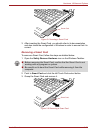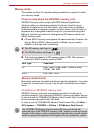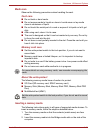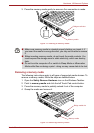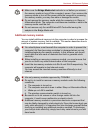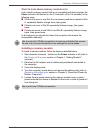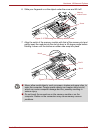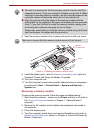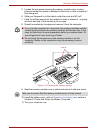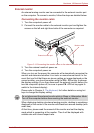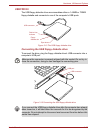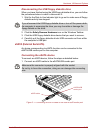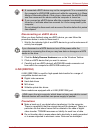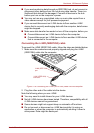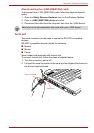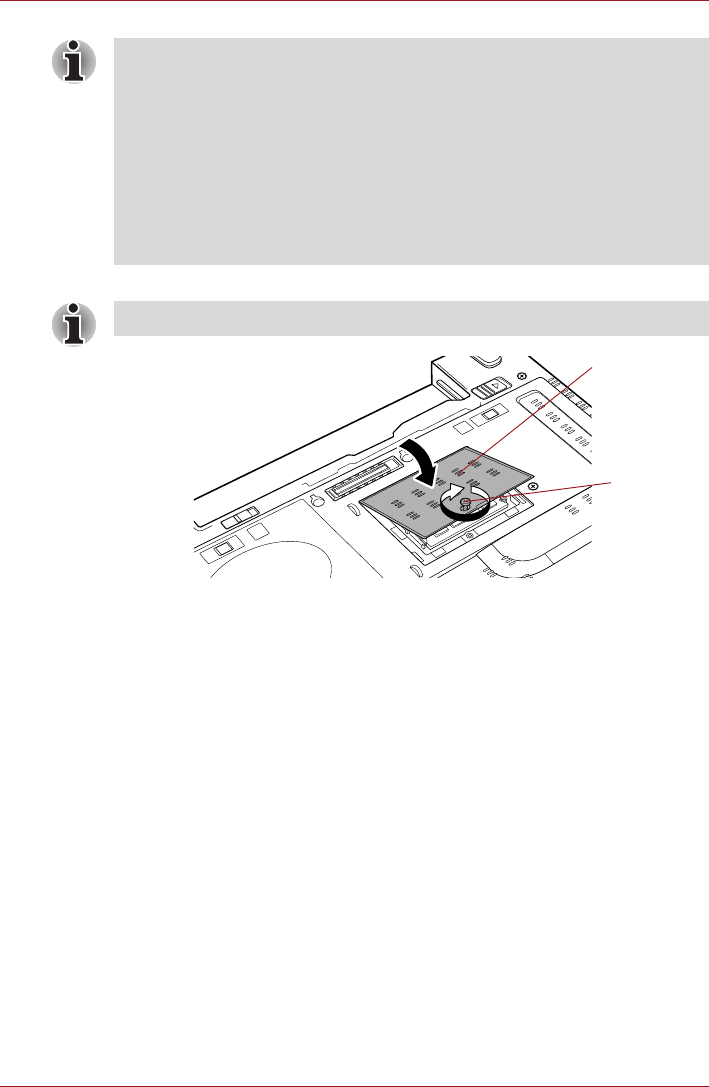
User’s Manual 3-29
Hardware, Utilities and Options
8. Seat the memory module cover in place and secure it with one screw.
Figure 3-12 Seating the memory module cover
9. Install the battery pack - refer to Replacing the battery pack section in
Chapter 6, Power and Power-Up Modes, if required.
10.Turn your computer over.
11. Turn the computer on and make sure the added memory is recognized -
to confirmed it, Start -> Control Panel -> System and Security ->
System icon.
Removing a memory module
To remove the memory module, follow the steps as detailed below:
1. Shut down the computer - make sure the Power indicator is off (refer to
the Turning off the power section in Chapter 1, Getting Started if
required).
2. Remove the AC adaptor and all cables and peripherals connected to
the computer.
3. Close the display panel.
4. Turn the computer upside down and remove the battery pack (refer to
Replacing the battery pack section in Chapter 6, Power and Power-Up
Modes, if required).
■ The slot A is reserved for the first memory module. Use the slot B for
expanded memory. If only one module is installed, use the slot A. When
inserting or removing memory modules, use the A and B marked on the
computer chassis to determine which slot is A and which is B.
■ Align the grooves along the edges of the memory module with the
locking tabs on the connector and insert the module into the connector
firmly - if you find it difficult to install the memory module, gently prise
the locking tabs outwards using the tip of your finger.
Please also ensure that you hold the memory module along its left and
right hand edges - the edges with the grooves in.
Take care to ensure that the memory module cover is firmly closed.
Screw
Memory
module cover