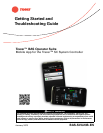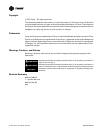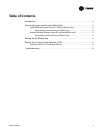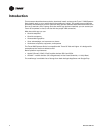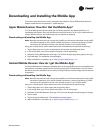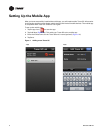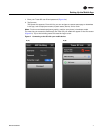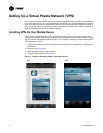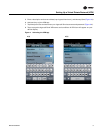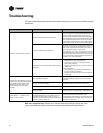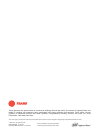10 BAS-SVU23B-EN
Troubleshooting
This section describes possible problems and other issues that you may encounter while using the
mobile app.
Who can I contact for help? Contact your nearest Trane sales office by visiting the Trane
Commercial Web site at http:// www.trane.com/Commercial/AboutTrane/ContactUs/.
Problem Possible Cause Possible Solution
Unable to connect to the Tracer SC
Incorrect IP address and/or host name
• If this is your first time connecting to the Tracer SC
with the app, try re-entering the information. It’s
easy to make a mistake typing on the phone.
• Use the same IP address and/or host name with a
PC Web browser. If the login screen appears, then
the IP address/host name is correct. If the login
screen does not appear, then the IP address/host
name is not correct. Contact your local Trane office.
Incorrect user ID and/or password
• If this is your first time connecting to the Tracer SC
with app, or you did not set “Remember Login” to
ON, try re-entering the information. It’s easy to
make a mistake typing on the phone.
• Connect with a PC. Log in using the same user ID
and password. If you can successfully log in, then
the user ID and password are correct. If you cannot
log in, then the user ID and password are incorrect.
Contact your local Trane office.
Mobile device is not on the same network as the
Tracer SC
WiFi connection:
1. Enable WiFi on your mobile device.
2. Verify that your device is connected to the
correct WiFi network.
3. Connect with VPN, then try to connect with the
mobile app.
Cellular connection:
1. Verify that you have Internet connectivity by
trying to access a Web page.
2. Connect with VPN, then try to connect with the
mobile app.
“Connection Lost” appears at the top
of the screen and alternating yellow/
gray diagonal lines appear in the
background screen. Data on the
screen freezes to the last data
received.
WiFi connection dropped
Move to a location that has better WiFi reception.
Re-establish VPN (if necessary) and reconnect to
Tracer SC.
Cellular connection dropped
Move to a location that has better cellular service.
Re-establish VPN and reconnect to Tracer SC.
VPN connection dropped Re-establish VPN and reconnect to Tracer SC.
Tracer SC failed
Try to connect from a PC with a Web browser. If
unable to connect, troubleshooting failed Tracer SC.
Three dashes “---” appear on the
screen in place of data.
Indicates that the Tracer SC does not have the
requested data and/or unit controller has not
provided the data to the Tracer SC. Can be
caused by communication loss between the unit
controller and the Tracer SC.
Try accessing the same data on a PC with a Web
browser. If the data is three dashes, then
troubleshoot as missing data or communication loss.
If the data appears on the Web page, contact your
local office for assistance