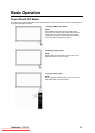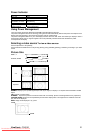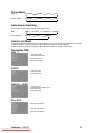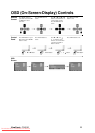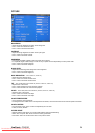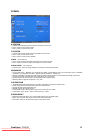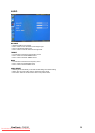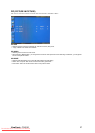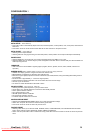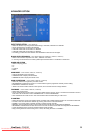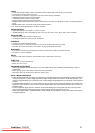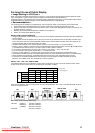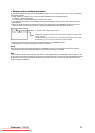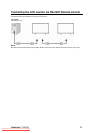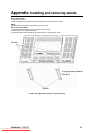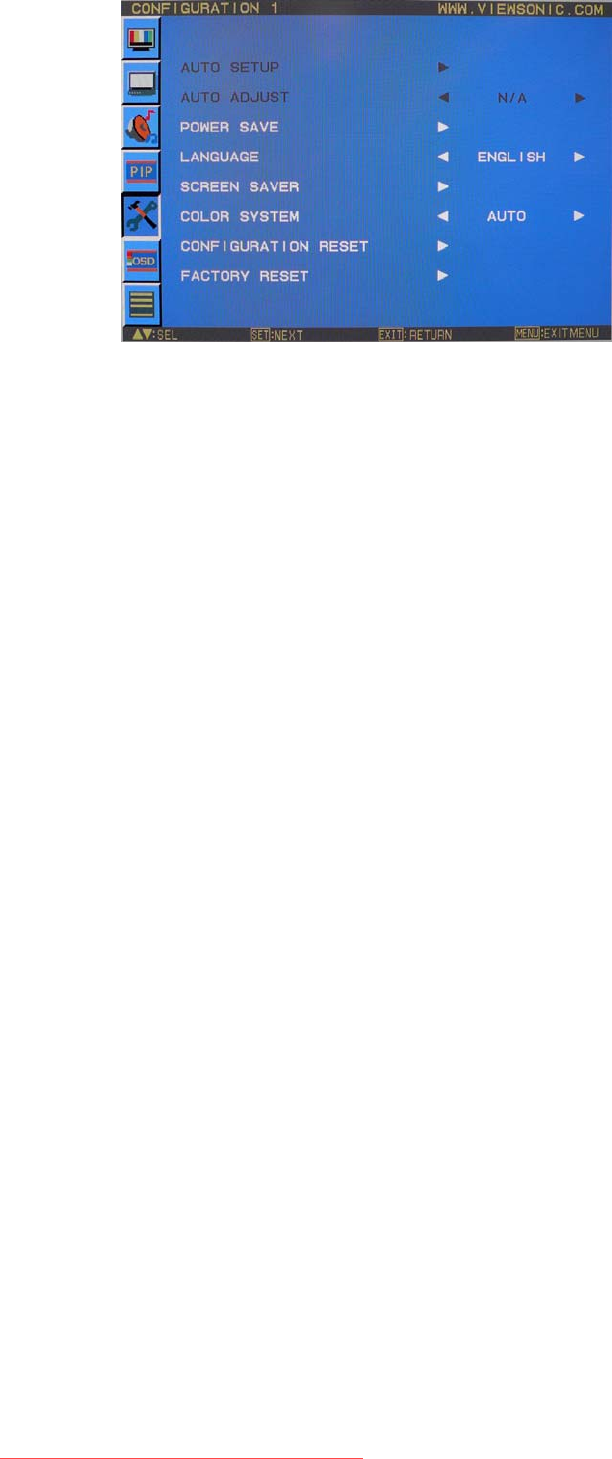
CONFIGURATION 1
AUTO SETUP
* : INPUT RGB2 only
y Press "SET" button to automatically adjust screen size, horizontal position, vertical position, clock, clock phase, white level and
black level.
y Press "EXIT" button to cancel execution AUTO SETUP and then will return to the previous menu.
AUTO ADJUST
* : INPUT RGB2 only
y Selecting the auto adjust ON/OFF.
y Selecting ON when changing the timing, the horizontal position, vertical position and clock-phase will adjust automatically.
POWER SAVE
y Selecting RGB "ON", the monitor will go to power management mode when RGB1,2 sync is lost.
y Selecting VIDEO "ON", the monitor will go to power management mode after about 10 minutes delay from when DVD/HD and
VIDEO input signal is lost.
LANGUAGE
y OSD control menus are available in eight languages. (English, German, Spanish, French, Italian, Swedish, Chinese and
Japanese)
SCREEN SAVER
*Select "SCREEN SAVER" functions to reduce the risk of the "image persistence".
y GAMMA: The display gamma is changed and fixed when selected "ON".
y BRIGHTNESS: The brightness is decreased when selected "ON".
y MOTION: Image is slightly expanded and moves 4 directions (UP, DOWN, RIGHT, LEFT) periodically (Need setting the time
for movement).
y Movement area is approximately +/- 10mm from original position;
y Please locate the important information such as text within 90% area of screen image.
y See note (1) for this functions.
y PIP and STILL will be disabled when "MOTION" is active.
COLOR SYSTEM
* : INPUT VIDEO<S>, VIDEO only
y Selecting the Color System depends on your input video format.
y AUTO: NTSC, PAL, SECAM, PAL60 or 4.43 NTSC is automatically selected.
y NTSC: Specific selection of NTSC.
y PAL: Specific selection of PAL.
y SECAM: Specific selection of SECAM.
y PAL-60: Specific selection of PAL60.
y 4.43NTSC: Specific selection of 4.43 NTSC.
CONFIGURATION RESET
y Selecting the CONFIGURATION RESET allows you to reset all configuration settings.
y Select "Yes" and press "SET" button to restore the factory preset data.
y Press "EXIT" button to cancel and return the previous menu.
FACTORY RESET
y Selecting "YES" allows you to reset PICTURE, SCREEN, AUDIO, CONFIGURATION1,2 and ADVANCED OPTION will be
back to factory settings (except LANGUAGE, DATE & TIME and SCHEDULE).
y Select "YES" and press "SET" button to restore the factory preset data. Press "EXIT" button to cancel and return the previous
menu.
ViewSonic CD4220 28
Downloaded From TV-Manual.com Manuals