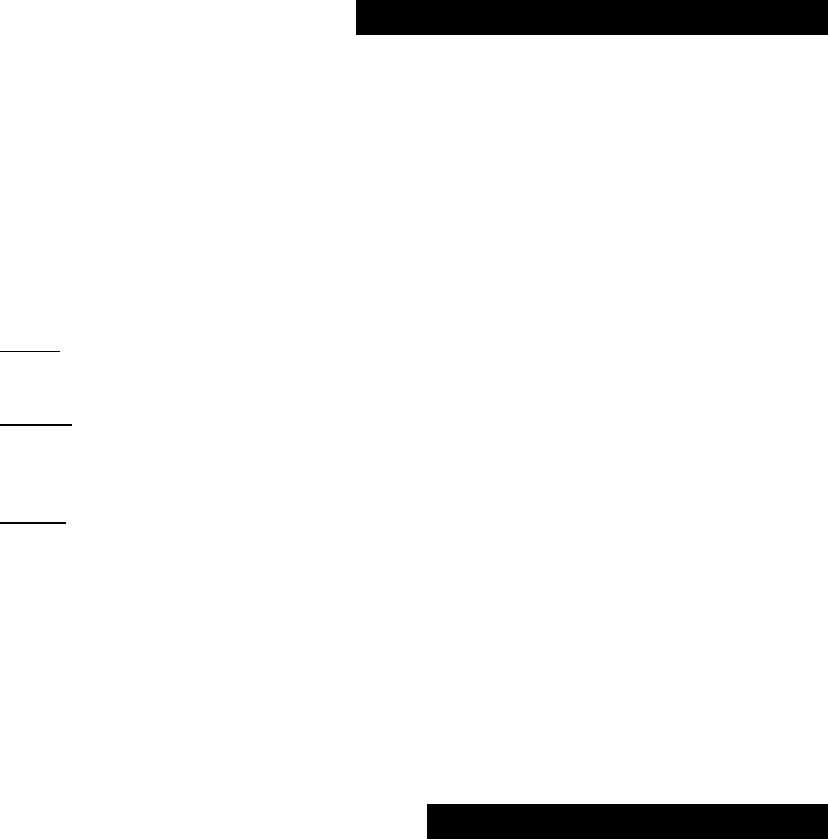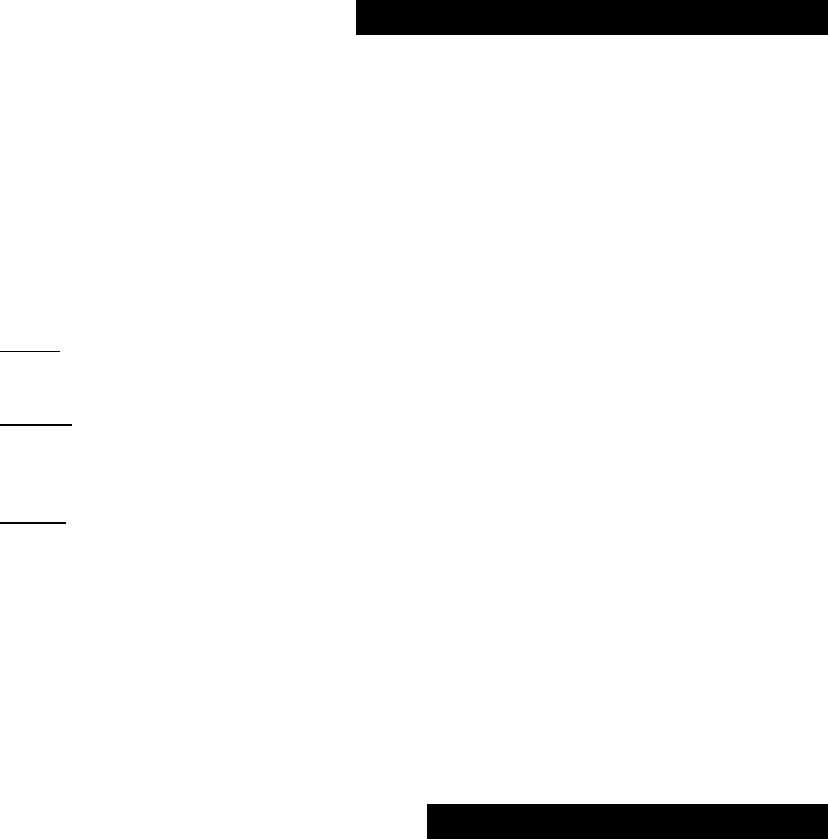
the waveform length in real time. Changes the length without changing pitch and is
typically assigned to a controller like mod wheel); a new 2 way Rotary Speaker; Vocal
Cancel ( for removing vocals from a CD); Aphex Aural Exciter; our brilliant Guitar Amp
Simulator w/ Noise Gate; all manner of distortions and touch sensitive wah combinations;
Compressor; and all the other great ones you’ve come to expect with a Yamaha
product.
Your Own Custom Operating Setup
As you begin working with the A3000, you will develop a working method. Here are some
basic things that will help you get the most out of your sessions. First, you need to decide
on how you want to organize the sample data list in the A3000. You refer to this list quite
often during an edit session. How it appears is something you can determine. Here’s how:
Sample Sort: Navigate to [PLAY]:[SAMPLE]:[SmpSort] (that is, press [PLAY] mode: [SAMPLE]
function, then select the [SmpSort] screen). This screen will control how you look at the list
of sample data you have in the A3000 memory. How you set up these next 3 parameters
will determine how the Sample Select and Sample Bank screens appear. The parameters
are Name, Program On, and In Bank.
1. Name
: You can look at a list of all the samples and sample banks (denoted by an
inverse video “B”) in memory by name either forward or backward alphabetically or
“off” (the order they were created). “Forward” works for most users.
2. PgmOn
: You can select either “top” or “mixed”. “Top” automatically places the
current Program’s active sample banks and/or samples at the top of the list (Knob
fully counterclockwise). While “mixed’ leaves the active sample in the list according
to the Name parameter setting.
3. InBank
: Can be set to either “hide” or “show”. Select “hide” when you do not want
to see all the individual sample names that are encased in a bank – a drum kit would
be an example of a bank. “Show”, on the other hand, lists not only the name of the
sample bank but every sample within that bank. Banks will be listed first, followed by
individual samples. Samples that are within banks will show up on the SmpSel list with
a dash, “-“ in the ToPgm column. The status of a sample within a bank is determined
by the status of the sample bank.
The [PLAY]: [SAMPLE]: [SmpSel] and [SmpBank] screens are very important screens that
you will refer to time and time again during a session. You may wish to set Name to
Forward; Pgm On to Top; and In Bank to Hide.
Customize the Program “Inits”
The A3000 has the ability to memorize your favorite settings and will make these the
system defaults (the status when “initialized”). You may wish to use a certain
configuration of the effect processors, or a particular system setting may be to your liking,
or you may have a controller setup that fits with your particular keyboard controller.
These settings are stored in non-volatile memory and are not lost when you power down.
The procedure to create your own “inits” would be to setup the A3000 as you like to
work, then execute the “Set Init” function described below. These custom Program “inits”
are found from any [PLAY] mode screen (top row) when you press the [COMMAND] key
and navigate to the [SET INIT] Screen.