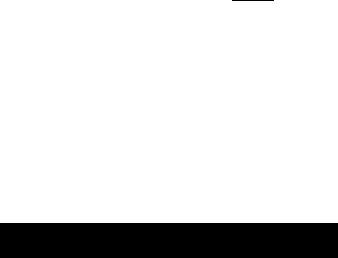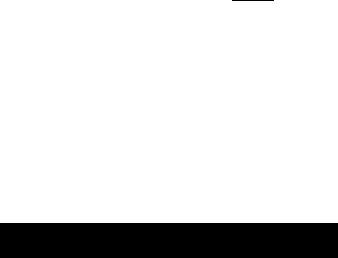
• Press and light [PLAY] green; and [COMMAND] red
• Turn Knob #1 fully clockwise to see the [SET INIT] screen
• Turn the parameters you wish to memorize to “ON”. EFFECT / SETUP / CONTROL
• Press Knob #1 to execute the settings, followed by Knob #5 to confirm.
When you execute the [Set Init] function the A3000 will memorize the current settings as
the Initialize defaults. This means that when you initialize a new Program, your favorite
settings will be in place.
To fully understand what the A3000 is doing here consider this: the [PLAY] mode has the
following 6 function categories: Program, Sample, Easy Edit, Effect, Setup and Control.
Any item that you set in ‘Effect’, ‘Setup’ and/or ‘Control’ can be memorized by this SET
INIT feature and will be recalled whenever you Initialize a program or turn the A3000 on.
For example, you have a project where you need the effects to default as follows:
EFFECT 1 = Hall; EFFECT 2 = Chorus; and EFFECT 3 = 3Delay; simply set up a Program with
these 3 effects in place and then execute the SET INIT steps above. Or, the keyboard you
use to control the A3000 has sliders that you have programmed to send Control Change
messages 12, 13, 14, and 15. You can set the defaults of the Control Matrix in the A3000
to be the standard controls for any of 59 A3000 destinations. Now whenever you power
up or use the INIT Program or INIT All Program commands, the A3000 will recall
your
effect
and controller settings.
Maybe you’re a DJ that uses a microphone and mixer as standard operating equipment;
Remember each A3000 Performance can have loops, multi-samples, multi-channel
ensembles and include a ‘live” A/D input as part of its makeup. Each of your Programs
could have an A/D setup always routed to EFFECT processor #3 set to “Ambience” as
your personal effect. This can be made the initial setting for all programs by executing
the SET INIT scenario after setting up your microphone input via the [PLAY]:[SETUP]:[AD
Setup] and [AD Output] screens.
Customize Sample “Inits”
There is also a Sample [EDIT] level “Set Init” function, which allows you to set up default
settings for a particular sampling session. Each sample taken inherits whatever settings
you wish.
This function is found from any [EDIT] mode screen when you press [COMMAND], then
turn Knob #1 fully clockwise to [SET INIT].
• Press and light the following lights [EDIT] green; and [COMMAND] red
• Turn Knob #1 fully clockwise to see the [SET INIT] screen
• Press Knob #1 to execute the current settings, followed by Knob #5 to confirm.
Although similar in nature to the Program Inits described above, these sample edit level
“inits” are designed to make a particular sample session easy for the type of sampling
you are doing. For example, when you are sampling a piano project you may want to
have a velocity sensitive low pass filter automatically in place for each sample. You may
also want to apply a piano type envelope with a release rate of 61 (the default
envelope is a very severe organ type envelope – Release 127) to each sample as you
take it. You may also wish to have your controllers automatically mapped a specific way