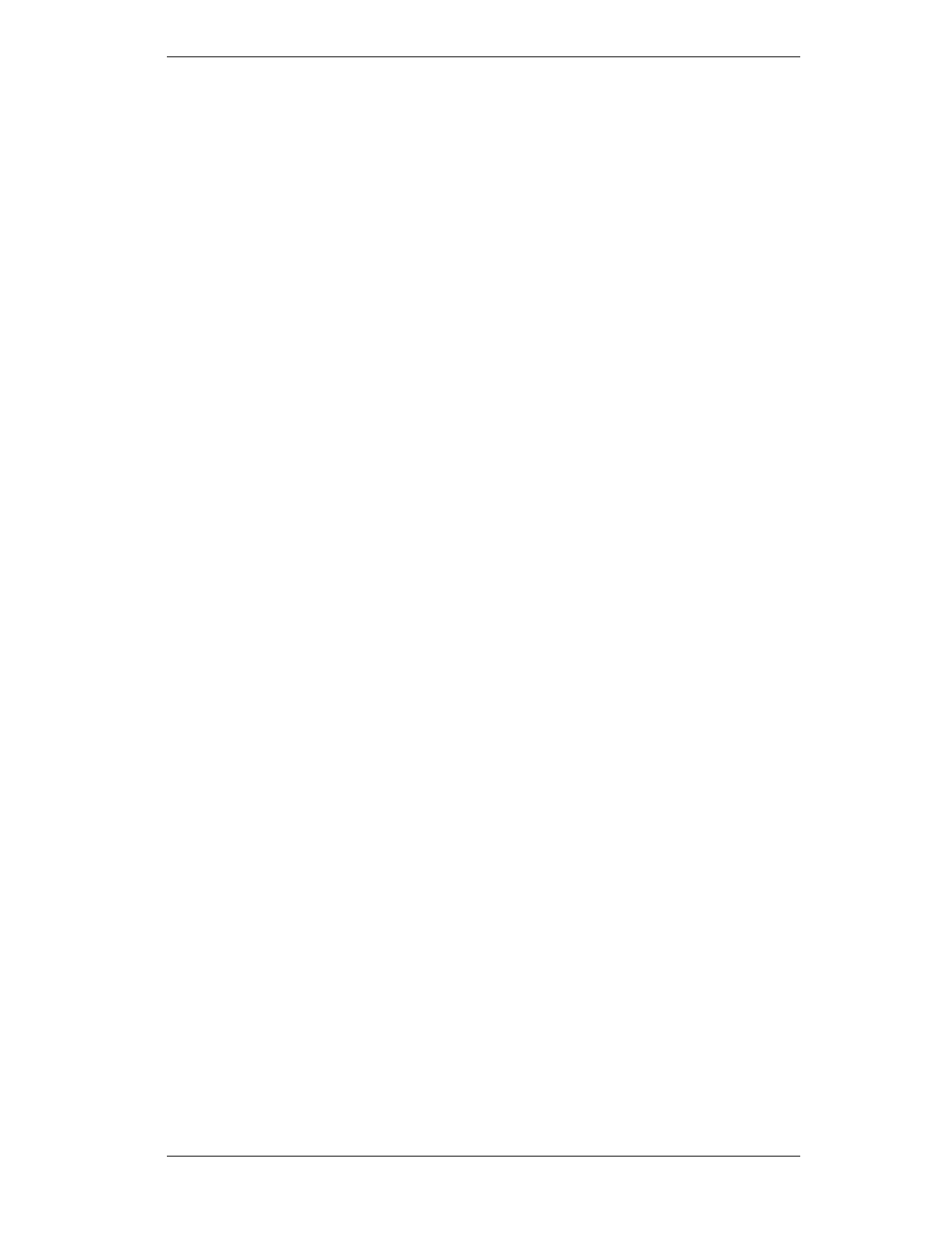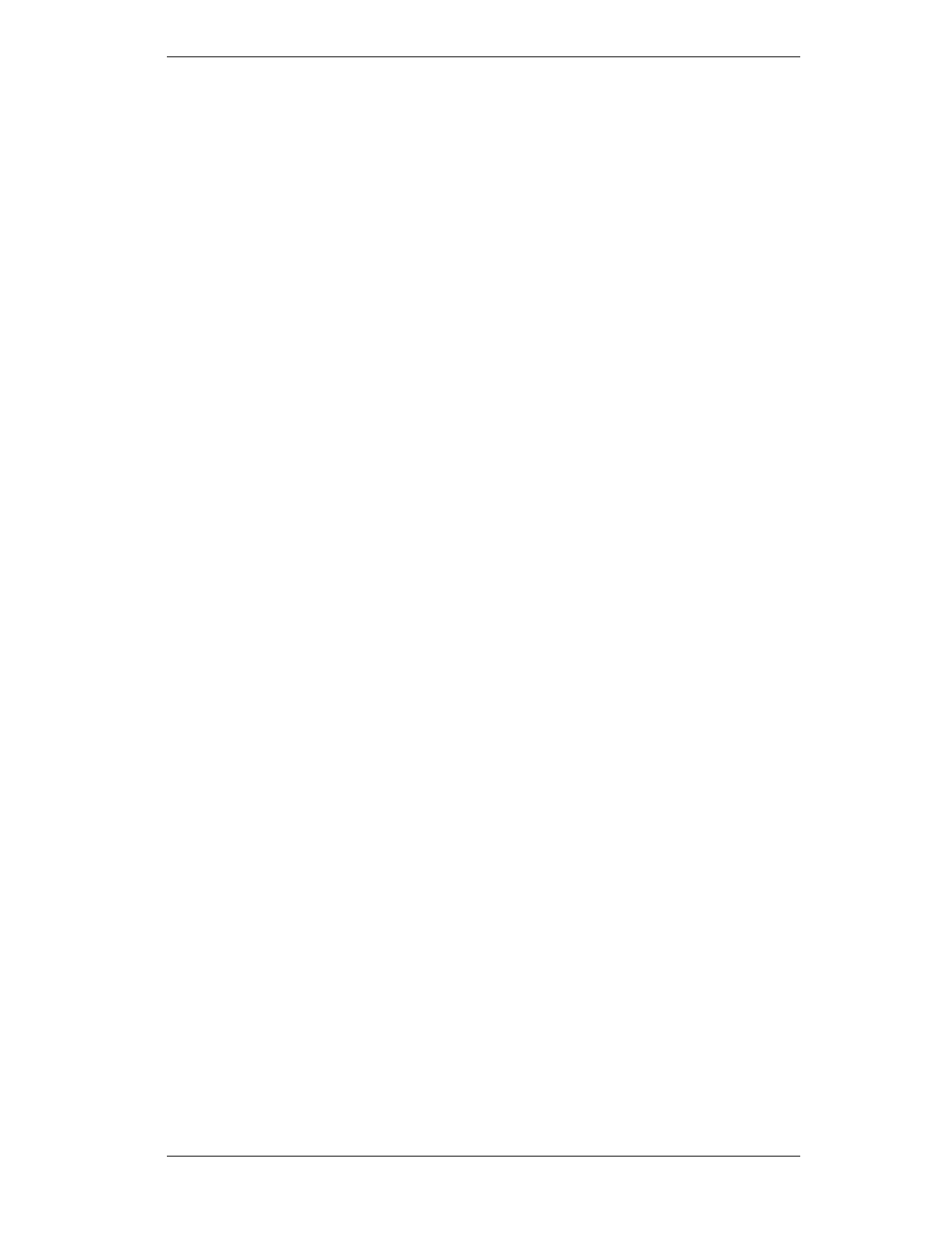
9032785 Configuring & Monitoring the Switch 57
Assigning an IP Address
To assign an IP address to the switch, do the following:
1.
Select System Configuration Menu from the Main menu.
2.
Select IP address from the menu and enter the IP address. Press
[Enter].
The IP address is now programmed. The subnet mask is automatically set
to correspond to the class of the address entered. If a different mask is
used on the network, select Subnet Mask from the menu and enter the
appropriate mask.
Checking Network Configuration Status
To check connection status for the network, do the following:
1.
Select Port Menu from the Main Menu.
If a network cable is properly connected to a port, the Link Status for
the port reads CONNECTED. If no cable is connected to the port, or
if the cable or port is faulty, the Link Status for the port reads DIS-
CONNECTED.
2.
If you see a DISCONNECTED status for a connected port, plug the
cable into another port on the switch or try another cable.
Connecting via Telnet
You can connect to the ELS100-24TXM switch from a remote location
using the Telnet application. This application allows you to establish in-
band access to the console menus.
To connect to the ELS100-24TXM switch via Telnet, do the following:
1
. Assign an IP address using the System Configuration Menu.
2.
Set a password using the System Configuration Menu.
3.
Login to the ELS100-24TXM switch via Telnet using the configured
IP address and the password.