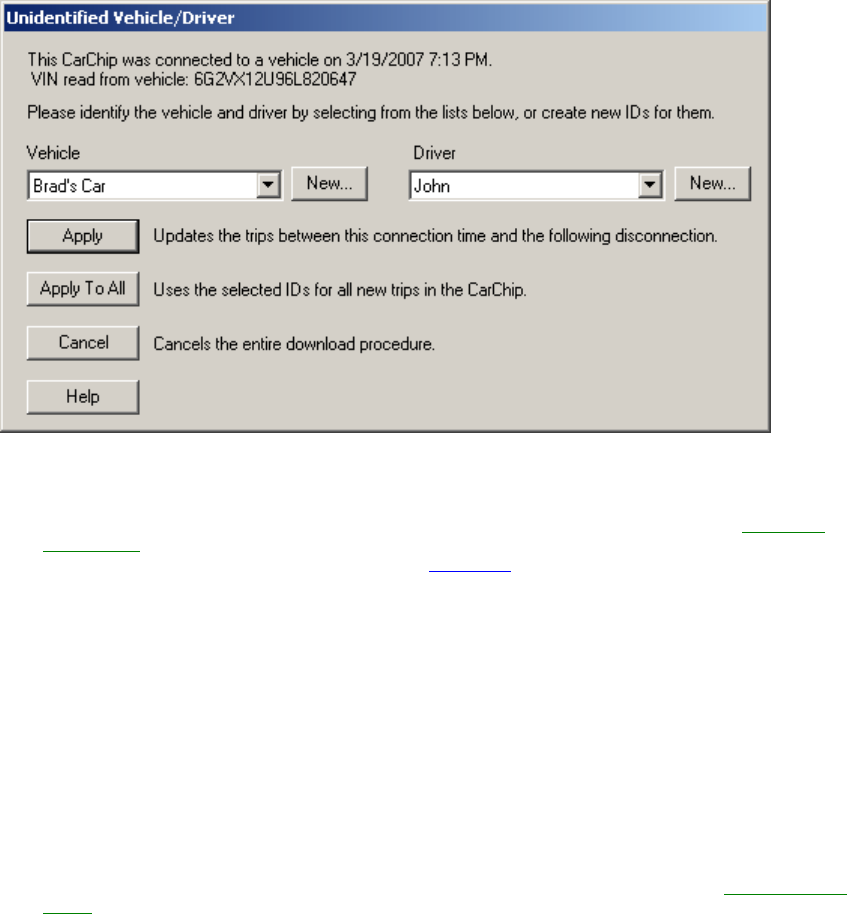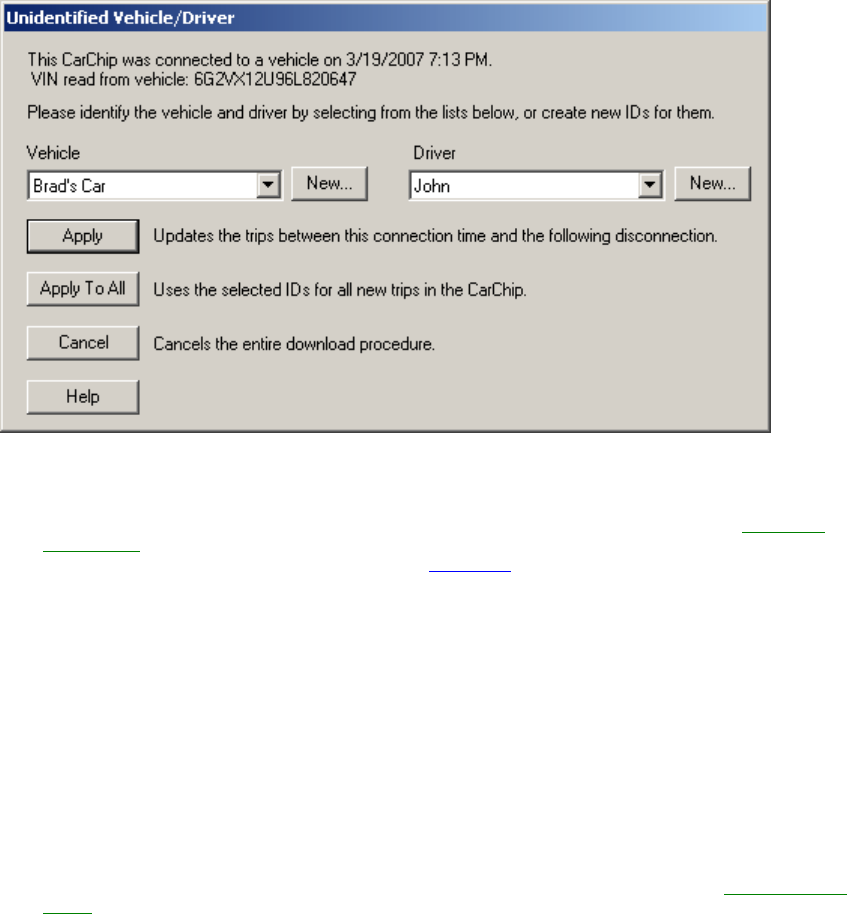
Welcome to CarChip
9
To select a vehicle and driver associated with each connection event:
1. Select the vehicle name from the Vehicle box.
If no vehicle exists, or if the vehicle that is associated with the event is not listed, see Creating a
New Vehicle. If you select the wrong vehicle for the displayed VIN, you may correct this after the
download by changing the vehicle name in the Vehicle ID
dialog box.
To create a new vehicle to associate with each connection event:
1. Click New next to the Vehicle box.
The New Vehicle Dialog Box displays.
2. Enter a unique vehicle name or the vehicle's VIN number in the VIN box.
3. Enter a unique vehicle name in the Name box and click OK.
You do not have to enter a name in the name box. Click OK if you want the information displayed in
the VIN box to display in the Name box.
The new vehicle information displays in the Vehicle box.
4. Select a driver name from the Driver box.
If no driver exists, or if the driver that is associated with the event is not listed, see Creating a New
Driver.
To create a new driver to associate with each connection event:
1. Click New next to the Driver box.
The New Driver Dialog Box displays.
2. Enter a unique driver name or ID in the ID box.
3. Enter a name in the Name box and click OK.
You do not have to enter a name in the name box. Click OK if you want the information displayed in
the ID box to display in the Name box.
The new driver information displays in the Driver box.
4. Click OK to associate the selected vehicle and driver with the connection event.
If the driver and vehicle are associated with all the connection events stored on the CarChip, select
Apply To All.