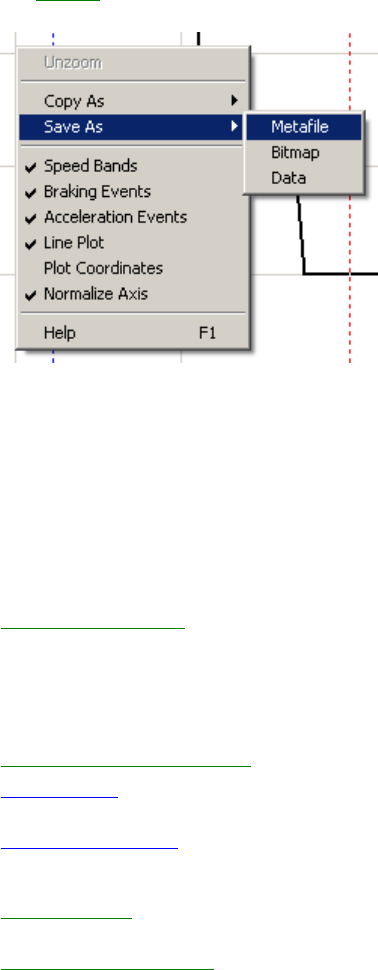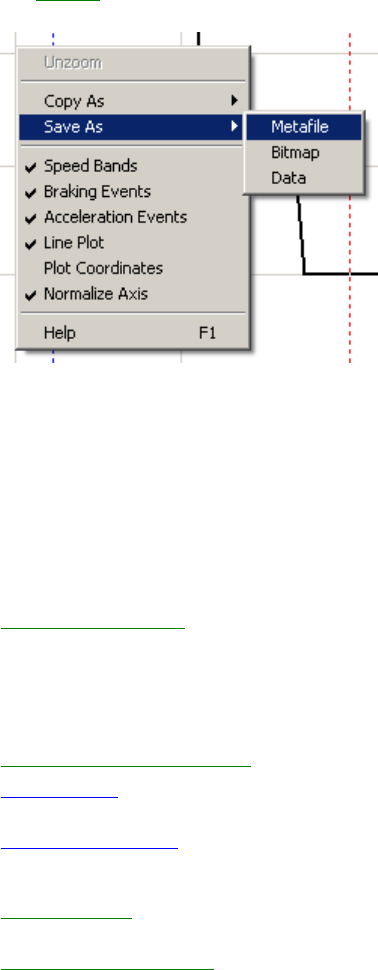
CarChip Online Help Printable Version
16
Save Plot As
The Save As command available in the Right-Click menu for the Plot View offers three file format options
for saving the displayed information: Metafile, Bitmap and Data.
• Save As > Metafile - Saves the plot as a vector graphics ".emf" file.
• Save As > Bitmap - Saves the plot as bitmapped paint ".bmp" file.
• Save As > Data - Saves the plot data as a tab delimited text ".txt" file for use in a spreadsheet
program.
Using CarChip Help
Here is some information on getting started and using CarChip Help:
Context-Sensitive Help
• Tool Bar Help Button - Opens the help topic for the active CarChip window.
• Dialog Box Help Button - Opens the help topic for that dialog box.
• F1 Key - Opens the help topic for the active dialog box or the active CarChip window.
CarChip Hyperlink Conventions
Blue Underline
: indicates link to CarChip help topic. When selected, the new topic replaces the previous
topic in the window.
Bold blue Underline
: indicates link outside of CarChip Help to information such as an external help
topic, web page, or documents in the program directory. Open this link in a new window that uses your
default web browser.
Green Underline
: indicates drop-down text or illustrations that display below the drop-down link in the
current help topic window.
Using Windows HTML Help
If you have Internet Explorer installed on your computer, CarChip Help opens in the Microsoft HTML Help
viewer. If you don't have Internet Explorer, it opens your default browser.
To learn more information about using the Microsoft HTML Help Viewer, click the following links.