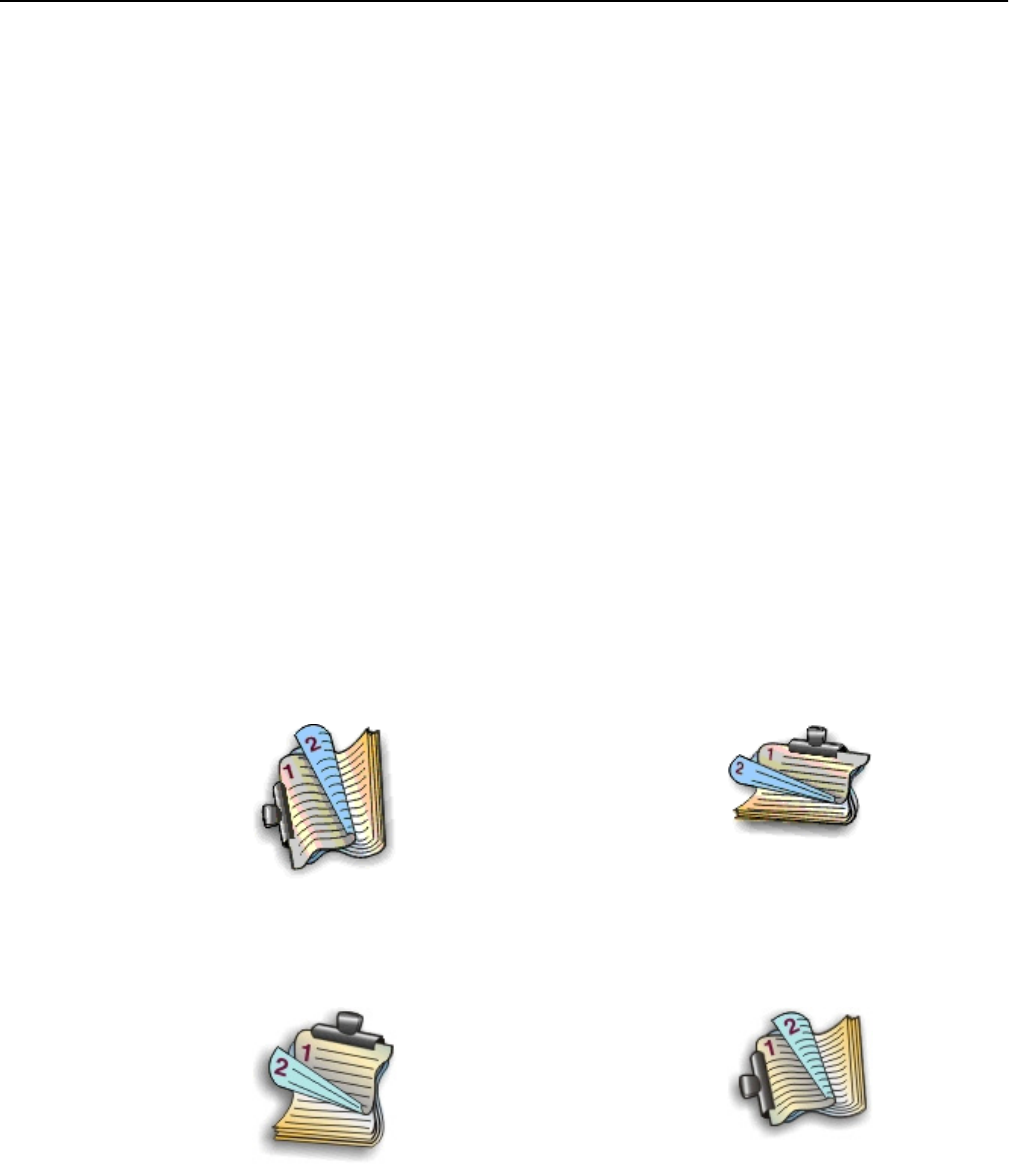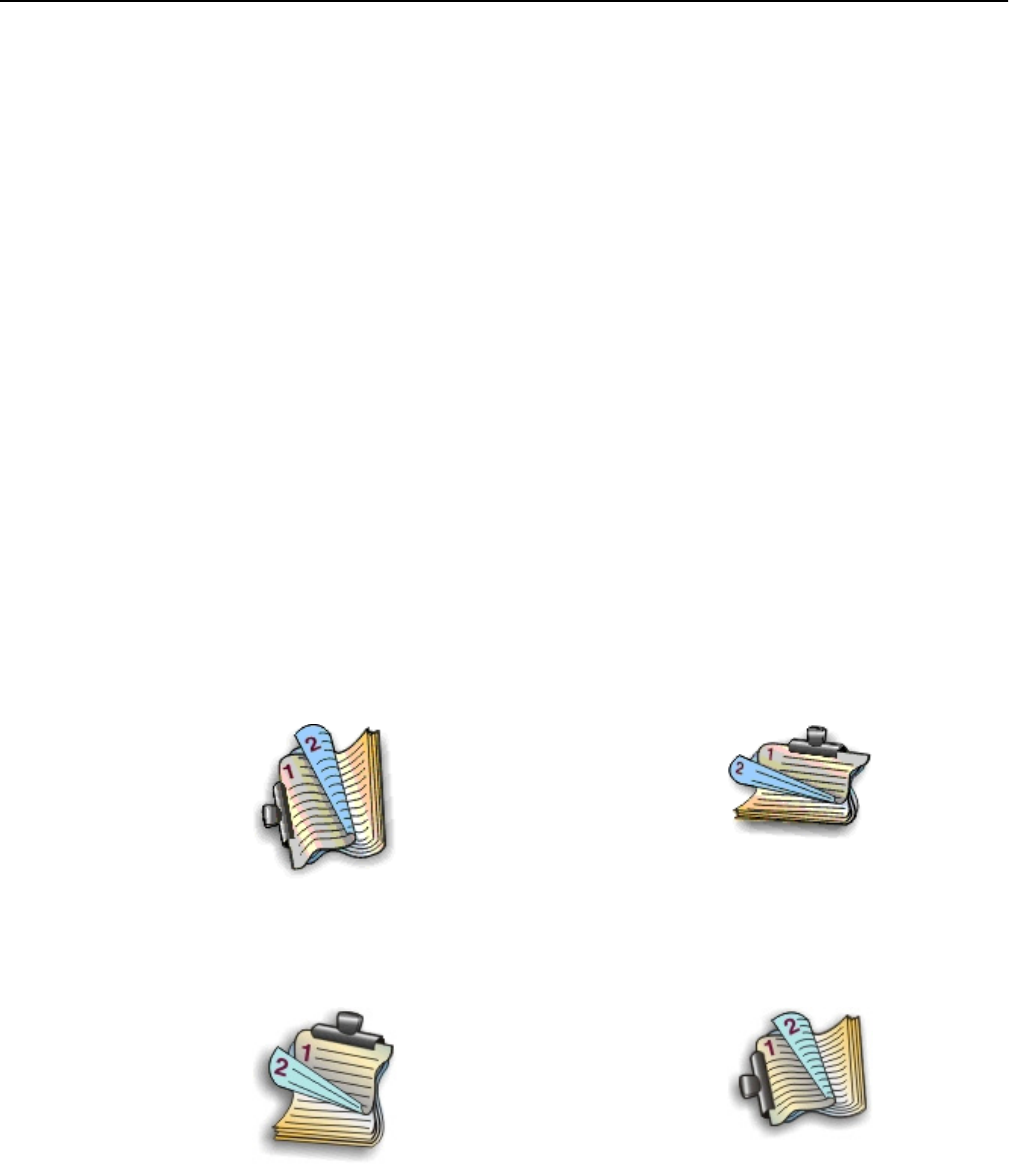
5 Click OK to close any printer software dialogs.
6 Click OK or Print.
To return to single-sided printing, repeat steps 1 and 2, and then navigate to:
Layout tab > Print on Both Sides (Duplex) area > Print on one side only
For Macintosh users
1
With a document open, choose File > Page Setup.
2 From the Page Setup dialog, set the printer, paper size, and orientation.
3 Click OK.
4 From the menu bar, choose File > Print.
5 From the Printer pop‑up menu, choose your printer.
6 From the print options pop‑up menu, choose Quality & Media.
7 From the Paper Type pop‑up menu, choose a supported paper type.
8 From the print options pop‑up menu, choose Layout.
9 From the Two‑Sided pop‑up menu, choose Long‑Edge binding or Short‑Edge binding.
• For Long‑Edge binding, pages are bound along the long edge of the page (left edge for portrait, top edge for
landscape).
Portrait Landscape
• For Short‑Edge binding, pages are bound along the short edge of the page (top edge for portrait, left edge for
landscape).
Portrait Landscape
10 Click Print.
Printing 49