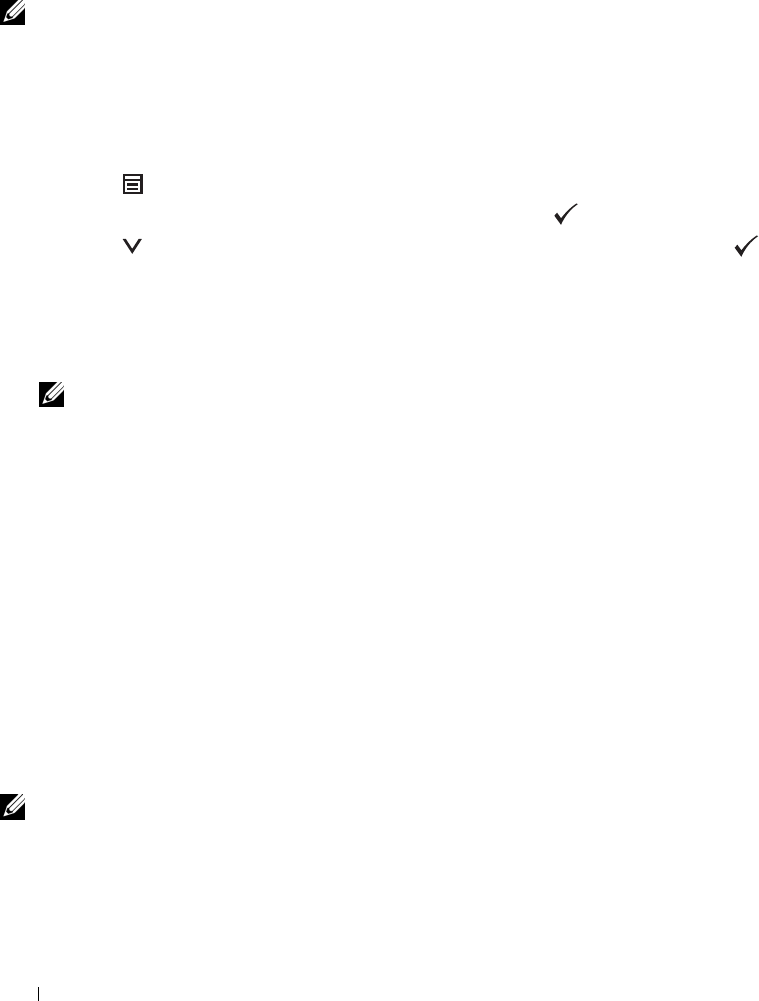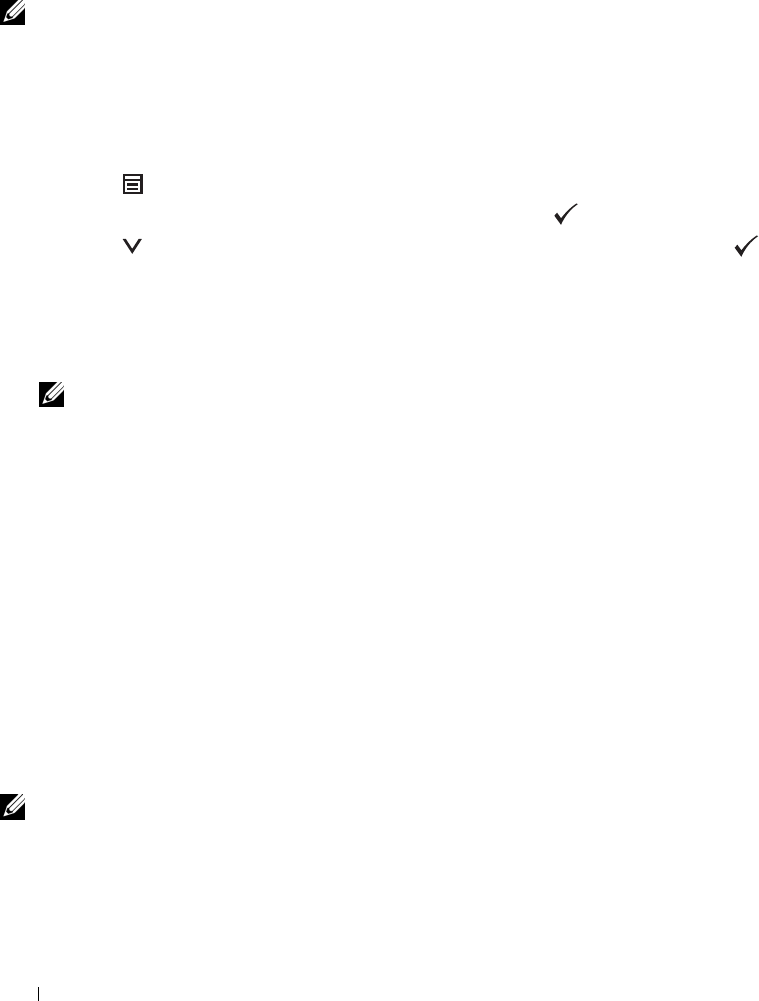
Error History
Purpose:
To print a detailed list of paper jams and fatal errors.
Print Meter
Purpose:
To print the reports for the total number of pages printed.
Color Test Page
Purpose:
To print a page for testing colors.
Stored Documents
NOTE: Stored Documents feature is available only when RAM Disk under System Settings is enabled.
Purpose:
To print a list of all files stored for Secure Print, Private Mail Box Print, Public Mail Box Print, and Proof Print in the
RAM disk.
Printing a Report/List Using the Operator Panel
1
Press the
(Menu)
button.
2
Ensure that
Report/List
is highlighted, and then press the
(Set)
button.
3
Press the button until the desired report or list is highlighted, and then press the
(Set)
button.
The selected report or list is printed.
Printing a Report/List Using the Tool Box
1
Click
Start
→
All Programs
→
Dell Printers
→
Dell C2660dn Color Laser Printer
→
Tool Box
.
NOTE: For details about starting the Tool Box, see "Starting the Tool Box."
The
Tool Box
opens.
2
Ensure that the
Printer Setting Reports
tab is open.
3
Select
Reports
from the list at the left side of the page.
The
Reports
page appears.
4
Click the button for the desired report or list.
The report or list is printed.
Admin Settings
Use the Admin Settings menu to configure a variety of printer features.
PCL
Use the PCL menu to change printer settings that only affect jobs using the PCL emulation printer language.
NOTE: Values marked by an asterisk (*) are the factory default menu settings.
Understanding the Printer Menus 162