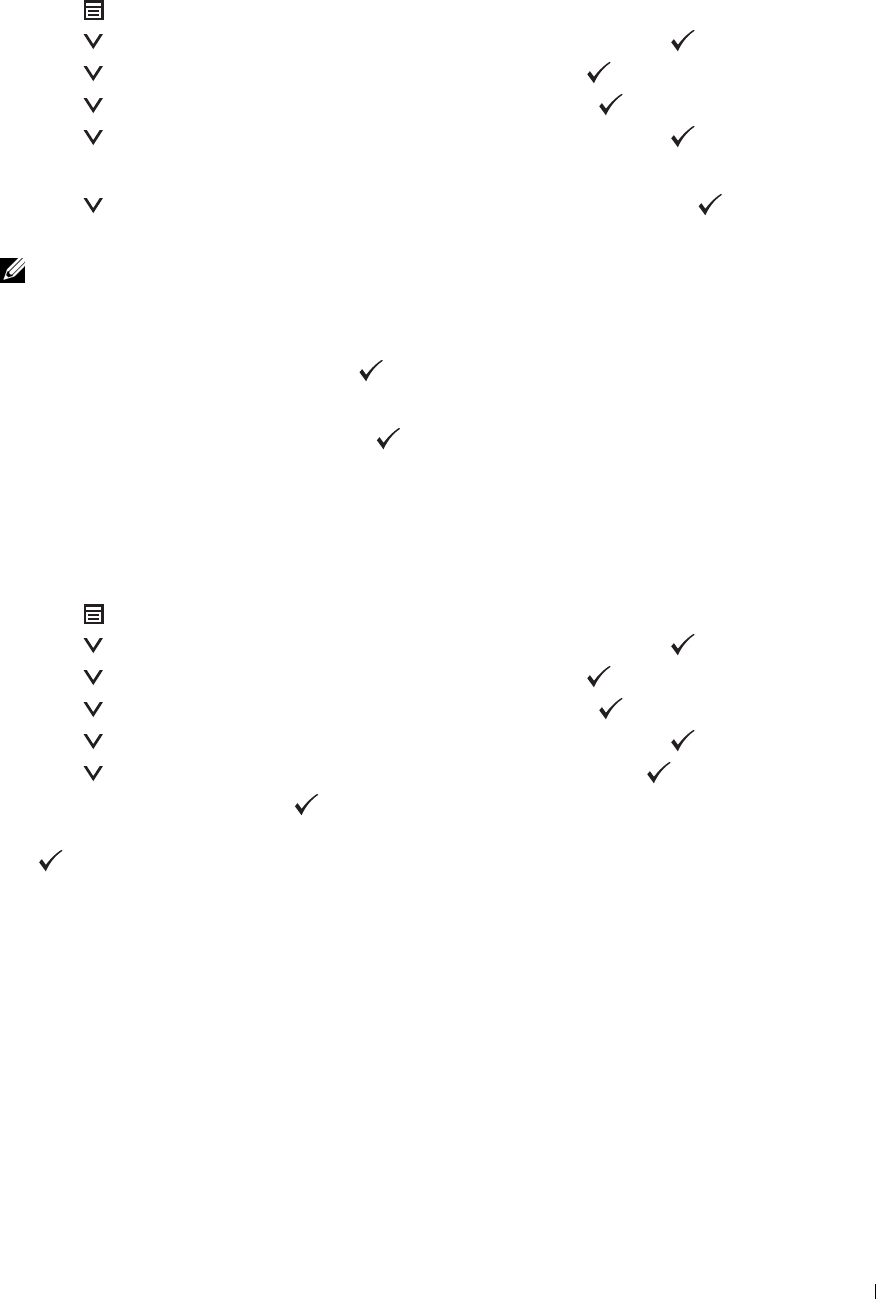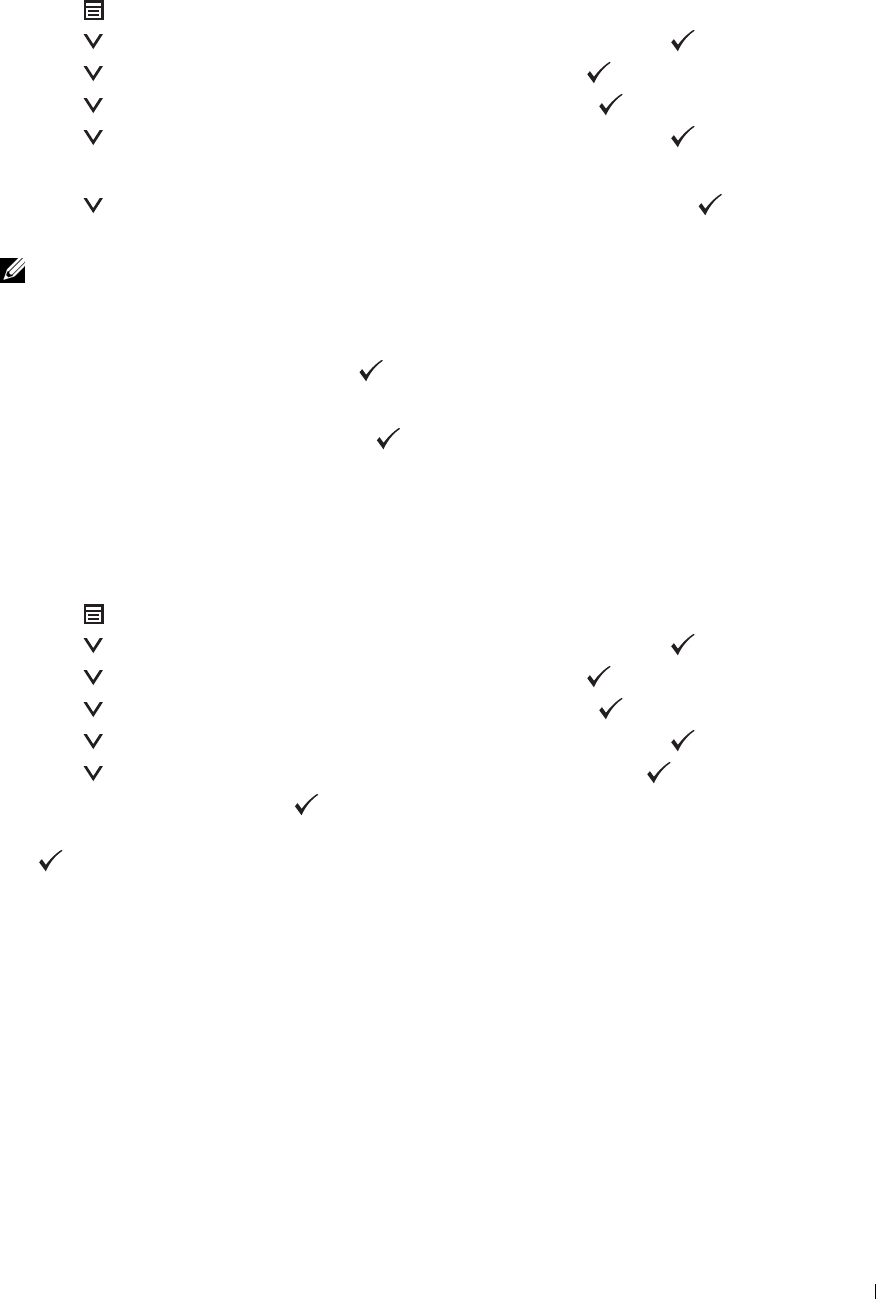
Operator Panel
Auto SSID Setup
1
Press the
(Menu)
button.
2
Press the button until
Admin Settings
is highlighted, and then press the
(Set)
button.
3
Press the button until
Network
is highlighted, and then press the
(Set)
button.
4
Press the button until
Wireless
is highlighted, and then press the (
Set
) button.
5
Press the button until
Wireless Setup
is highlighted, and then press the
(Set)
button.
The printer automatically searches the access points on wireless network.
6
Press the button until the desired access point is highlighted, and then press the
(Set)
button.
If the desired access point does not appear, go to "Manual SSID Setup."
NOTE: Some hidden SSID may not be displayed. If the SSID is not detected turn on SSID broadcast from the router.
7
Enter the WEP key or pass phrase.
When the encryption type of the selected access point is WEP in step 6:
• Enter the WEP key, and then press the
(Set)
button.
When the encryption type of the selected access point is WPA, WPA2 or Mixed in step 6:
• Enter the pass phrase, and then press the
(Set)
button.
8
The
Restart System
screen appears.
9
Turn off the printer, and turn it on again to apply the settings.
Wireless LAN connection setting is complete.
Manual SSID Setup
1
Press the
(Menu)
button.
2
Press the button until
Admin Settings
is highlighted, and then press the
(Set)
button.
3
Press the button until
Network
is highlighted, and then press the
(Set)
button.
4
Press the button until
Wireless
is highlighted, and then press the (
Set
) button.
5
Press the button until
Wireless Setup
is highlighted, and then press the
(Set)
button.
6
Press the button until
Manual Setup
is highlighted, and then press the
(Set)
button.
7
Enter the SSID, and then press the
(Set)
button.
8
Select the network mode from
Infrastructure
and
Ad-hoc
depending on your environment, and then press
the
(Set)
button.
If you select
Infrastructure
, proceed to step 9.
If you select
Ad-hoc
, proceed to step 10.
Installing Optional Accessories 47