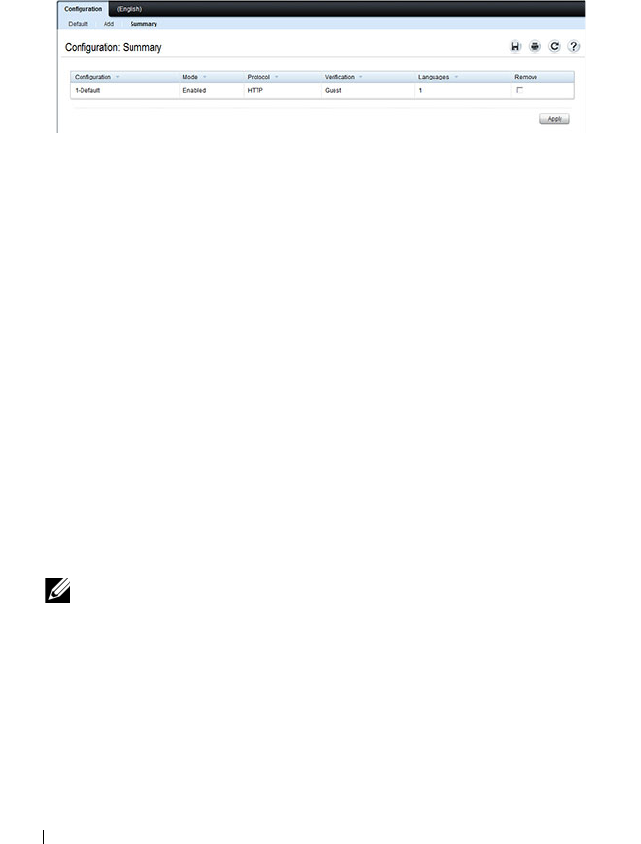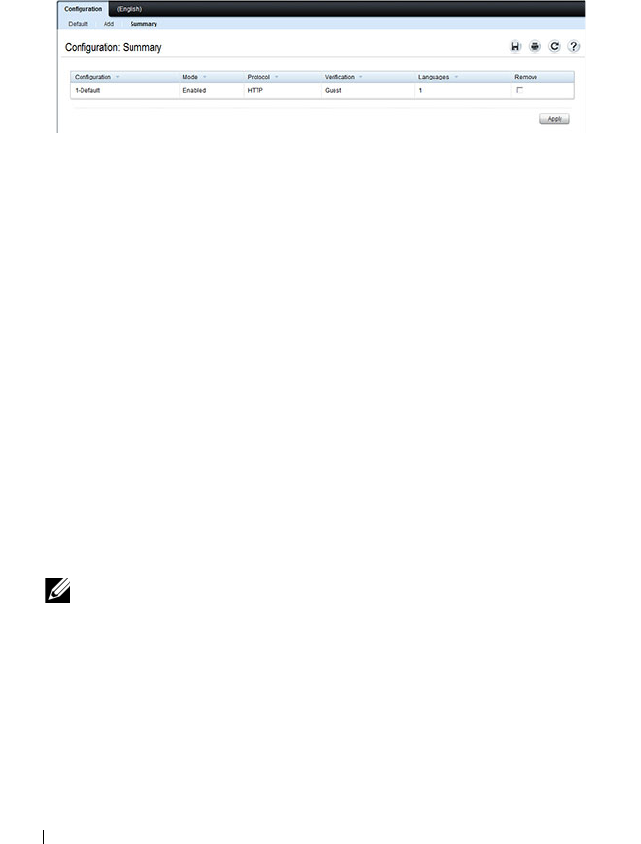
552 Configuring Port and System Security
From the Captive Portal Configuration page, click Summary to view
summary information about the Captive Portal instances configured on the
switch.
Figure 19-19. Captive Portal Summary
Customizing a Captive Portal
The procedures in this section customize the pages that the user sees when he
or she attempts to connect to (and log off of) a network through the captive
portal. These procedures configure the English version of the Default captive
portal.
To configure the switch:
1
From the
Captive Portal Configuration
page click the
(English)
tab.The
settings for the
Authentication Page
display, and the links to the Captive
Portal customization appear.
2
Click
Download Image
to download one or more custom images to the
switch. You can use a downloaded custom image for the branding logo
(default: Dell logo) on the Authentication Page and Logout Success page,
the account image (default: blue banner with keys) on the Authentication
Page, and the background image (default: blank) on the Logout Success
Page.
NOTE: The image to download must be accessible from your local system.
The image should be 5 KB max, 200x200 pixels, GIF or JPG format.