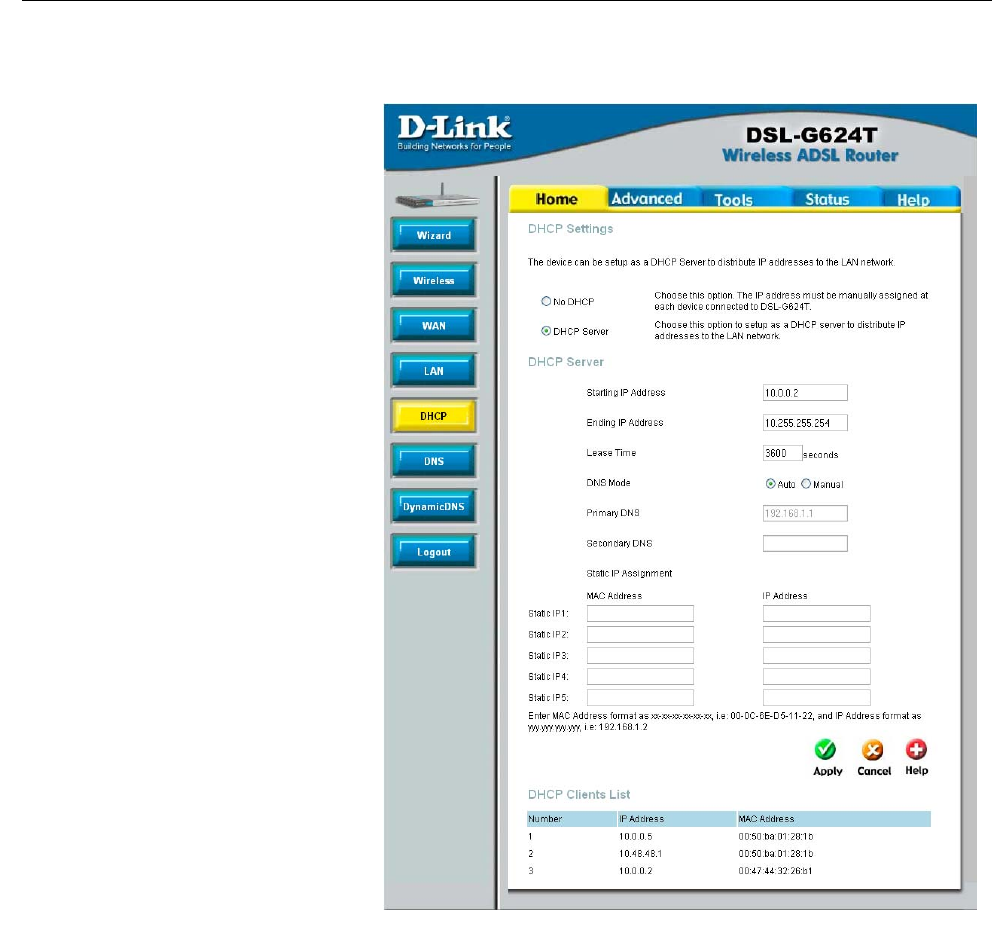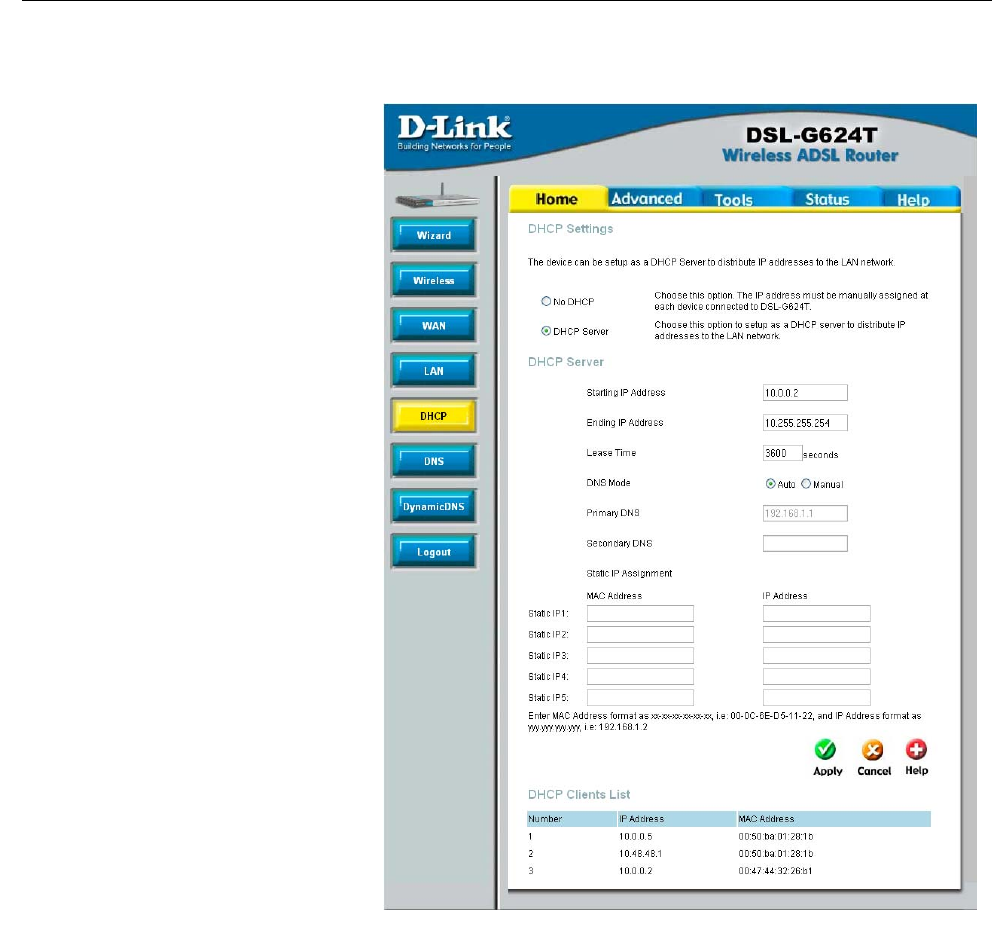
DSL-G624T Wireless A DSL Router User’s Guide
DHCP Server Settings for the LAN
The DHCP server is enabled by defaul
for the Router’s Ethernet LAN
interface. DHCP service will supply IP
settings to workstations configured to
automatically obtain IP settings that are
connected to the Router though the
Ethernet port. When the Router is use
for DHCP it becomes the defaul
gateway for DHCP client connected to
it. Keep in mind that if you change the
IP address of the Router the range of IP
addresses in the pool used for DHCP on
the LAN will also be changed. The IP
address pool can be up to 253 IP
addresses.
To display the DHCP Server menu,
click the DHCP button in the Home
directory. Any active DHCP Clients
appear listed in the DHCP Client List
elow the configuration menu. The IP
address and MAC address for active
DHCP clients are displayed in the list.
To fix a static IP address to a specific
device, use the Static IP Assignemen
menu. Read more about this feature
below.
The two options for DHCP service are
as follows:
• You may use the Router as
DHCP server for your LAN.
• You can disable DHCP service
and manually configure IP
settings for workstations.
Configure DHCP
server settings for the LAN
You may also configure DNS settings for the LAN when using the Router in DHCP mode. In Auto DNS Mode, the
Router will automatically relay DNS settings to properly configured DHCP clients. To manually enter DNS IP
addresses, select the Manual DNS Mode option and type in a Primary and Secondary DNS IP Address in the field
provided. The manually configured DNS settings will be supplied to clients that are configured to request them from the
Router.
Follow the instructions below according to which of the above DHCP options you want to use. When you have
configured the DHCP Settings as you want them, click the Apply button to commit the new settings. The new settings
must be saved and the Router must be restarted for the settings to go into effect. To save the new settings and restart the
Router, click on the Tools directory tab and then click the System menu button. Click the Reboot button under Force
the DSL-G624T to system restart. The Router will save the new DHCP settings and restart.
Use the Router for DHCP
To use the built-in DHCP server, click to select the DHCP Server option if it is not already selected. The IP Address
Pool settings can be adjusted. The Starting IP Address is the lowest available IP address (default = 192.168.1.2). If
you change the IP address of the Router this will change automatically to be 1 more that the IP address of the Router.
The Ending IP Address is the highest IP address number in the pool. Type in the Lease Time in the entry field
provided. This is the amount of time in seconds that a workstation is allowed to reserve an IP address in the pool if the
workstation is disconnected from the network or powered off.
44