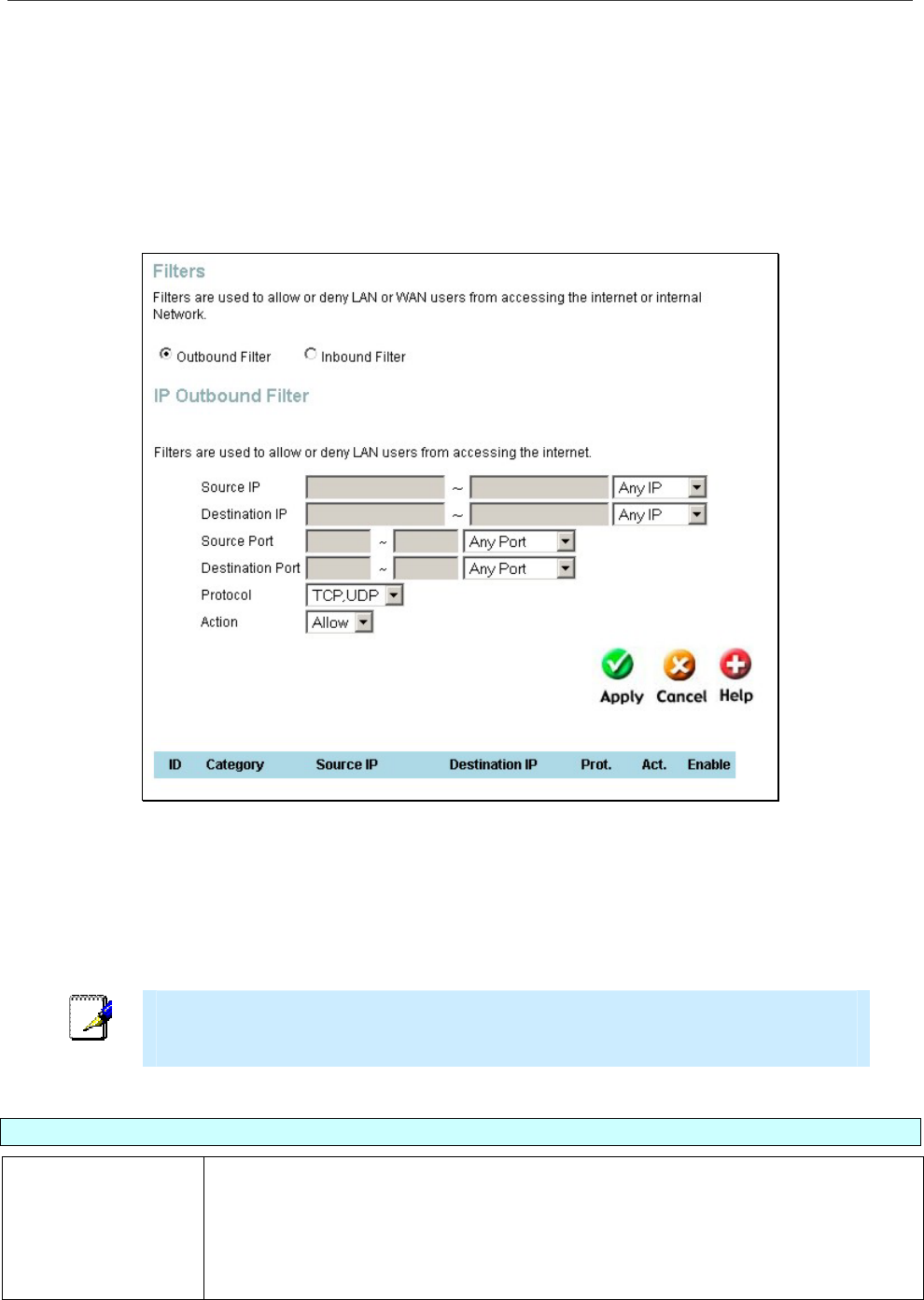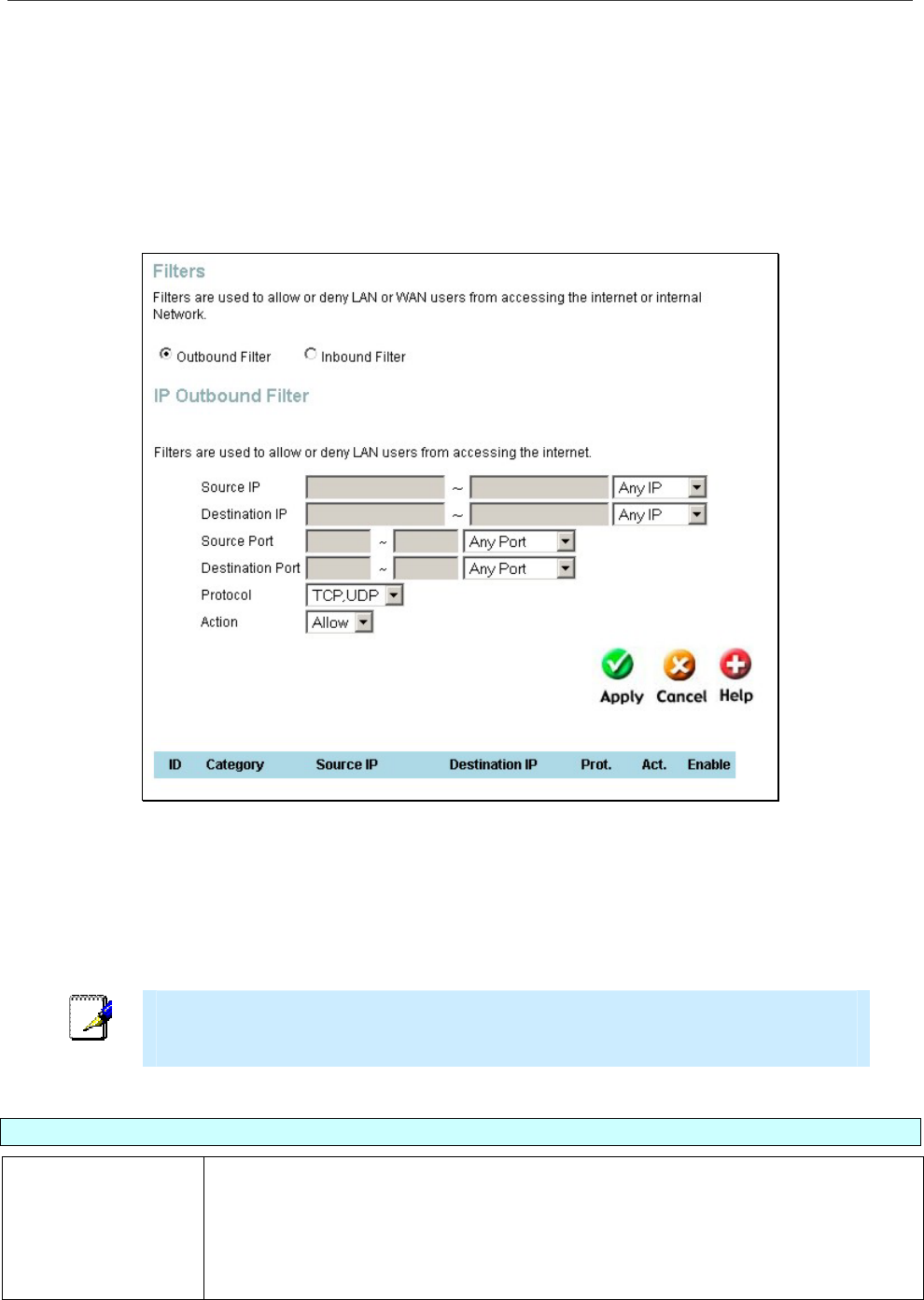
DSL-G624T Wireless A DSL Router User’s Guide
Filters
Filter rules in the Router are put in place to allow or block specified traffic. The Filter Rules however can be used in a
single direction to examine and then Allow or Deny traffic for Inbound (WAN to LAN) or Outbound (LAN to WAN)
routed data. The rules based on IP address and TCP/UDP port.
Configure the filter rules as desired and click the Apply button to create the rule. The newly created rule appears listed
in the Outbound Filter List at the bottom of the menu. The table below describes the various parameters that are
configured for the filter rules.
Filters Configuration Menu
To modify any previously created filter rule, click on the note pad icon in the right hand column of the Filter List for the
set you want to configure. Adjust the settings as desired and click the Apply button to put the new settings into effect.
First determine the direction of the traffic you want the rule to filter. To filter WAN to LAN traffic, select the Inbound
Filter option. Any new Inbound Filter rules created will appear in the list. Likewise, should you to filter LAN to WAN
traffic, create an Outbound Filter rule.
Note
The Service Filtering feature of the Firewall may interfere rules configured in the
Filters menu. For example, FTP packets are not allowed through from the external
network by default. See the Firewall section below for details.
The parameters described below are used to set up filter rules.
Parameter Description
Source IP
For an Outbound Filter, this is the IP address or IP addresses on your LAN for which
you are creating the filter rule. For an Inbound Filter, this is the IP address or IP
addresses for which you are creating the filter rule. You can opt to indicate a Mask
Range, a Single IP, an IP Range or Any IP from the pull-down menu. Choosing Any
IP will apply the rule to all WAN or all LAN IP addresses depending on which type of
rule (Inbound or Outbound) is being configured.
55