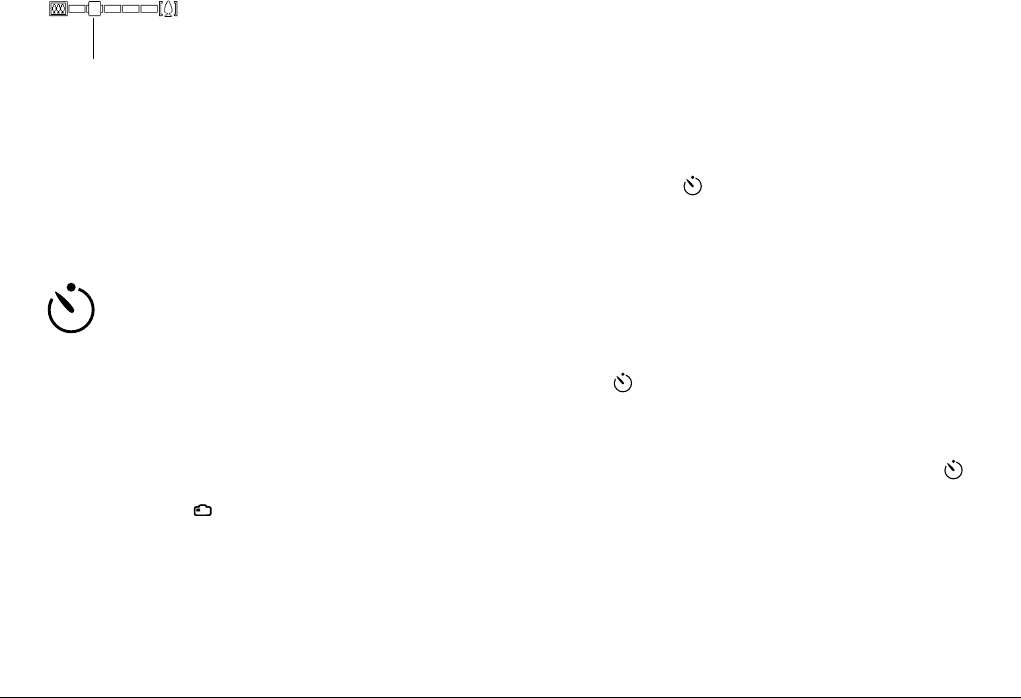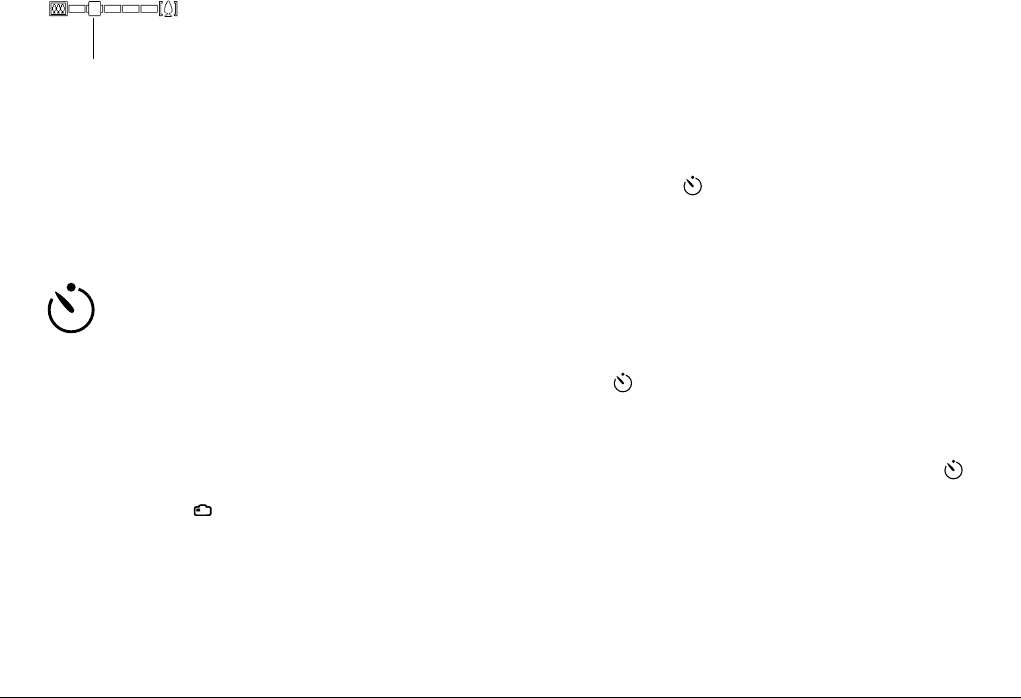
2-8
Taking Pictures
A yellow slider indicates the current
zoom status, moving to the right when
you zoom in on your subject and to the
left when you zoom out.
Note:
You cannot use the optical zoom feature while taking video
clips. To zoom in or out for a video clip, make the zoom
setting before you begin taking the clip.
Using the self timer
Turning on the self timer creates a 10-second delay
between the time you press the shutter button and
the moment the image is captured, allowing you
include yourself in photographs. The timer icon appears on
the display panel when you turn on the timer. Follow the
steps below.
1. Place the camera on a flat surface or a tripod.
2. Remove the lens cap, turn on the camera, and set the
dial switch to . Wait until the green indicator light
comes on.
Note:
You can also use the self timer when taking photos or
video clips using the LCD monitor. For more
information on taking photos with the LCD monitor,
see “Taking Pictures Using the LCD monitor” on page
2-9. For more information on taking video clips, see
“Recording video clips” on page 2-12.
3. Press the timer button on the top of the camera. The
timer icon appears on the display panel.
4. Take a picture. The timer icon and the red timer light
on the front of the camera flash slowly for eight
seconds, then rapidly for two seconds before the shutter
releases.
To take another picture using the self timer, press the
timer button again.
Note:
❏
To stop the self timer after pressing the shutter button,
press the shutter button again, or press the timer
button.
❏
You can use the self timer when taking photos using the
continuous shooting feature. The camera takes up to
37 pictures in sequence, beginning ten seconds after
you press the shutter button. To turn continuous
shooting on, see “Using the continuous shooting
feature” on page 2-14.
yellow slider