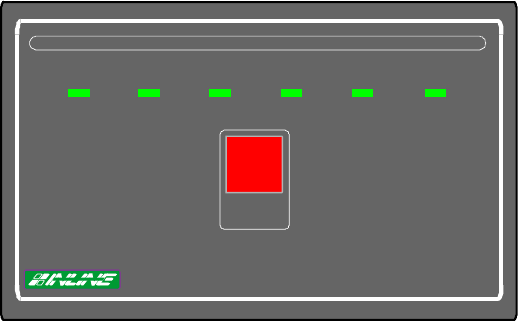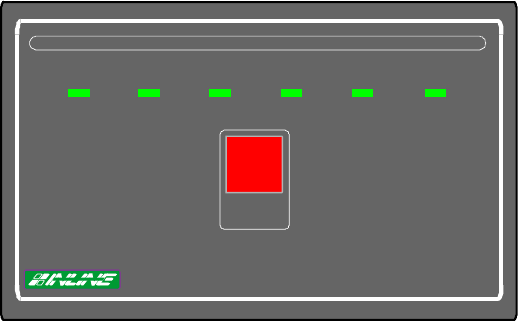
9
© 2000 - INLINE, Inc. CD100 / CD110 Court Director™ System Operation Manual - V. 1.0 11/30/2000
To save a configuration, simply press the desired Memory Select Button and hold for five
seconds. The LED below the button will illuminate. Pressing and releasing the button will recall
the configuration. A memory setting can be deleted by either pressing and holding the button for
five seconds, or replacing it with a new configuration by repeating the save process.
PROJECTOR PORT CONTROL -The Memory Select Buttons can also be used to store and
transmit serial ASCII or hex projector control strings to projectors, INLINE products (such as the
IN1400 Series Scalers) or other serial controlled AV equipment in RS-232 modes. Projector Port
Controls are activated (during power up) through either the front panel controls or via RS-232
remotes (see the Power Up Settings Section on the following page).
CD110 STATUS DISPLAY CONTROLS
DISPLAY STATUS
Judge
Blank All
Displays
JuryCounsel A Counsel B Witness
CD110 Court Director Status Display
OUTPUT STATUS DISPLAY - The six LEDs on the upper half of the CD110 indicate which
output devices are displaying a video image: Judge, Counsel A, Counsel B, Witness, Gallery and
/ or Jury.
BLANK ALL DISPLAYS BUTTON - The Blank All Displays Button allows the magistrate to
control which display devices are active throughout the courtroom. When the button is pressed,
all output displays are blanked, the front control panel on the CD100 is disabled, the audio is
muted, and the LEDs (above the Blank Button) will begin flashing. Pressing it a second time
will re-enable the audio, return control to the front panel, and automatically re-enable the last
input, but the operator must reselect the output(s). The LED will discontinue flashing.
Note: The blanking process can be performed through the front panel of the CD110 or via RS-
232 serial controls.