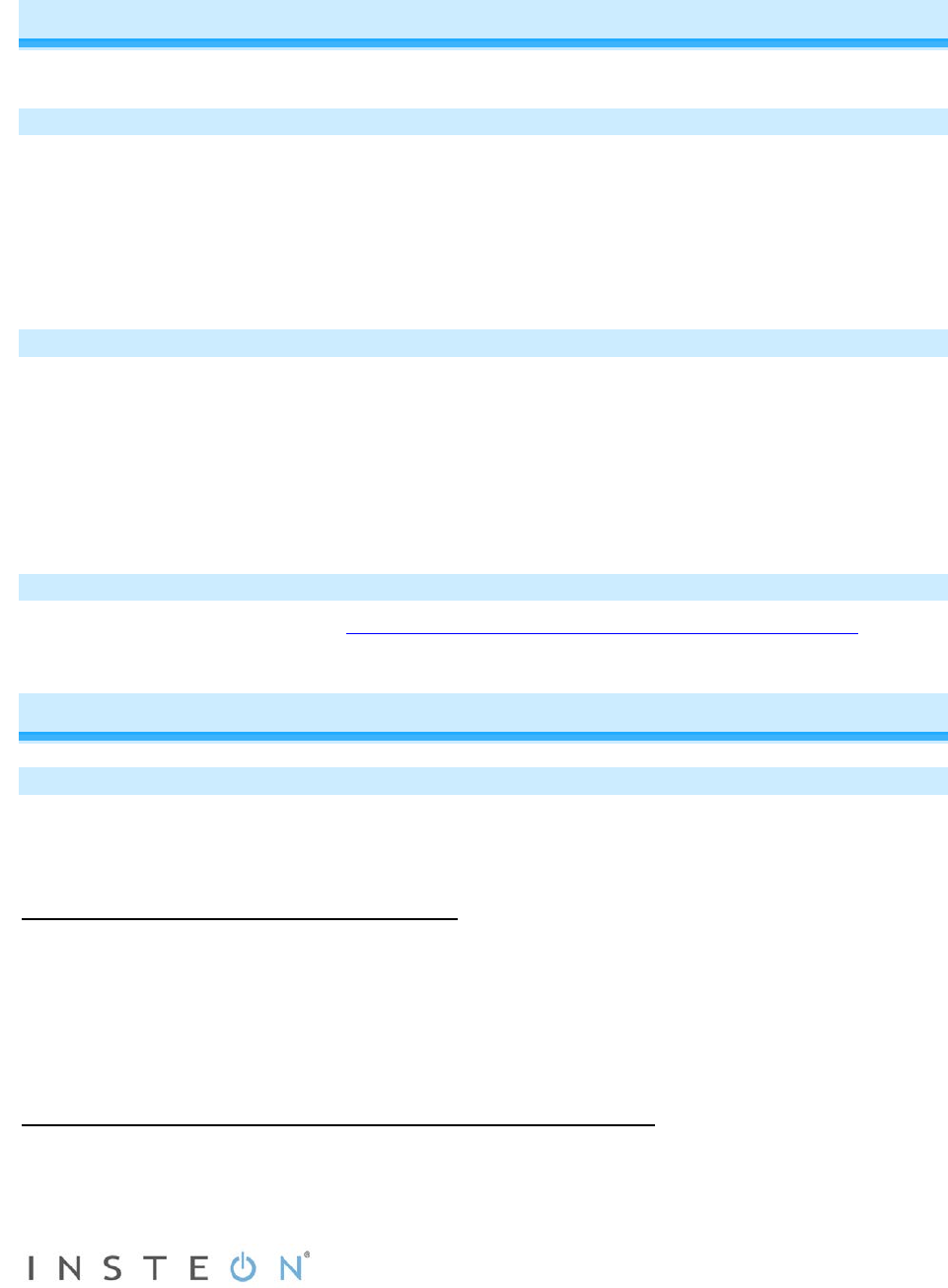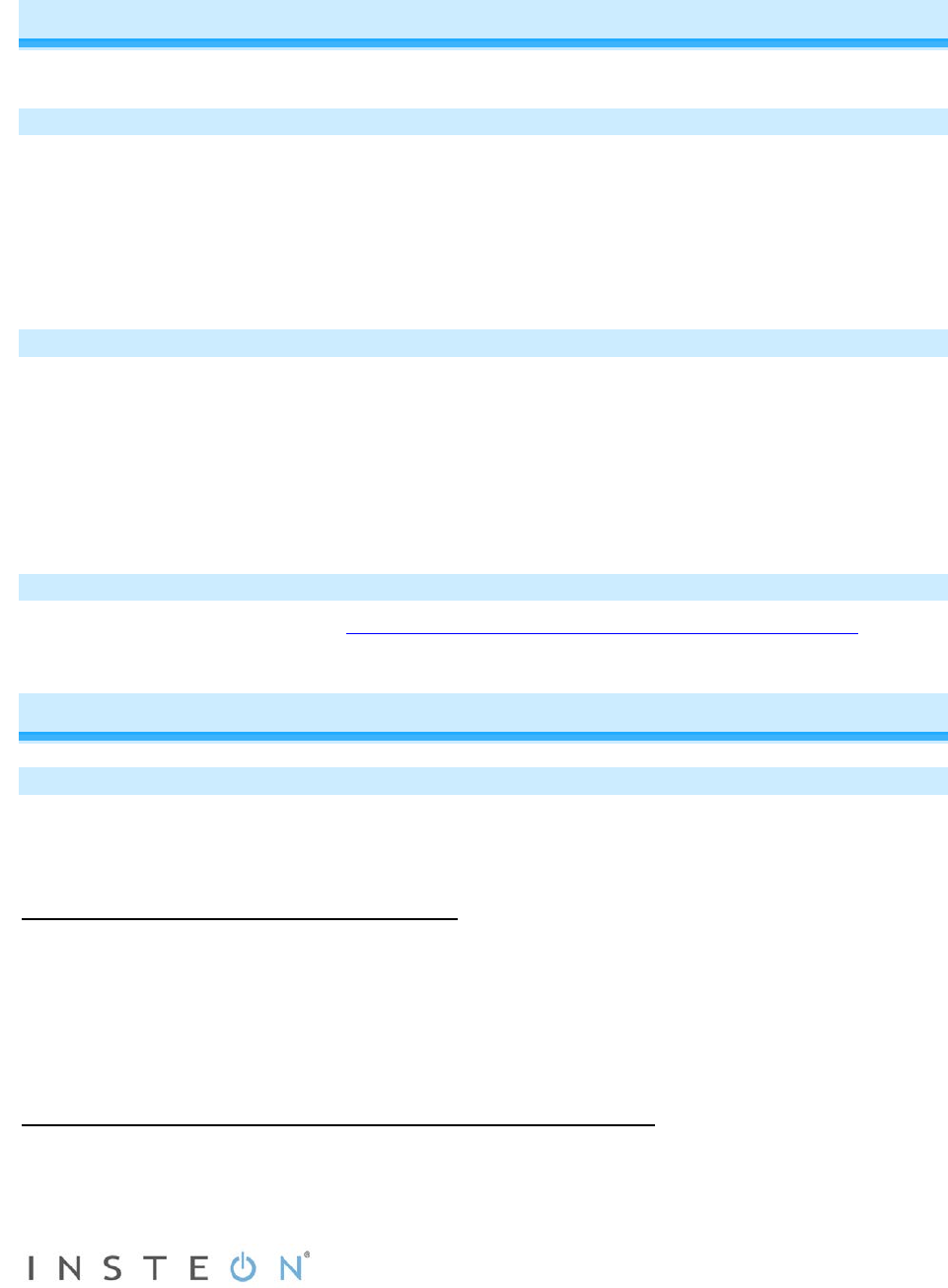
Page 10 of 15 Rev: 1/21/2014 7:29 AM
4) When long beep stops, release Set button
A few seconds will pass
SwitchLinc will double-beep
The connected load will turn on
X10 Setup
SwitchLinc ships with no X10 address assigned.
Add X10 Address
1) Turn SwitchLinc on.
2) Press and hold Set button until it beeps.
LED will start blinking green
3) Send the X10 address 3 times (with or without commands)
SwitchLinc will double-beep and LED will stop blinking
4) Test by sending X10 on and off commands
SwitchLinc will turn on and off
Remove X10 Address
1) Press and hold Set button until it beeps
LED will start blinking green
2) Press and hold Set button until it beeps
LED will start blinking red
3) Send the X10 address 3 times (with or without commands)
SwitchLinc will double-beep and LED will stop blinking
5) Test by sending X10 on and off commands
SwitchLinc will no longer respond
Other X10 Setup
For other X10 setup instructions visit http://www.smarthome.com/insteon-x10-programming.html
Local Settings
Local On-Level
Default = 100% (fixed brightness) The local on-level is the brightness that SwitchLinc’s connected load
will come on when turned on at SwitchLinc paddle. Local on-level can be set to any one of 32 fixed
brightness levels (3% to 100%) or “resume bright” (brightness prior to last being turned off).
To set local on-level to a fixed brightness level
1) Adjust SwitchLinc to desired brightness when controlled locally
2) Tap Set button
SwitchLinc will beep
3) Test by turning SwitchLinc off and then back on (via the paddle)
SwitchLinc will turn on to new local on-level
To set local on-level to the brightness level prior to being turned off
1) Turn SwitchLinc off