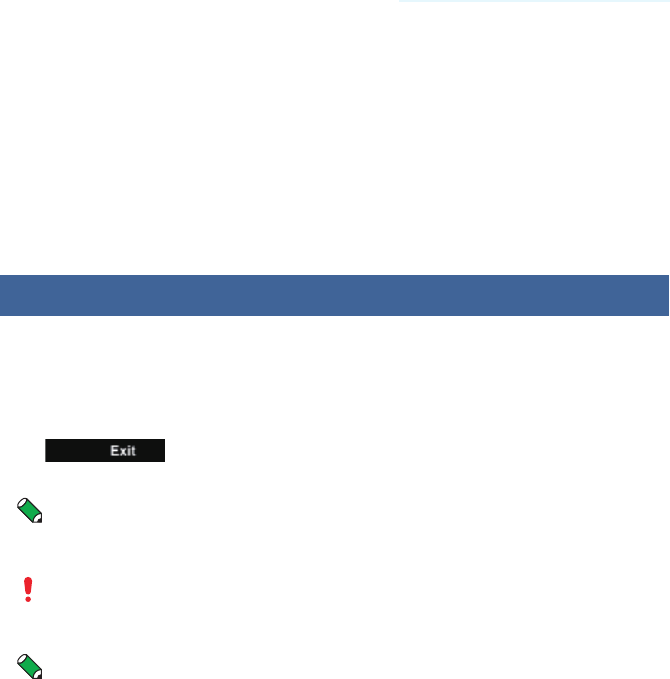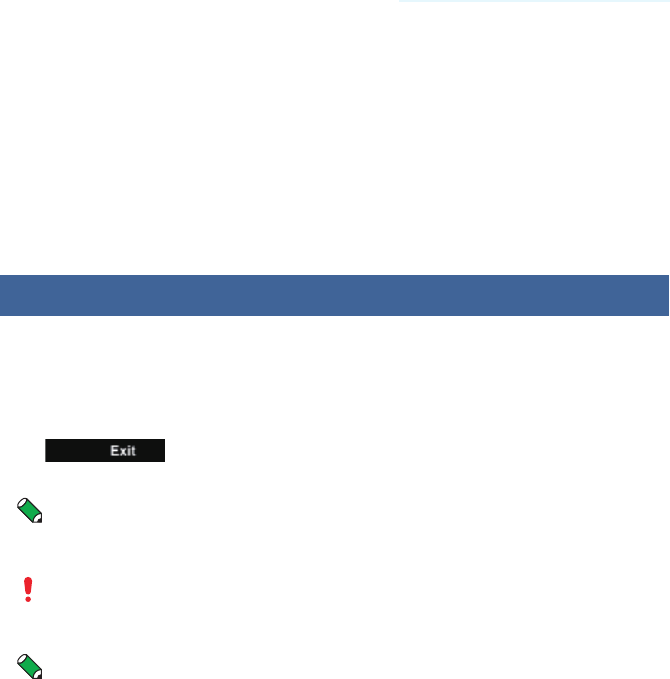
Starting/quitting the application
14
Select a camcorder to connect to and Select [OK].
4
The application shows the operation screen after the Bluetooth
connection is established.
Select [X] on the camcorder to close the menu
5
screen.
Now you can operate the camcorder using the smartphone.
Quitting the application
When using BlackBerry•
Press the menu key and select [Close] to quit the application. The Bluetooth
connection is automatically shut down as the application is quit.
When using Touch Pro/Touch Diamond/HD2•
Tap
on the bottom right of the screen to quit the application.
The Bluetooth connection is automatically shut down as the application is quit.
Note
The application is automatically quit if the communication with the
camcorder breaks for more than 10 seconds.
Caution
Do not quit the application in any other way than shown above.
Note
Everio Controller software location after installation (BlackBerry)•
1 Press the menu key on the home screen to show the application list.
2 Select the download icon and click it to show the EverioController icon.
Moving the icon (BlackBerry)•
The example explained here is the moving the application icon to the home
screen.
1 Select the EverioController icon and press the menu key.
2 Select [Move to Folder] and click it.
3 Select [Root] (or [Home]) and click it.
4 Press the menu key on the home screen to show the application list.
5 Select the EverioController icon and press the menu key.
6 Select [Move] and move the icon to the top of the application list.