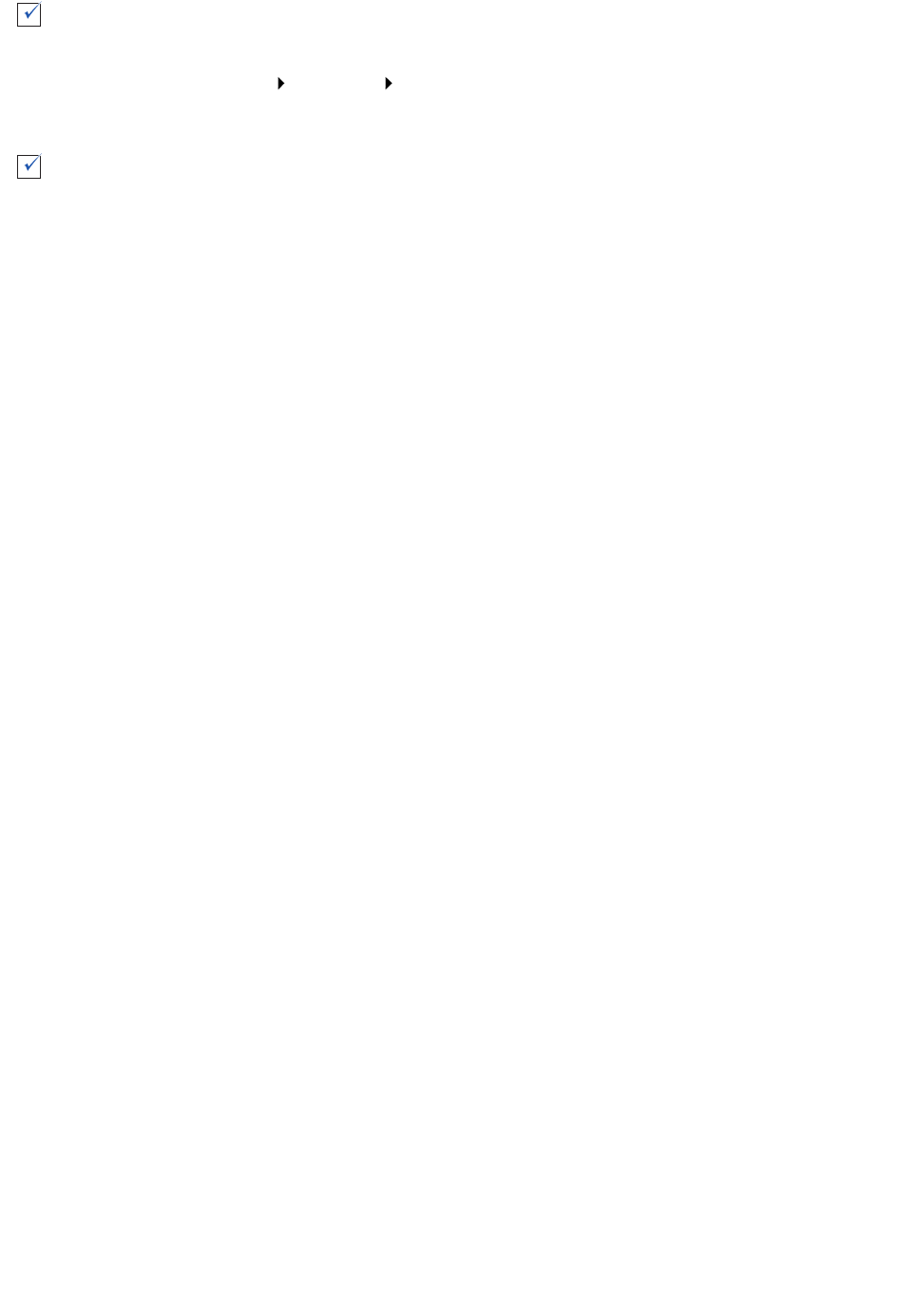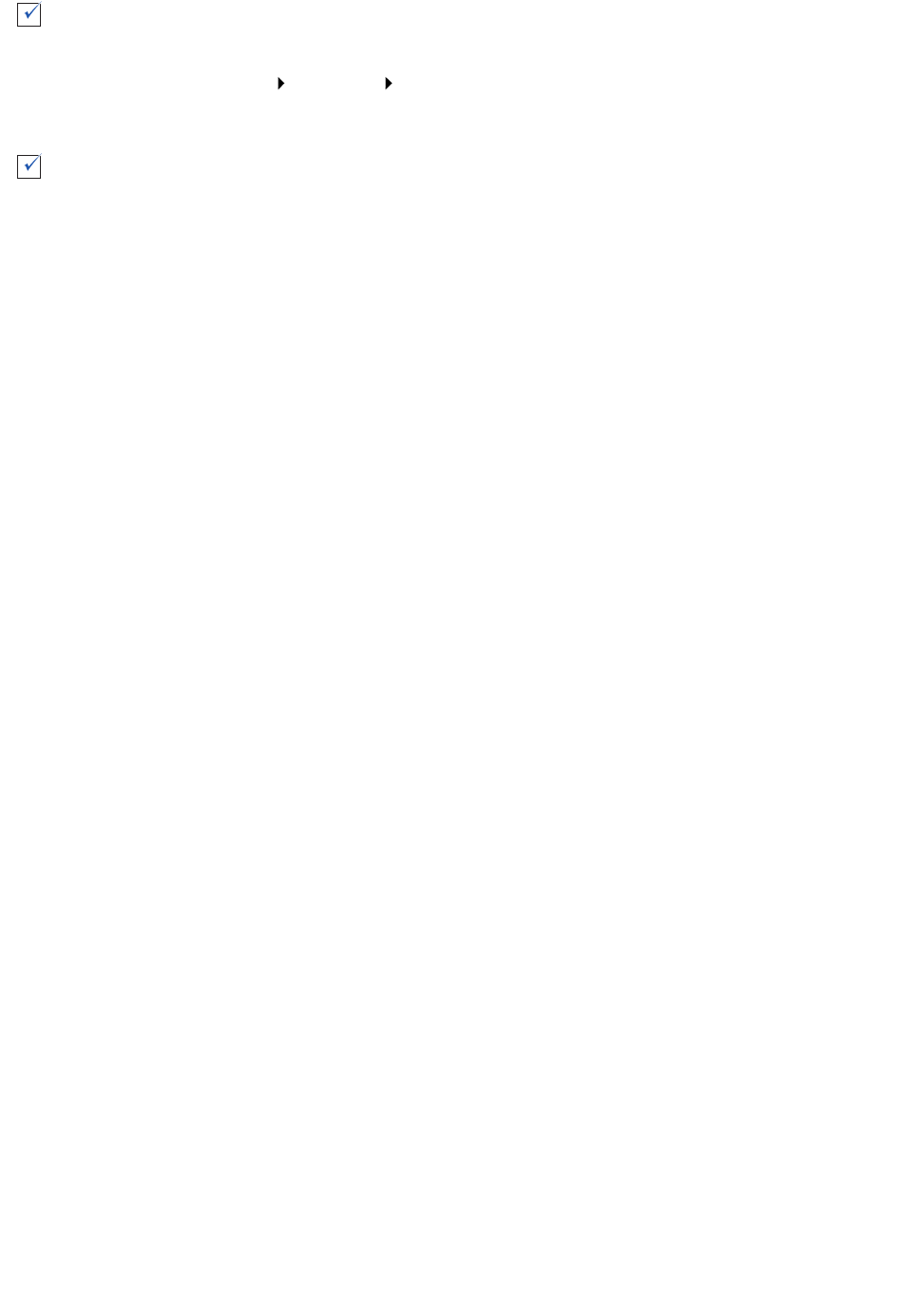
Solving printer software installation problems
52
Solving printer software installation problems
If the printer software does not install properly, a communications error message appears when you
try to print. You may need to remove the printer software, and then reinstall it.
When I insert the printer software CD, nothing happens.
1 Close all open software programs.
2 Restart your computer.
Is the printer set as the default printer?
To set the printer to be the default printer:
1 Click Start Settings Printers
2 Right-click the Lenovo 5110 and make sure that Set as Default is selected.
Is your printer connected directly to your computer through an external device, such as a
USB hub, switch box, scanner, or fax machine? If it is, follow these steps:
1 Disconnect your printer from any external devices.
2 Connect your printer directly to your computer with a USB cable.
3 Follow these instructions to print a test page.
a Open the Lenovo Solution Center. For help, see page 11.
b From the Maintenance tab, click Print a Test Page.
• If the test page prints, the problem may be with your external devices, not
your printer. Check the documentation that came with your external devices
for help.
• If the test page does not print, refer to the printer software Help for further
troubleshooting information.