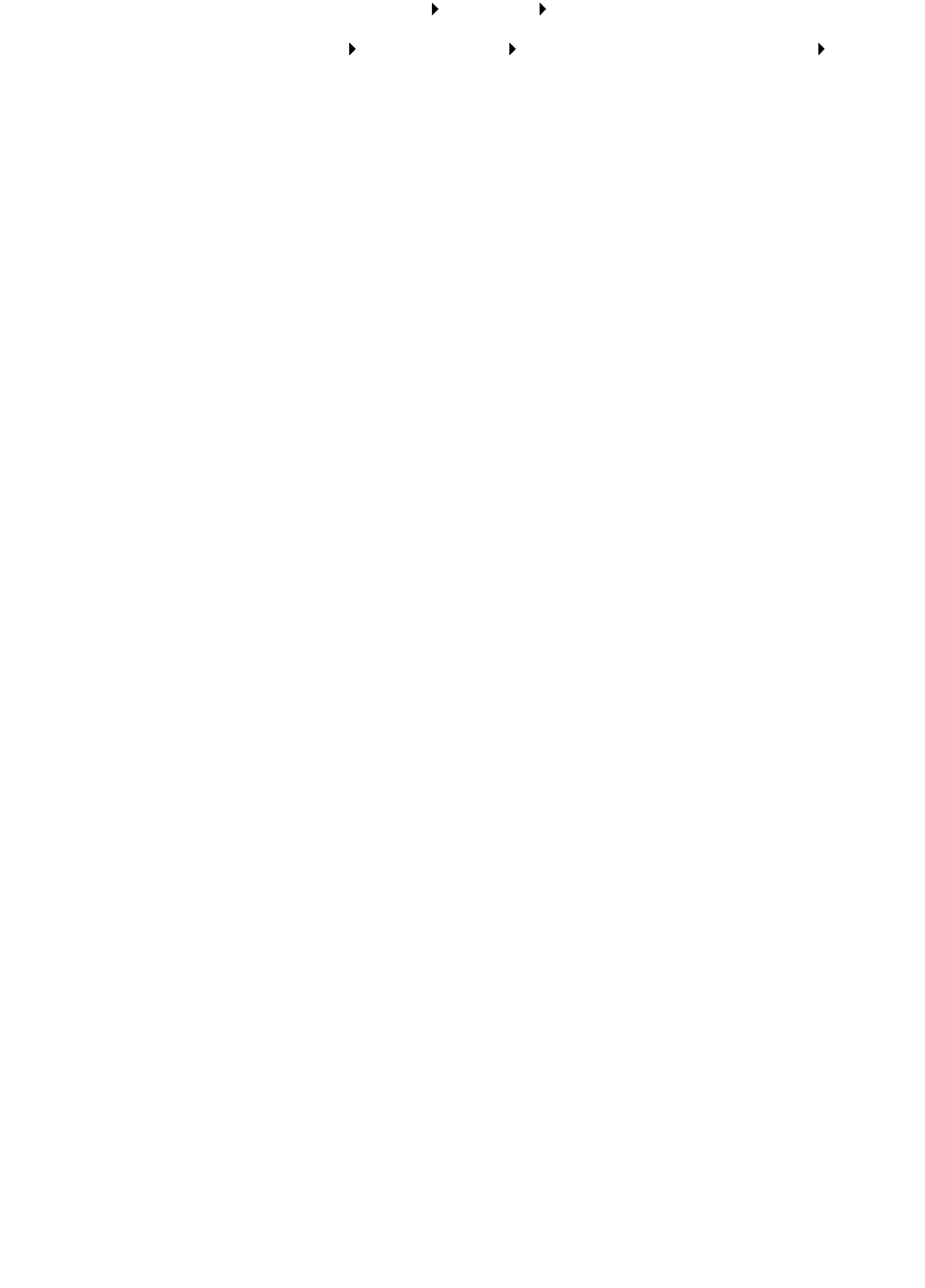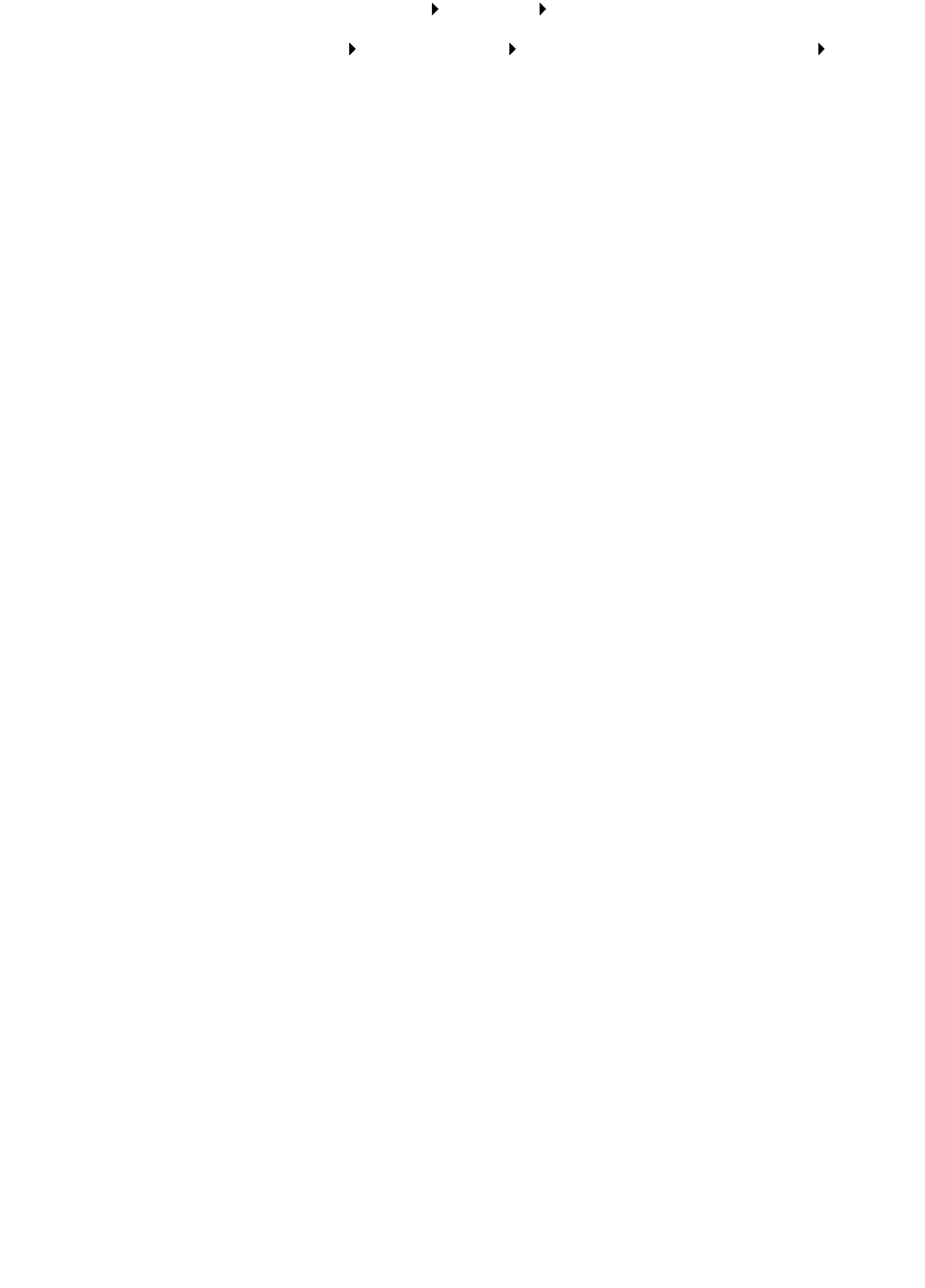
Resolving unsuccessful or slow printing
58
• Make sure you have not installed multiple copies of the printer software:
1 Windows 98/Me/2000: Click Start Settings Printers.
Windows XP: Click Start Control Panel Printers and Other Hardware Printers
and Faxes.
2 In the Printers folder, make sure there is only one Lenovo 5110-6110 printer icon.
• If you have installed multiple copies of the printer software, remove each copy, and then
restart the computer and reinstall the printer software.
• If the printer port is incorrect, remove, and then reinstall the printer software.
After you check these items, print a test page. For help, see page 52.
Test page does not print
For help, first see the troubleshooting checklist on page 51, and then:
• If the paper is jammed, see “Printer has a paper jam” on page 60.
• Try printing your test page again. If it still does not print, see:
– “Resolving unsuccessful or slow printing” on page 57
– “Solving printer software installation problems” on page 52
Alignment page does not print
Make sure:
• You completely removed the transparent tape and sticker from the back and bottom of the
print cartridges. For help, see page 45.
• You installed the cartridges correctly. For help, see page 45.
• You loaded the paper correctly and did not force the paper into the printer.
Printer ejects a blank page after appearing to print
Make sure:
• You removed the sticker and transparent tape from the back and bottom of the print
cartridges. For help, see page 45.
• Your cartridge does not have clogged nozzles. Clean the print cartridge nozzles and contacts.
For help, see page 47.