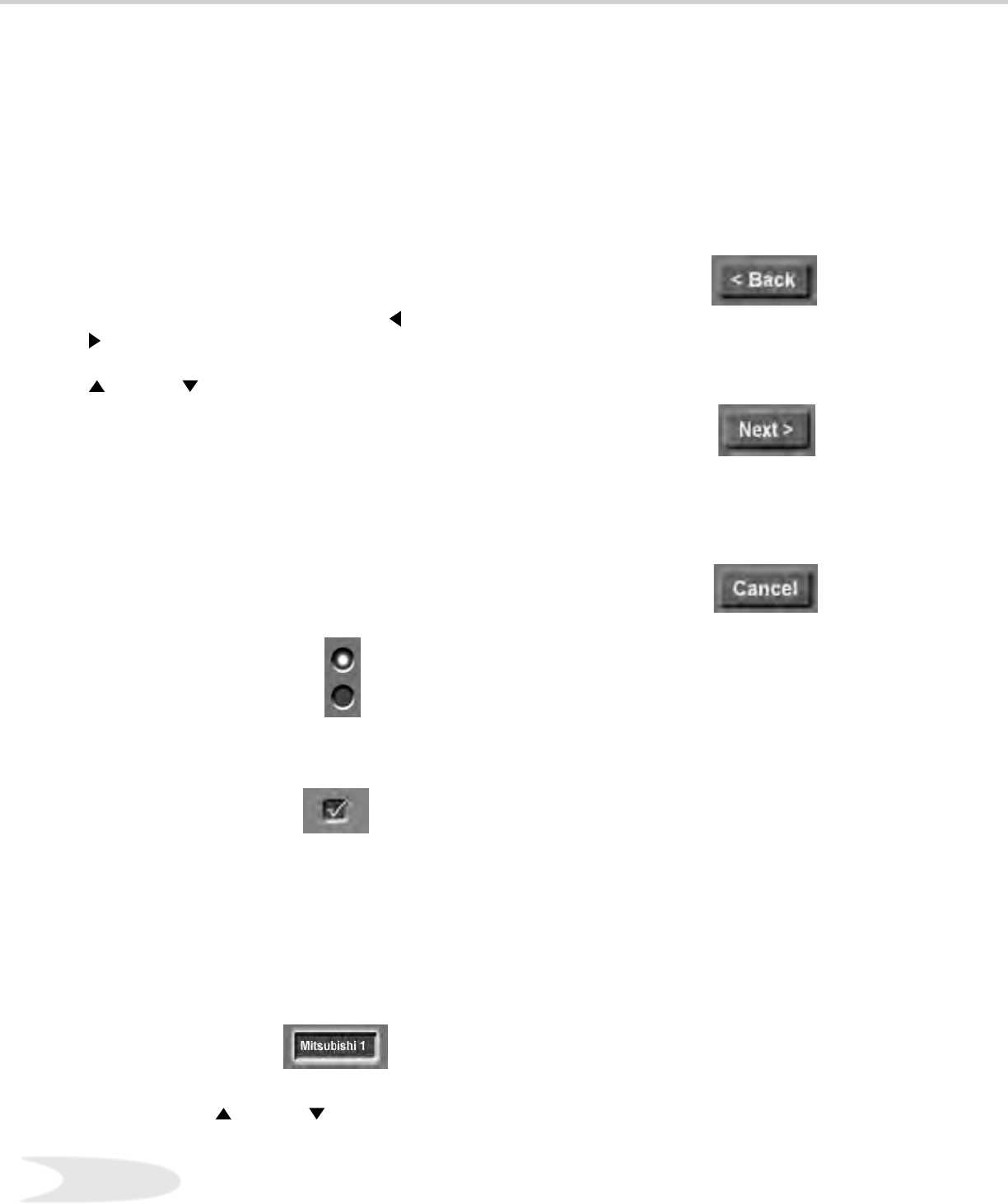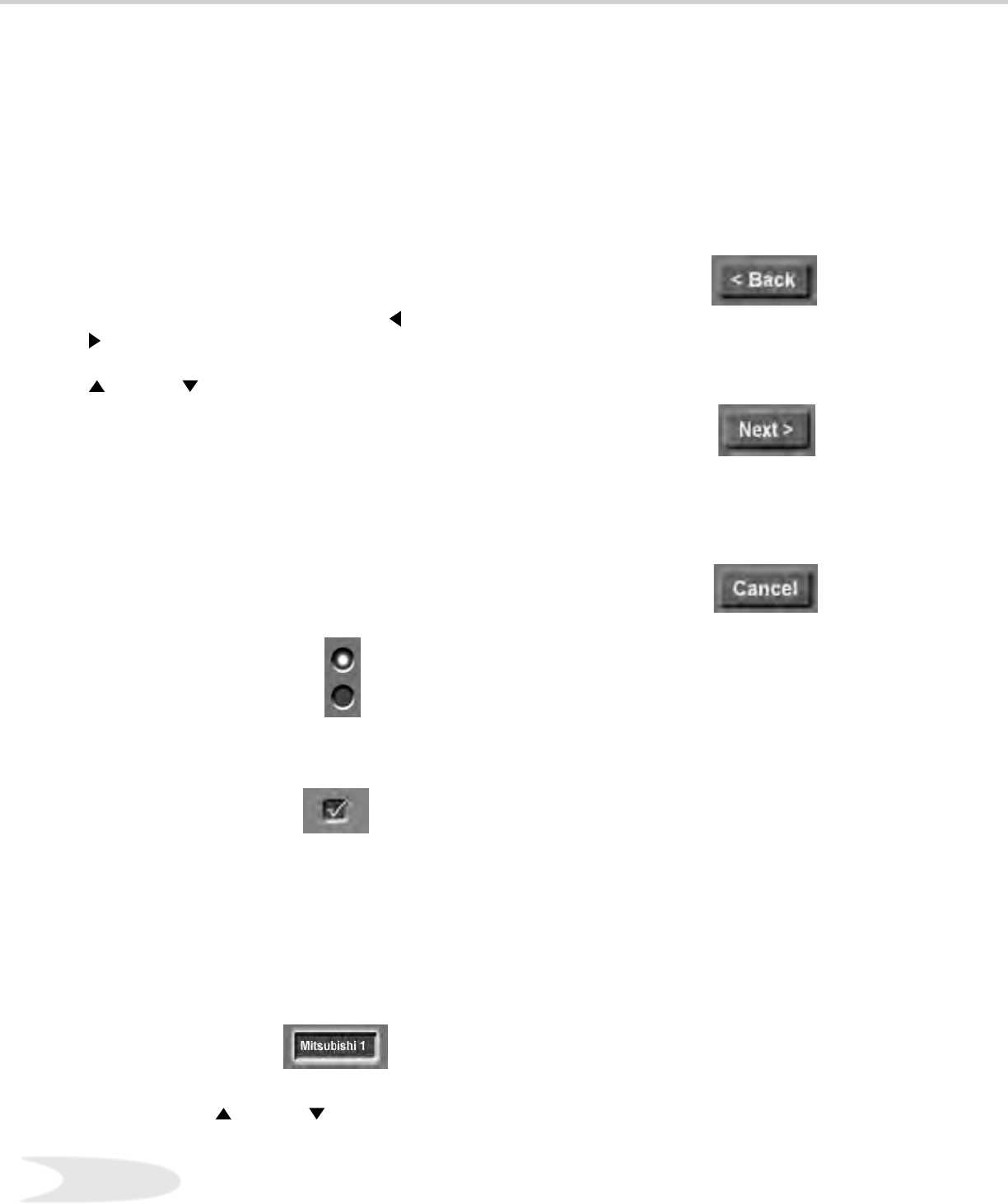
26
NetCommand™ Setup - Getting Started
In order to use your TV’s NetCommand™ feature,
you need to provide some detailed information
during the setup of your Mitsubishi TV. You must
dene the Manufacturer of the devices that are
connected to the television. For each device, the
input to the TV and A/V receiver, and the names for
the device are pre-set during Initial NetCommand™
setup. You may change those inputs or names
using the Edit NetCommand™ screen.
On your remote control, the ADJUST (left) and
(right) buttons allow you to navigate left and right
to different selections on the screen. The ADJUST
(up) and (down) buttons allow you to:
• Change the selected radio button
• Change selection in text boxes
• Show text boxes
Buttons
Much like the software on your computer, you
will use graphic buttons to navigate through the
NetCommand™ Setup screen. Highlight the button
and press ENTer to select the function.
<Back Button
Use the <Back button to navigate back to the
previous screen.
Next> Button
Use the Next> button to navigate forward to the
next screen.
Cancel Button
The Cancel button will cancel out any changes
you are currently making without saving them into
memory. When you select the Cancel button,
NetCommand™ will prompt you to conrm that
you want to cancel the changes you are currently
making. If you select Cancel during Initial Setup,
You can setup NetCommand™ later by selecting
Initial on the Edit NeCommand™ menu.
Checkbox
Checkmarks indicate the item or input is added or
turned On. Press ENTer when the Checkbox is
highlighted to add or delete a checkmark. When
viewing the Review screen, a Checkbox reects
which devices are turned On or Off, or connected
to the TV.
The ENT (ENTer) button allows you to:
• Conrm the selected character when naming a
device
• Add or delete check marks in check boxes
• Select push buttons to change screens
Textbox
Press ADJUST
(up) and (down) to make a
selection.
Radio Buttons
The setting changes when radio button is selected