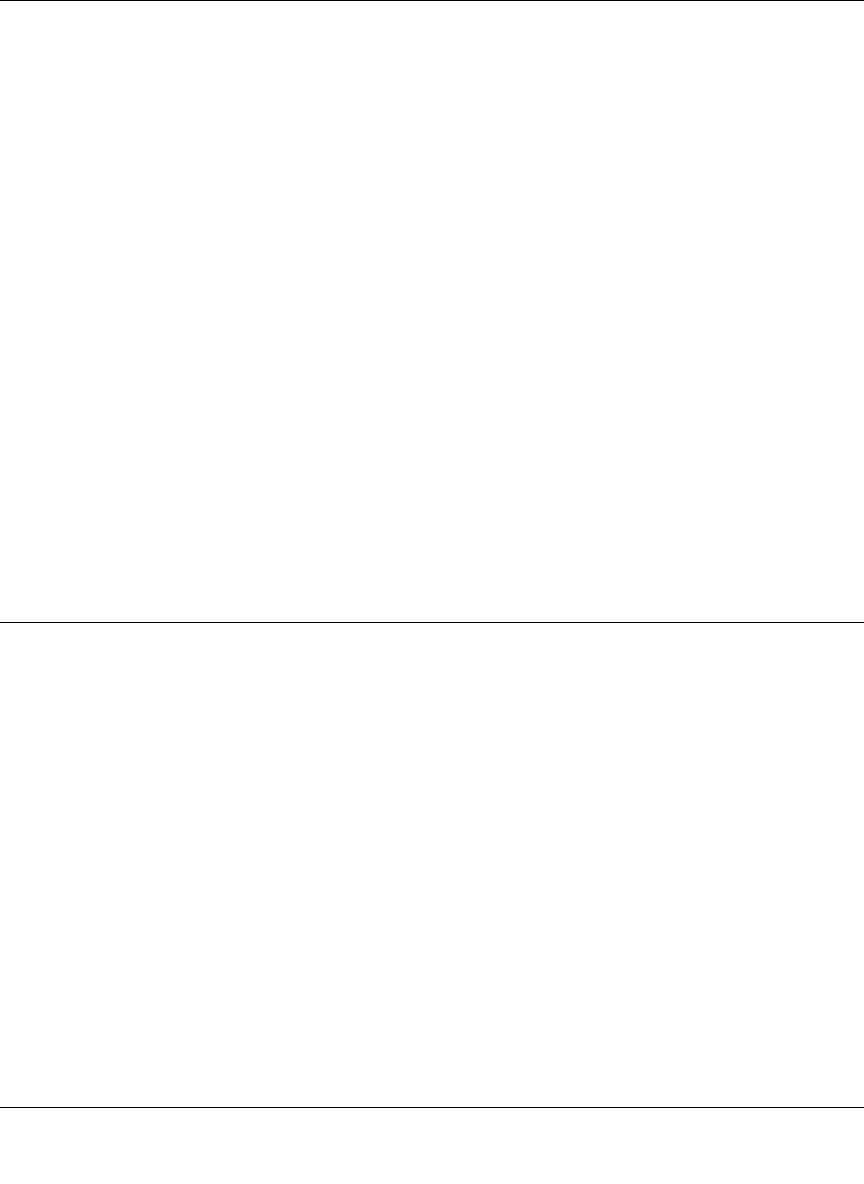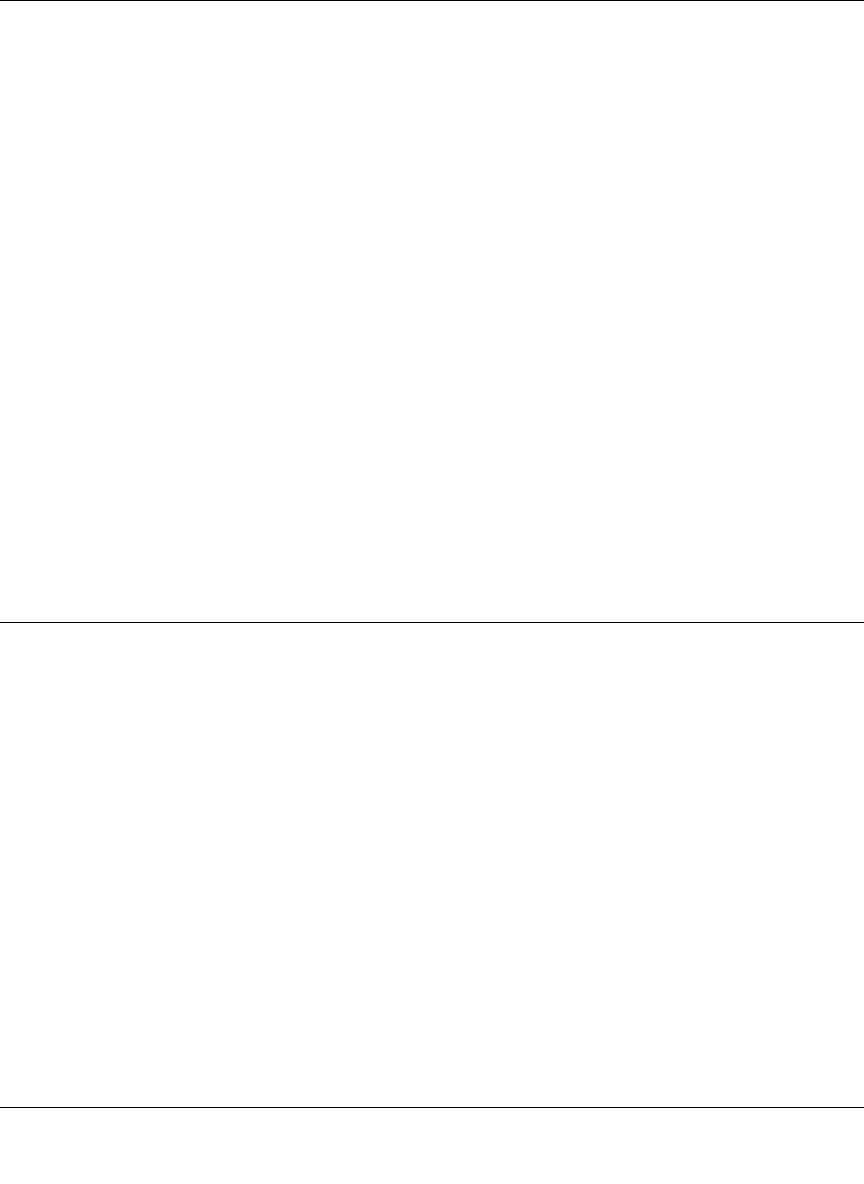
Reference Manual for the Model FVS318 Cable/DSL ProSafe VPN Firewall
Basic Configuration 4-9
5. Domain Name Server (DNS) Address: If you know that your ISP does not automatically
transmit DNS addresses to the firewall during login, select “Use these DNS servers” and enter
the IP address of your ISP’s Primary DNS Server. If a Secondary DNS Server address is
available, enter it also.
A DNS server is a host on the Internet that translates Internet names (such as www
addresses) to numeric IP addresses. Typically your ISP transfers the IP addresses of one or
two DNS servers to your firewall during login. If the ISP does not transfer an address, you
must obtain it from the ISP and enter it manually here. If you enter an address here, you
should reboot your PCs after configuring the firewall.
6. Router’s MAC Address: This section determines the Ethernet MAC address that will be used
by the firewall on the Internet port. Some ISPs will register the Ethernet MAC address of the
network interface card in your PC when your account is first opened. They will then only
accept traffic from the MAC address of that PC. This feature allows your firewall to
masquerade as that PC by “cloning” its MAC address.
To change the MAC address, select "Use this Computer’s MAC address". The firewall will
then capture and use the MAC address of the PC that you are now using. You must be using
the one PC that is allowed by the ISP.
7. Click Apply, then proceed to Completing the Configuration.
Completing the Configuration
Click on the Test button to test your Internet connection. If the NETGEAR website does not
appear within one minute, refer to Chapter 9, “Troubleshooting”.
Your firewall is now configured to provide Internet access for your network. When your firewall
and PCs are configured correctly, your firewall automatically accesses the Internet when one of
your LAN devices requires access. It is not necessary to run a dialer or login application such as
Dial-Up Networking or Enternet to connect, log in, or disconnect. These functions are performed
by the firewall as needed.
To access the Internet from any PC connected to your firewall, launch a browser such as Microsoft
Internet Explorer or Netscape Navigator. You should see the firewall’s Internet LED blink,
indicating communication to the ISP. The browser should begin to display a Web page.
The following chapters describe how to configure the Advanced features of your firewall, and how
to troubleshoot problems that may occur.