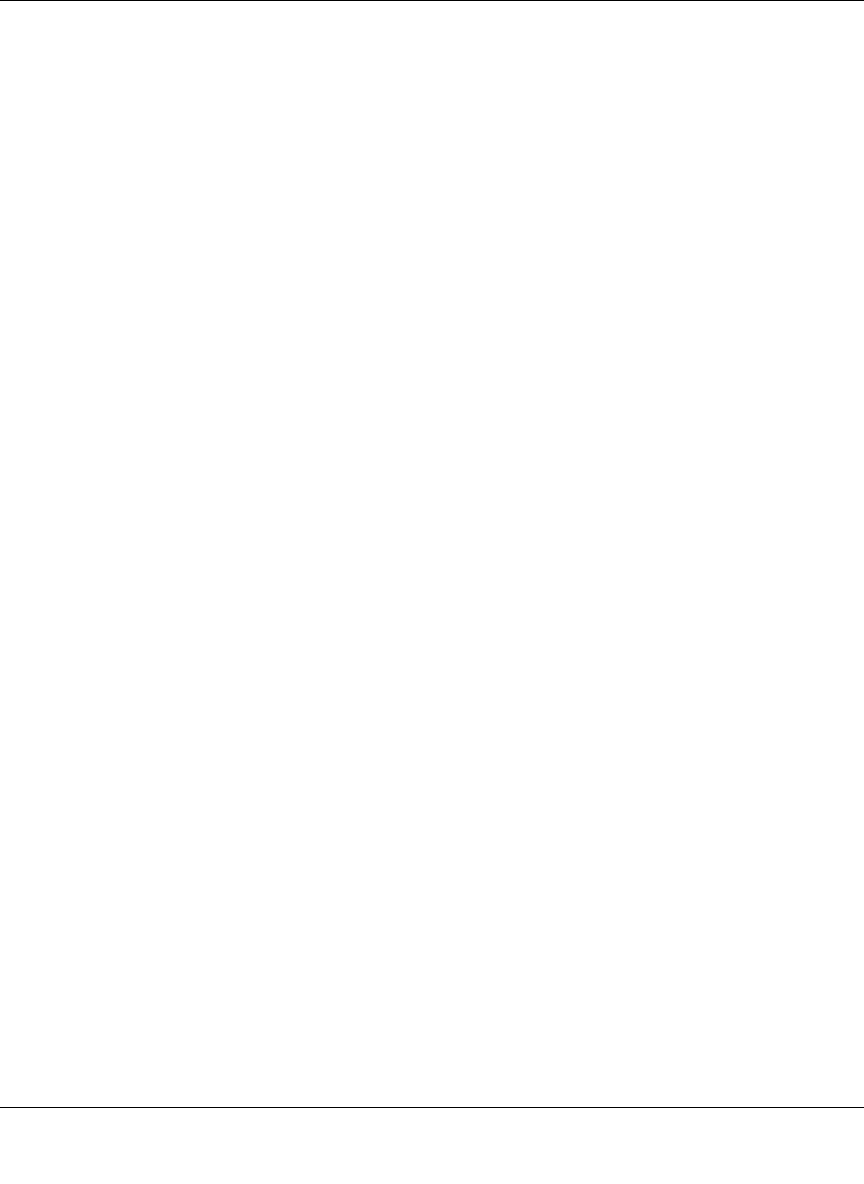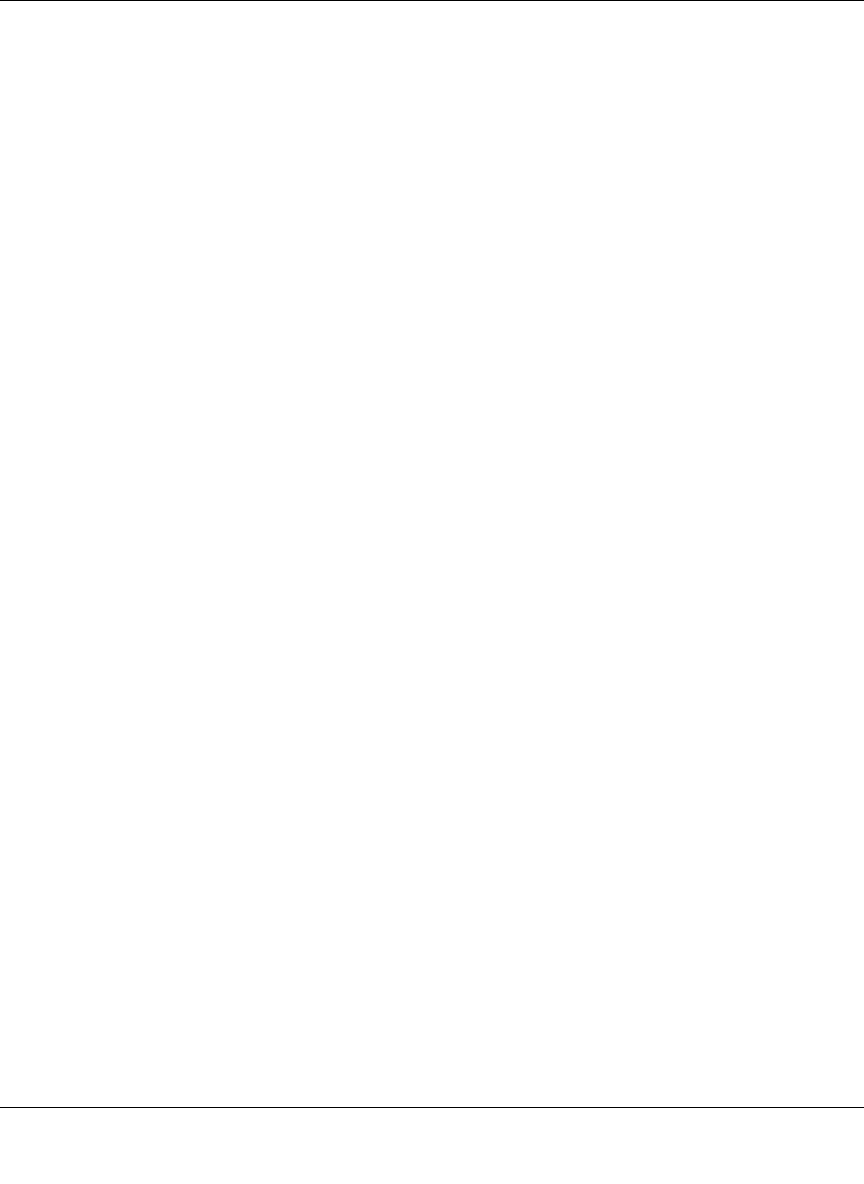
Reference Manual for the Model FVS318 Cable/DSL ProSafe VPN Firewall
Virtual Private Networking 6-19
1. In the Network Security Policy list on the left side of the Security Policy Editor window,
expand the Security Policy heading by double clicking its name or clicking on the “+” symbol.
2. Expand the Authentication subheading by double clicking its name or clicking on the “+”
symbol. Then select Proposal 1 below Authentication.
3. In the Authentication Method menu, select Pre-Shared key.
4. In the Encrypt Alg menu, select DES.
5. In the Hash Alg menu, select MD5.
6. In the SA Life menu, select Unspecified.
7. In the Key Group menu, select Diffie-Hellman Group 1.
Configure VPN Client Key Exchange Proposal
In this step, you will provide the type of encryption (DES or 3DES) to be used for this connection.
This selection must match your selection in the FVS318 configuration.
1. Expand the Key Exchange subheading by double clicking its name or clicking on the “+”
symbol. Then select Proposal 1 below Key Exchange.
2. In the SA Life menu, select Unspecified.
3. In the Compression menu, select None.
4. Check the Encapsulation Protocol (ESP) checkbox.
5. In the Encrypt Alg menu, select the type of encryption to correspond with what you configured
for the Encryption Protocol in the FVS318 in “Configuring the Firewall“ on page 6-10.
6. In the Hash Alg menu, select MD5.
7. In the Encapsulation menu, select Tunnel.
8. Leave the Authentication Protocol (AH) checkbox unchecked.
Save the VPN Client Settings
From the File menu at the top of the Security Policy Editor window, select Save Changes.
After you have configured and saved the VPN client information, your PC will automatically open
the VPN connection when you attempt to access any IP addresses in the range of the remote VPN
router’s LAN.