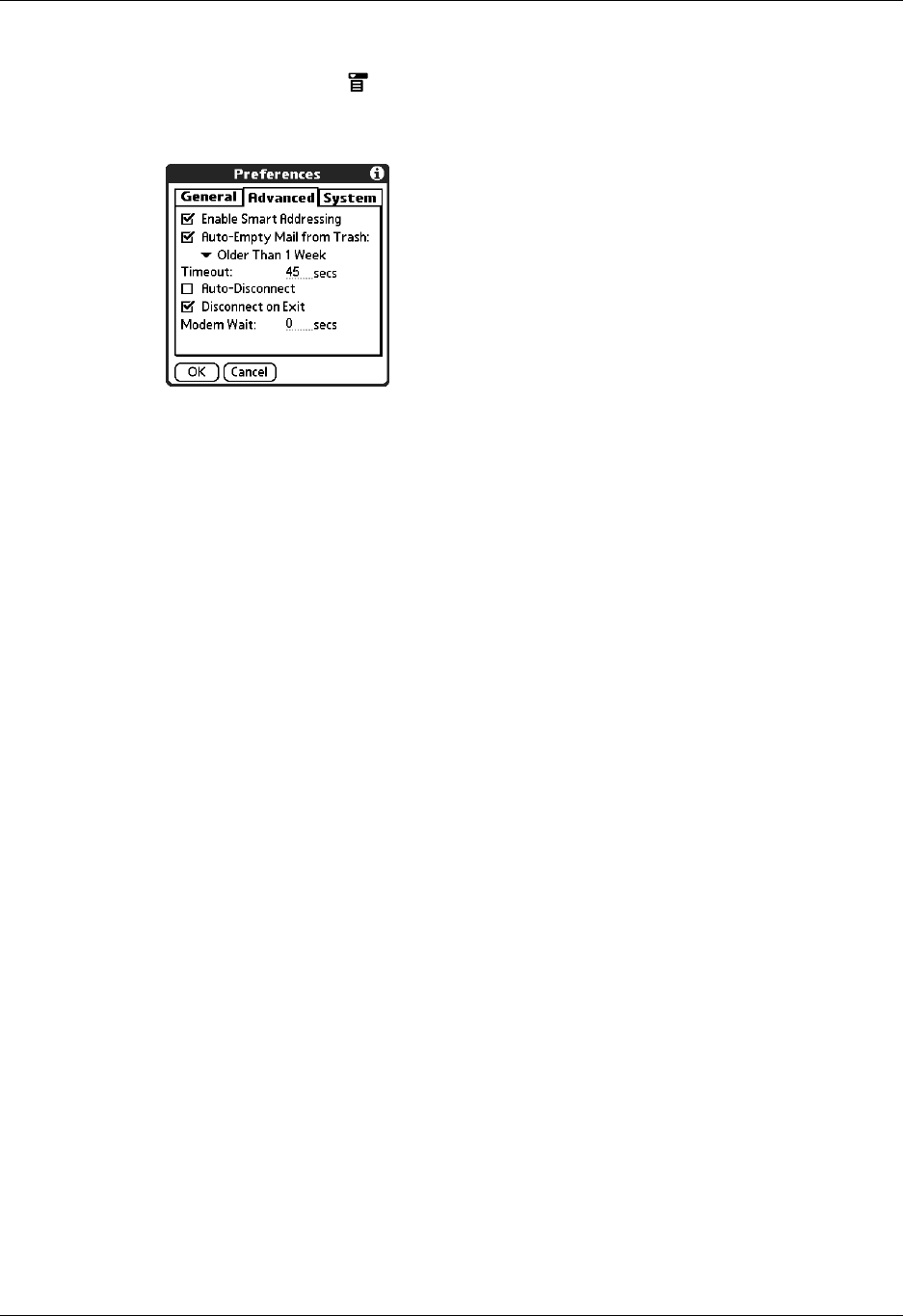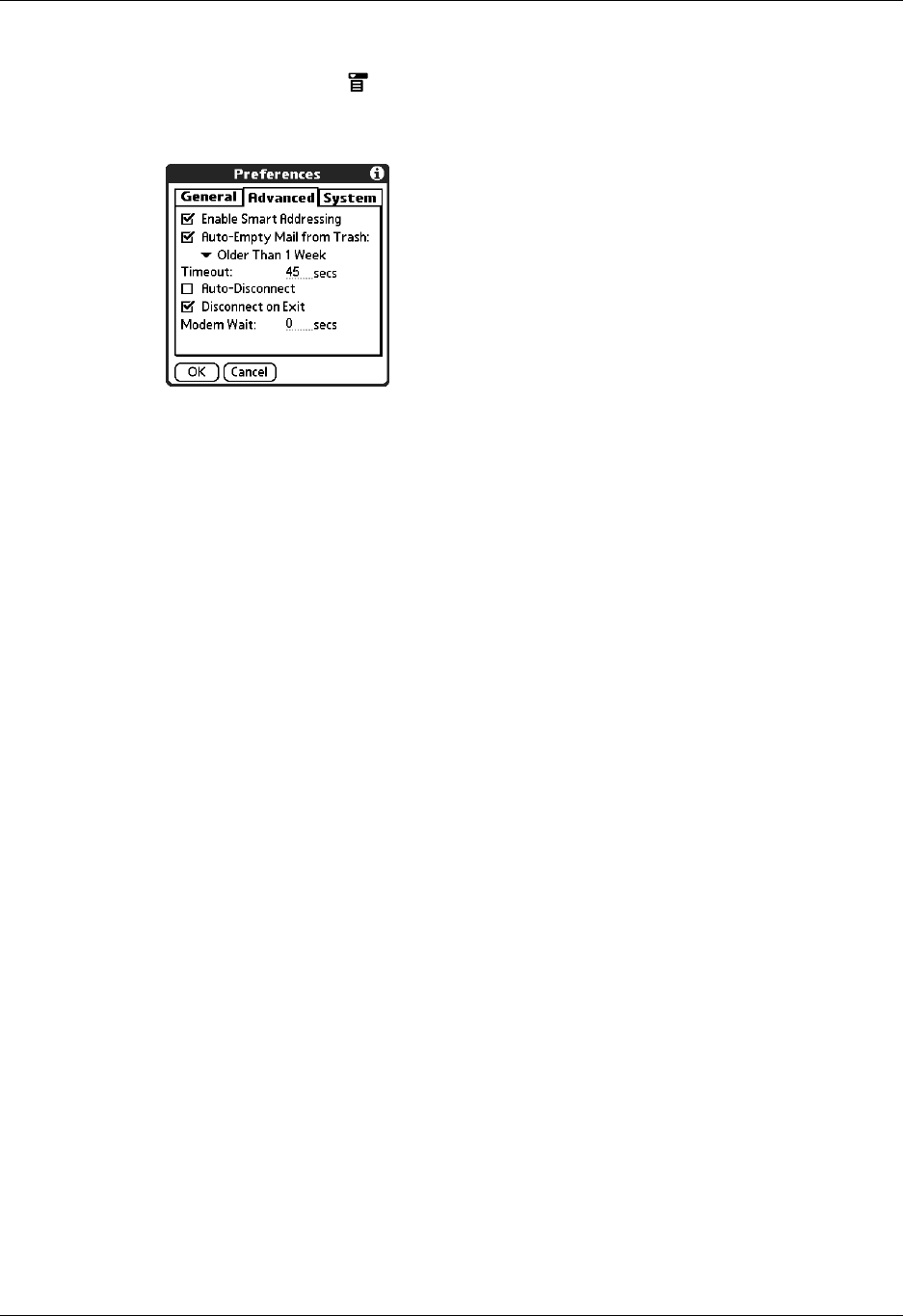
Getting, sending, and managing e-mail
211
To have the trash emptied automatically:
1. Tap the Menu icon , select Options, and then select Preferences.
2. Tap Advanced.
By default, Auto-Empty Mail from Trash is selected, and the time interval is set
at Older Than 1 Week.
3. Tap the pick list, and then select how often you want the e-mail messages
automatically emptied from the trash.
– Immediately
– Older Than 1 Day
– Older Than 3 Days
– Older Than 1 Week
– Older Than 1 Month
4. Tap OK.
Marking messages as read or unread
You can mark messages as read or unread. When you tap a message to read it, it is
automatically marked as read.
To mark messages as read or unread:
1. Tap the folders pick list, and then select the folder you want.
2. Tap the icon next to the message you want to mark.