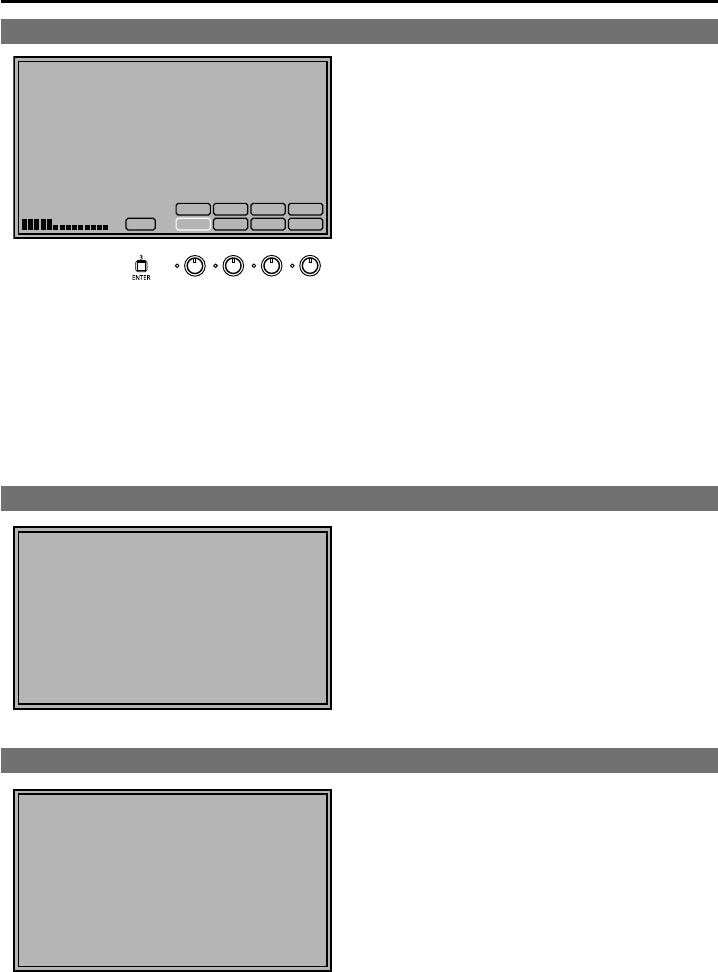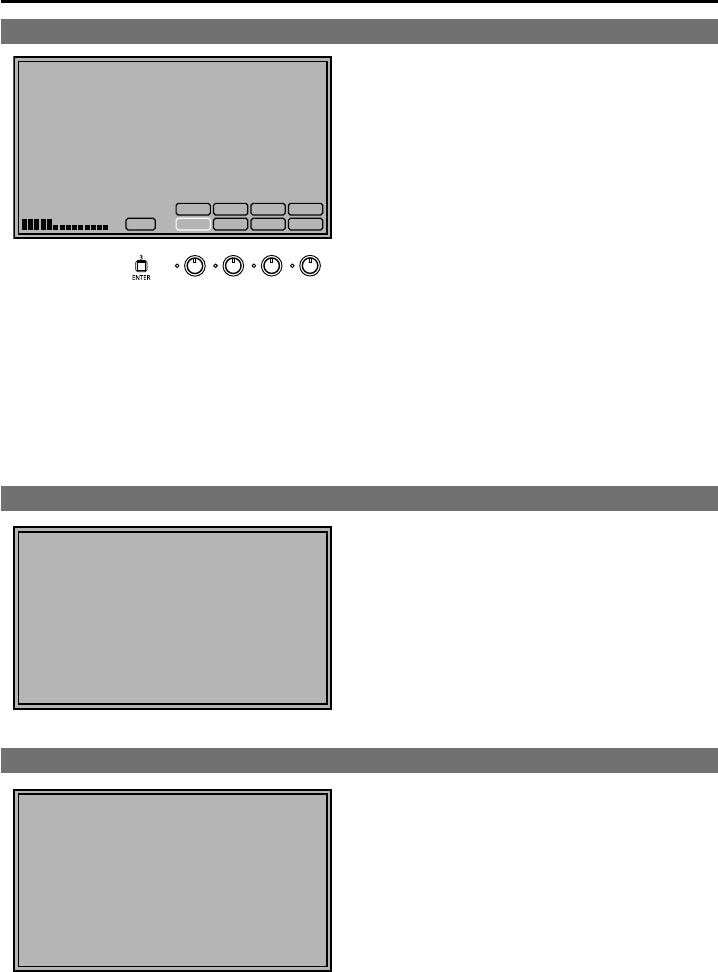
On-screen Display
(continued)
Picture and volume adjusting knobs status display
PHASE
CHROMA
EXIT
BRIGHT
B.LIGHT
PEAK F-IN-R
20
[
PHASE
]
VOLUME
CONT.
CONT./
B.LIGHT
VOLUME/
BRIGHT
PEAK/
PHASE
CHROMA
F-IN-R
Picture adjusting knob (page 11)
These are rotary push knobs.•
If you press a knob, the setting value state •
appears at the bottom left, and the item assigned
to the corresponding knob is displayed at the
bottom right.
If multiple items are assigned to one knob, you •
can press the knob to switch items.
The indication disappears when you press •
[ENTER] or after 10 seconds of inaction.
Only adjustments that appear on the screen can •
be adjusted.
Status display:
The status of an item can be identified by the
display color of the item name (page 11, “Picture
and volume adjusting knobs”).
White: An item not target for adjustment.
Green: An item target for adjustment.
Gray: An item which cannot be adjusted.
Sharpness display
Indicates the “SHARPNESS H/V” setting value of •
the “VIDEO CONFIG” menu.
If no operation is performed for 2 minutes, •
the setting value is confirmed and the display
disappears.
Function display
F1:WFM/VECTOR
F2:PIXEL TO PIXEL
F3:FOCUS-IN-RED
XXXXX
Use the menu to open and set up functions.•
When “FUNCTION DISPLAY” (page 39) is set •
to ON1 or ON2, press any of the “FUNCTION1”
to “FUNCTION3” buttons to display the functions
assigned to the FUNCTION buttons.
In 3D assist mode (page 52), [FUNCTION3] •
becomes the 2D picture quality adjustment mode
button.
If no operation is performed for 2 seconds, •
the setting value is confirmed and the display
disappears.
“XXXXX” indicates operating status (page 41, •
“Functions displayed during FUNCTION button
operation”).