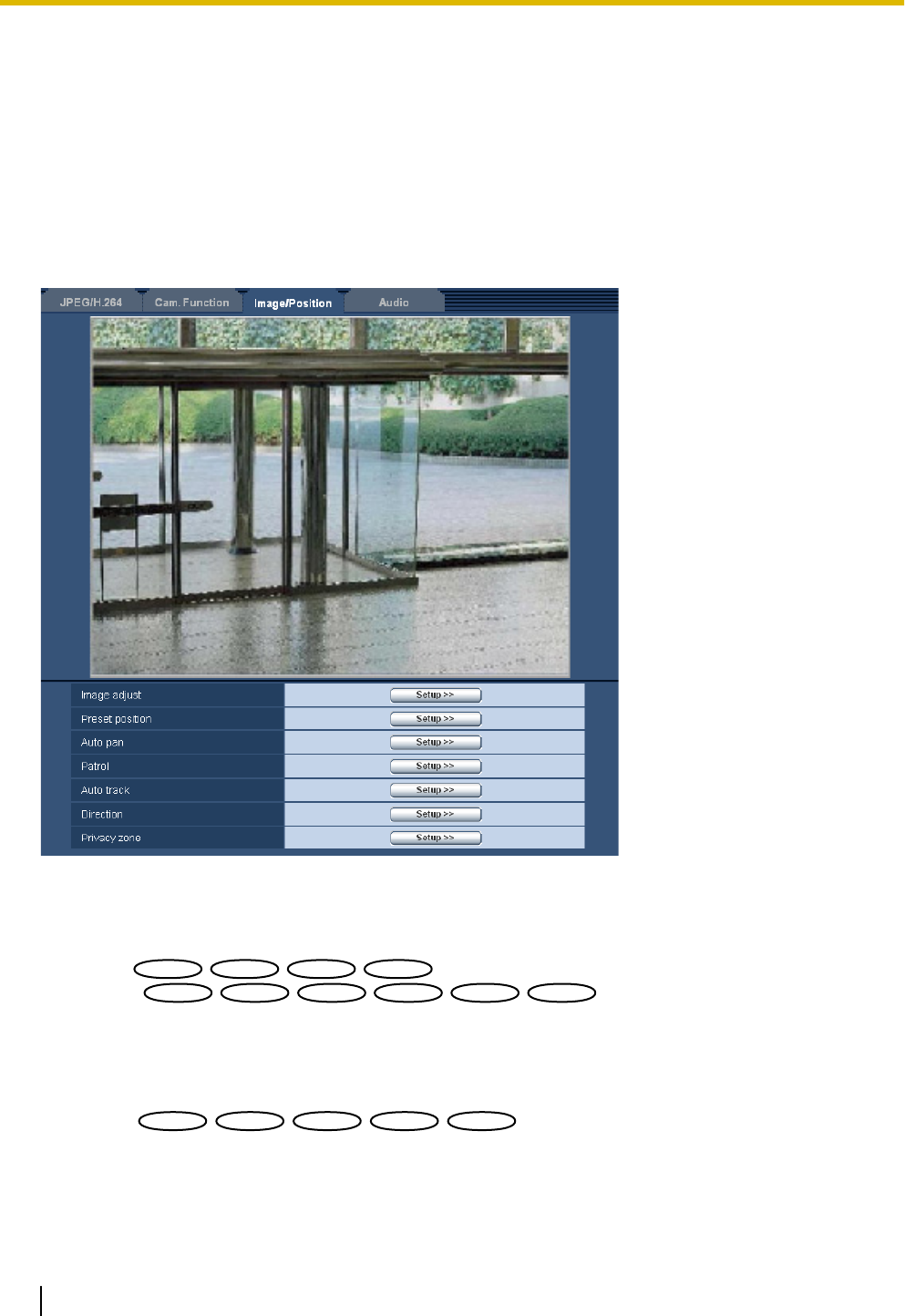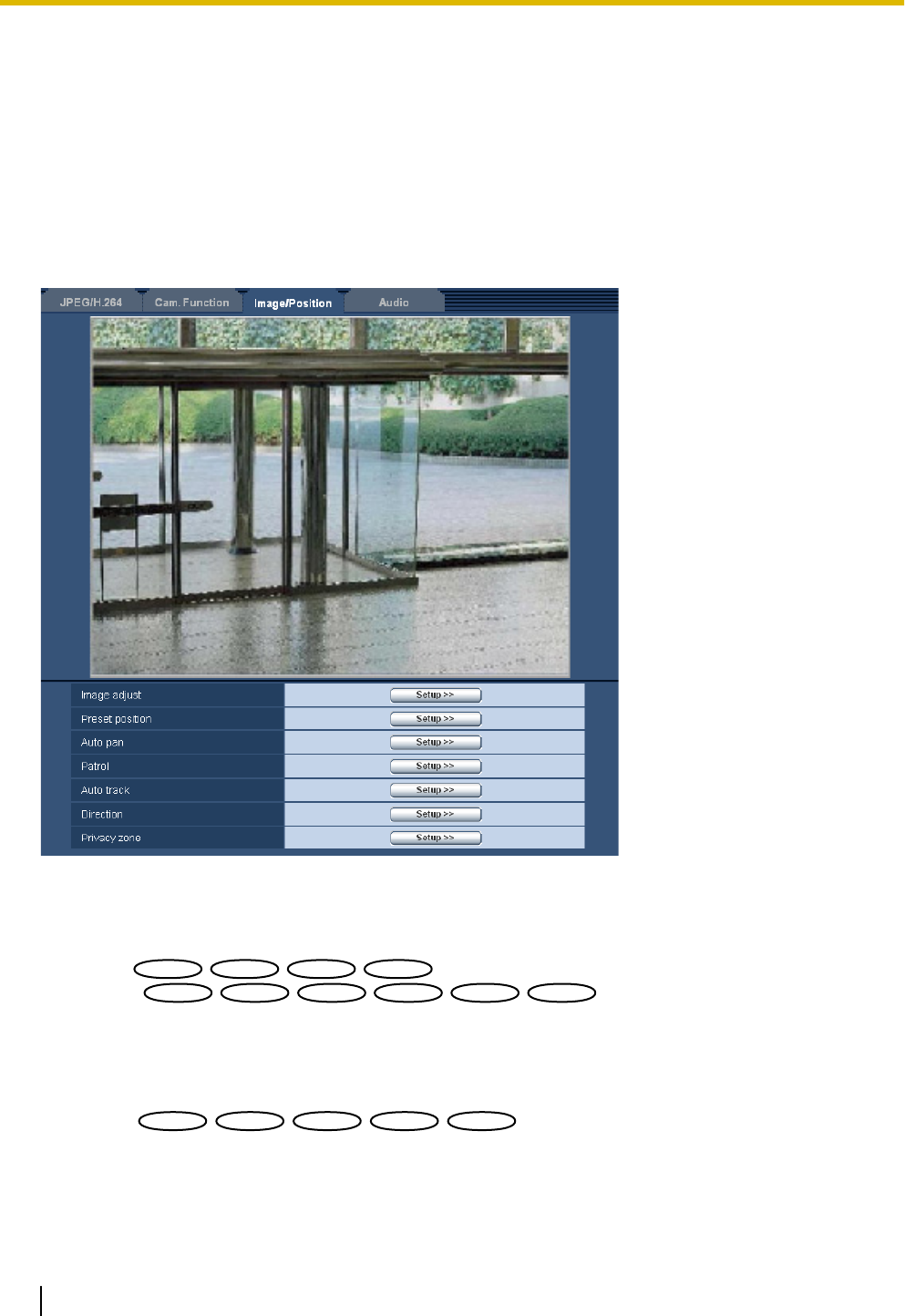
11.6 Configure the settings relating to images and
the preset positions [Image/Position]
Click the [Image/Position] tab on the “Image/Audio” page. (®page 47, page 49)
When the [Setup>>] button of each setting item is clicked, the detailed settings menu will be displayed in a
newly opened window. The detailed settings can be configured while monitoring images displayed on the
[Image/Position] tab.
The following are descriptions of how to configure the settings relating to image quality, preset positions, auto
pan function, patrol, auto tracking, direction, privacy zone, etc.
[Image adjust]
Click the [Setup>>] button to display the setup menu that can configure the settings relating to image quality.
The setup menu will be displayed in a newly opened window.
(®page 99)
(®page 106)
[Preset position]
Click the [Setup>>] button to display the setup menu that can configure the settings relating to the preset
positions. The setup menu will be displayed in a newly opened window. (®page 113)
[Auto pan]
Click the [Setup>>] button to display the setup menu that can configure the settings relating to the auto pan
function. The setup menu will be displayed in a newly opened window. (®page 117)
98 Operating Instructions
11 Configure the settings relating to images and audio [Image/Audio]