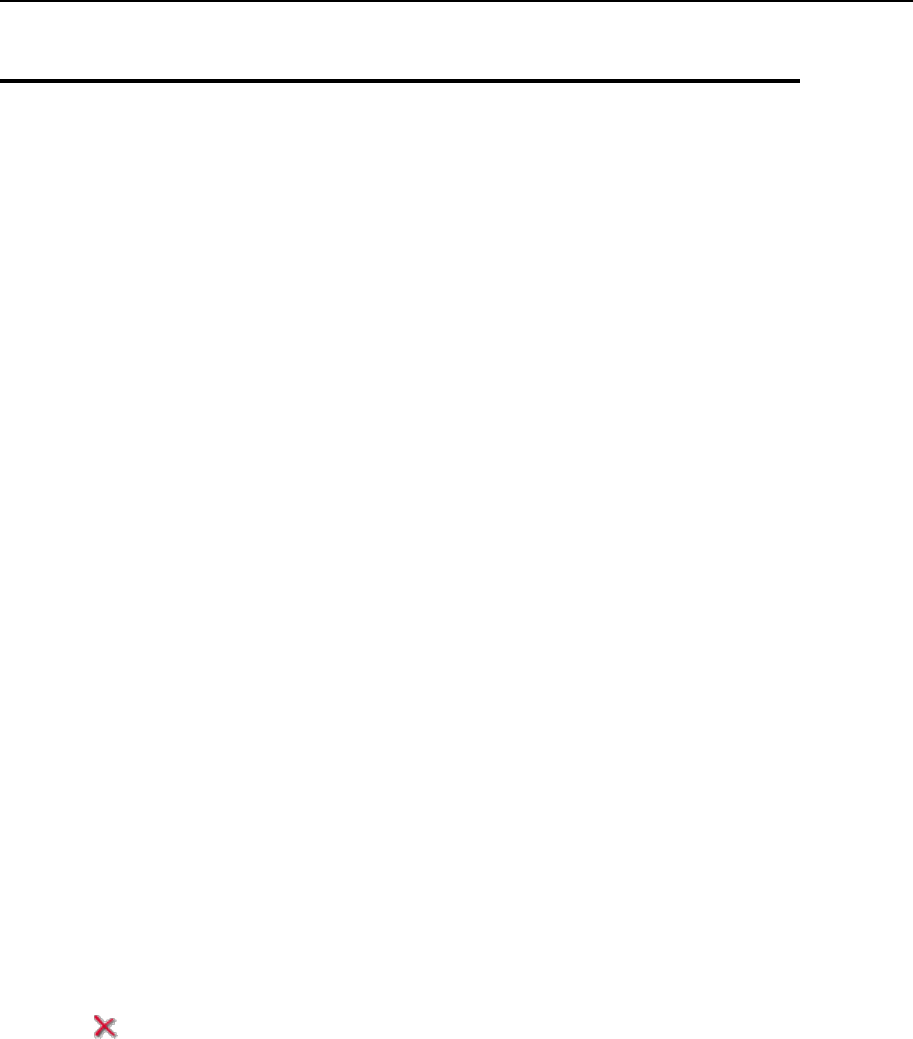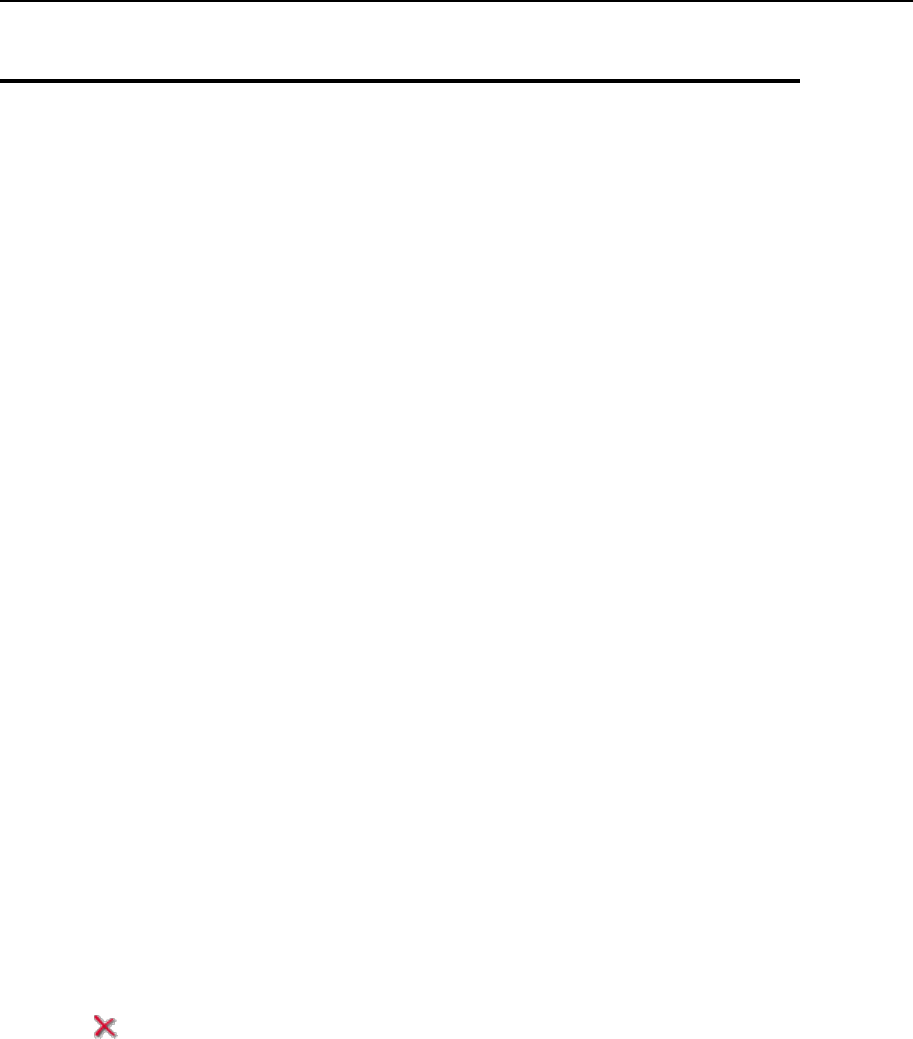
Automating Report Generation and
Delivery by E-mail
To receive consolidated reports on one or several user accounts on a regular basis:
1 Go to Clients > client name > Report > Layouts > report type > Report Delivery >
New Delivery Schedule.
2 To receive the report to your e-mail address registered with the
system, select the the server administrator value from the Deliver to drop-
down menu. To receive the report to another e-mail address, select
the the e-mail address I specify option and type the e-mail address. To
send the reports to the client, select the the client option. To send the
client reports to all respective clients, select the Report on all clients
option.
3 Select the delivery interval from the Delivery frequency drop-down menu
and click OK. You can have the report delivered each day, each week,
or each month.
To change the delivery schedule for an account status report:
1 Go to Clients > client name > Report > Layouts > report type > Report Delivery.
2 Under the Frequency column, click a hyperlink corresponding to the
delivery schedule you would like to change.
3 Adjust the settings as required and click OK.
To stop receiving the account status reports:
1 Go to Clients > client name > Report > Layouts > report type > Report Delivery.
2 Select a check box corresponding to the delivery schedule and click
Remove Selected. Confirm removal and click OK.
To receive detailed reports on one or several domains/web sites on a regular basis:
1 Go to Domains > domain name > Report > Layouts > report type > Report Delivery
> New Delivery Schedule.
2 To receive the report to your e-mail address registered with the
system, select the server administrator value from the Deliver to drop-
down menu. To receive the report to another e-mail address, select
the e-mail address I specify option and type the e-mail address. If this
domain name/web site belongs to another user, you may want to send
the report to that user: select the client or domain administrator option.