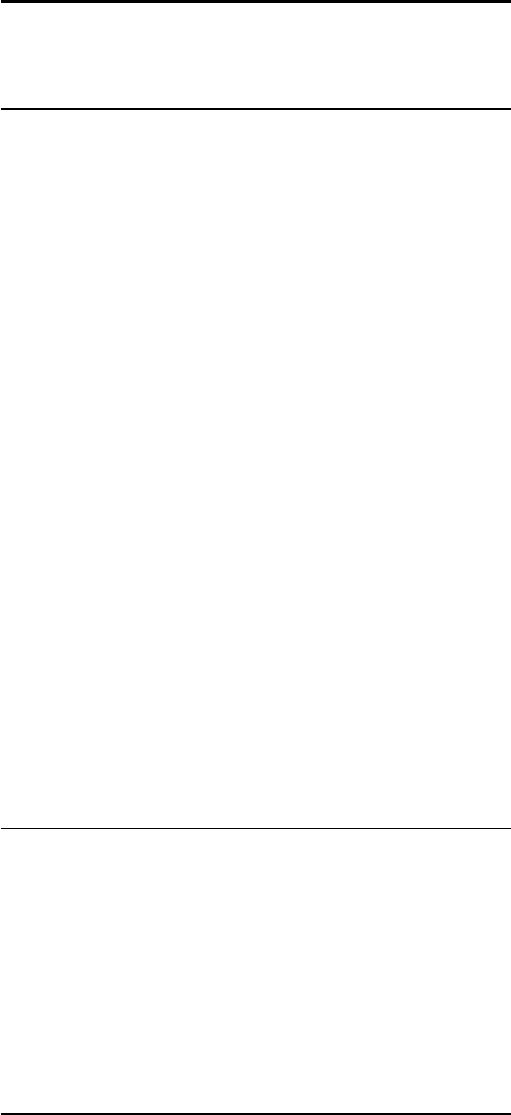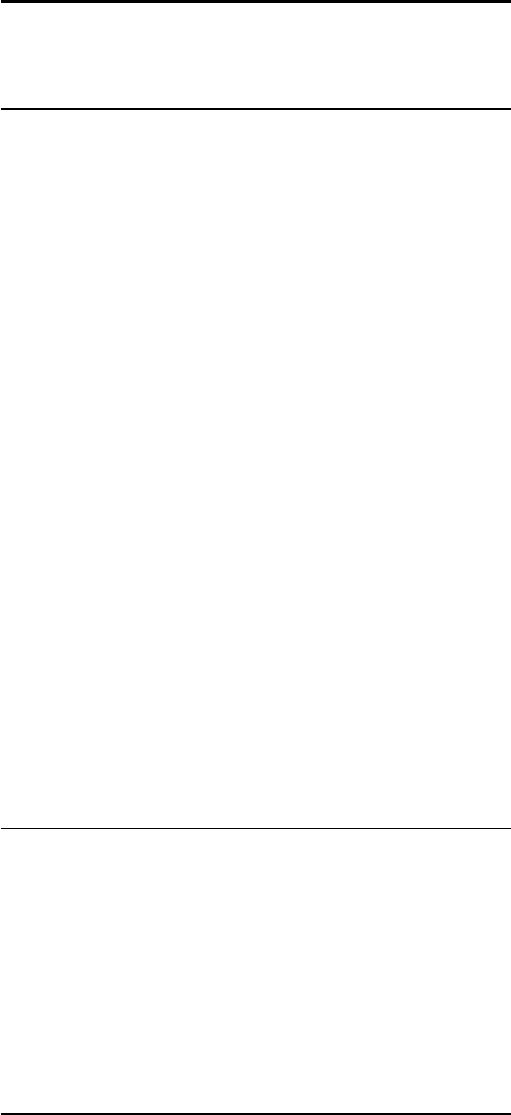
16
Multi View
16.1
Open Multi View
With Multi View you can watch two different channels at the
same time. One channel on the full screen and another channel
in a small screen shown in the top right corner. The small screen
has no sound. Multi View is only available for digital channels.
To open Multi View…
1 - Switch to TV, press
SOURCES
and click
Antenna TV
,
Cable TV
or
Satellite TV
and tune to a channel.
2 - Press
MULTI VIEW
. If Multi View is available, the
highlight shows the Multi View icon.
3 - Click
Multi View to open a small screen with the same
channel.
4 - Press
or
to switch the channel in the large
screen.
If you are using 1 CAM to descramble channels or 2 CAMs with
different viewing rights, some combinations of channels might
not be available. To watch satellite channels with Multi View, you
must have your satellite installation done for two tuners (Two
Tuners).
To close Multi View…
1 - Press
MULTI VIEW
.
2 - Click
Multi View
.
16.2
Swap Screens
You can swap the channels from the large screen to the small
screen or vice versa.
To swap channels…
1 - Press
Multi View
.
2 - Click
Swap.
16.3
Open Recent
With the Multi View Task Bar, you can quickly reopen a recently
used application. The recently used applications are show at the
right of the Multi View icons. The Task Bar shows the 6 recently
used apps.
To reopen a recently used app…
1 - Press
Multi View
.
2 - Click on one of the app icons to reopen the application.
51