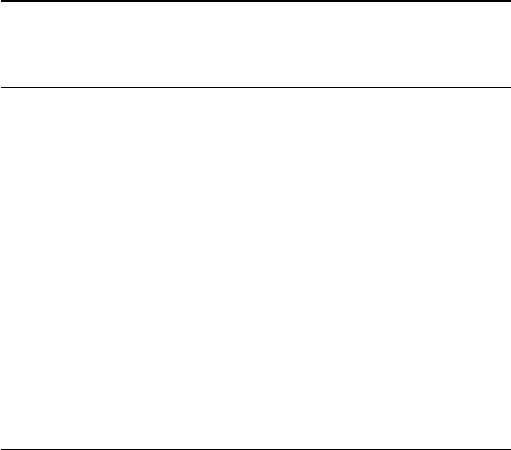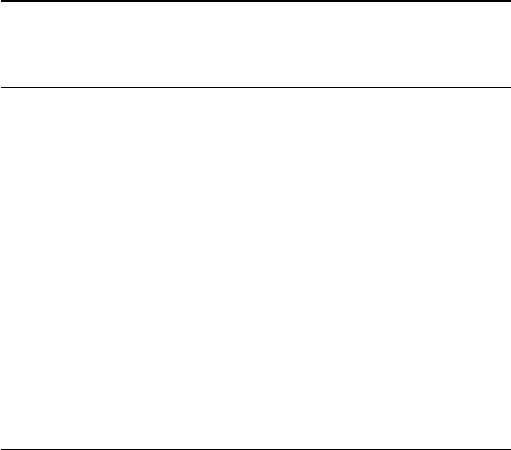
17.5
Split Screen Gaming
About Split Screen Gaming
If you play a two-player game with split screens, you can set the
TV to show each screen as a full screen. Each player sees only
his part of the game, full screen. The TV uses 3D technology to
show both screens.
What you need
To play a two-player game with this TV, you need 2 active 3D
glasses - Philips PTA507, PTA508, PTA509, PTA517, PTA518 or
PTA519.
Also, the game console must be connected with HDMI.
Play a Split Screen Game
To start a two-player game…
1 - Press
SOURCES
and click the game console.
2 - On the game console, start the game and select the two-
player mode. Select the mode for split screen viewing.
3 - On the TV, press
and click
Game
.
4 - Click
Split Screen, Left/Right
or
Split Screen, Top/Bottom
according the format in which the split screen game is shown on
screen. The TV shows the 2 screens as full screens.
5 - To watch the 2 different screens, put on the 3D glasses.
To switch the glasses to watch the Player 1 screen or Player 2
screen, press the
Player 1/2
selection key on the glasses.
In and out of split screen view
In two-player split screen view, you can switch back and forth
from split screen to combined view, to be able to read the game
menu or game scores.
To switch views back and forth, press
OK
on the remote
control of the TV.
Stop a Two-player game
To stop the two-player split screen view, press
and select
another activity.
53