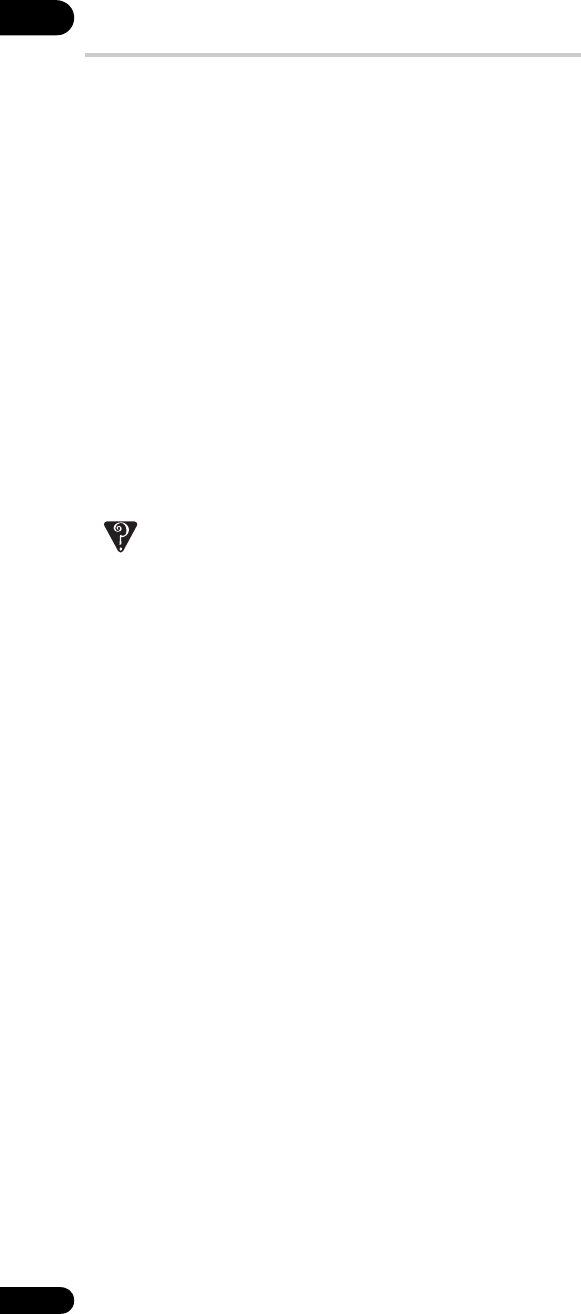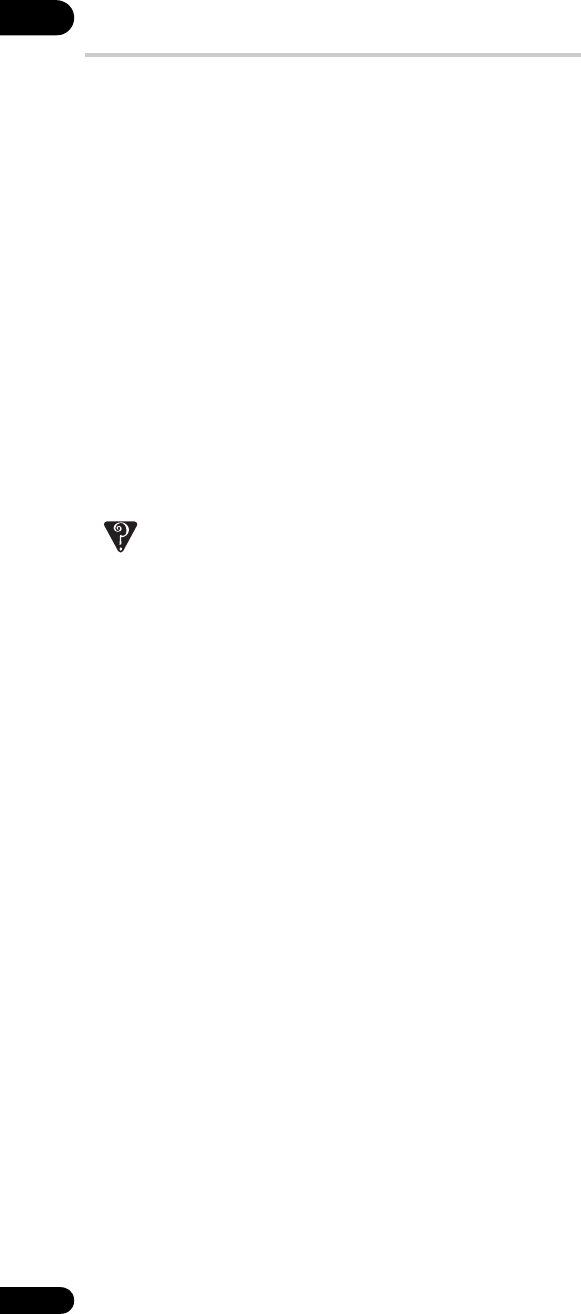
06
36
En
About Windows Media Player 11/Windows
Media Connect
Windows Media Player 11/Windows Media Connect is software to
deliver music, photos and movies from a Microsoft Windows XP
computer to home stereo systems and TVs. The same function is
also available in Windows Media Player 11.
With this software, you can play back files stored on the PC through
various devices wherever you like in your home.
At this time you cannot download the Windows Media Connect
software from Microsoft’s website. If your server currently does not
have Windows Media Connect installed, install Windows Media
Player 11 (for Windows XP) instead. This software can be
downloaded from Microsoft’s website.
For more information check the official Microsoft website.
Authorizing this player
In order to be able to browse and play files from a server this player
must be authorized or registered. This happens automatically when
the player makes a connection over the network to the server. If not,
please authorize or register this player manually on the server.
For more information on authorizing this player, refer to the
instruction manual of your server.
FAQ
• Some files don’t show up. Where are they?
– File names that don’t end with one of the permitted extensions
won’t be recognized by this player. See also File compatibility on
page 7.
– Supported file formats vary by server. As such, files not
supported by your server are not displayed on this unit.
For more information check with the manufacturer of your
server.
First entering Movie, Photo or Music Navigator
After powering on this player and entering the Movie, Music or
Photo Navigator, you may be presented with the Folders screen.
This is due to this player compiling a list of the available media on
your media servers. This list will vary depending on the media
sharing software you are using, but you will be able to navigate
through the list using the / buttons, the ENTER key to select a
folder, or the ENTER key on the Go back selection found in each
folder.
If you come to a folder containing content that you wish to play, you
may press to display the Movie Options, Photo Options, or
Song Options as illustrated in pages 31, 33 and 34).
Pressing to display the browse menu (as illustrated in ,
pages 32, 33 and 35) will may a browse menu with the All Movies,
All Photos or All Songs options grayed out. If this is the case, this
means that this player has not finished compiling the list of available
media, and you may continue to browse through the folders and play
media while this list completes. When this player has finished
compiling this list, the All Movies, All Photos or All Songs options
will no longer be grayed out, and you will be able to select these and
continue navigating as described in this chapter:
If you are not presented with a folders menu as described above, this
means that this player has finished compiling a list of available
media on your media servers, and you can navigate through the
Movie, Photo or Music Navigator screens as described in this
manual.
Changing content on your Media Server
If you change the available content on your media server (by adding
or removing shared files) while you are in the Movie, Photo or Music
Navigators, the Movie, Photo or Music Navigator screen you are on
will change to the Folders menu. From here, you can browse the
folders and play content as described in the first section. Once this
player has finished compiling a new list of available media, the All
Movies, All Photos or All Songs options of the browse menu will
become highlighted an accessible.