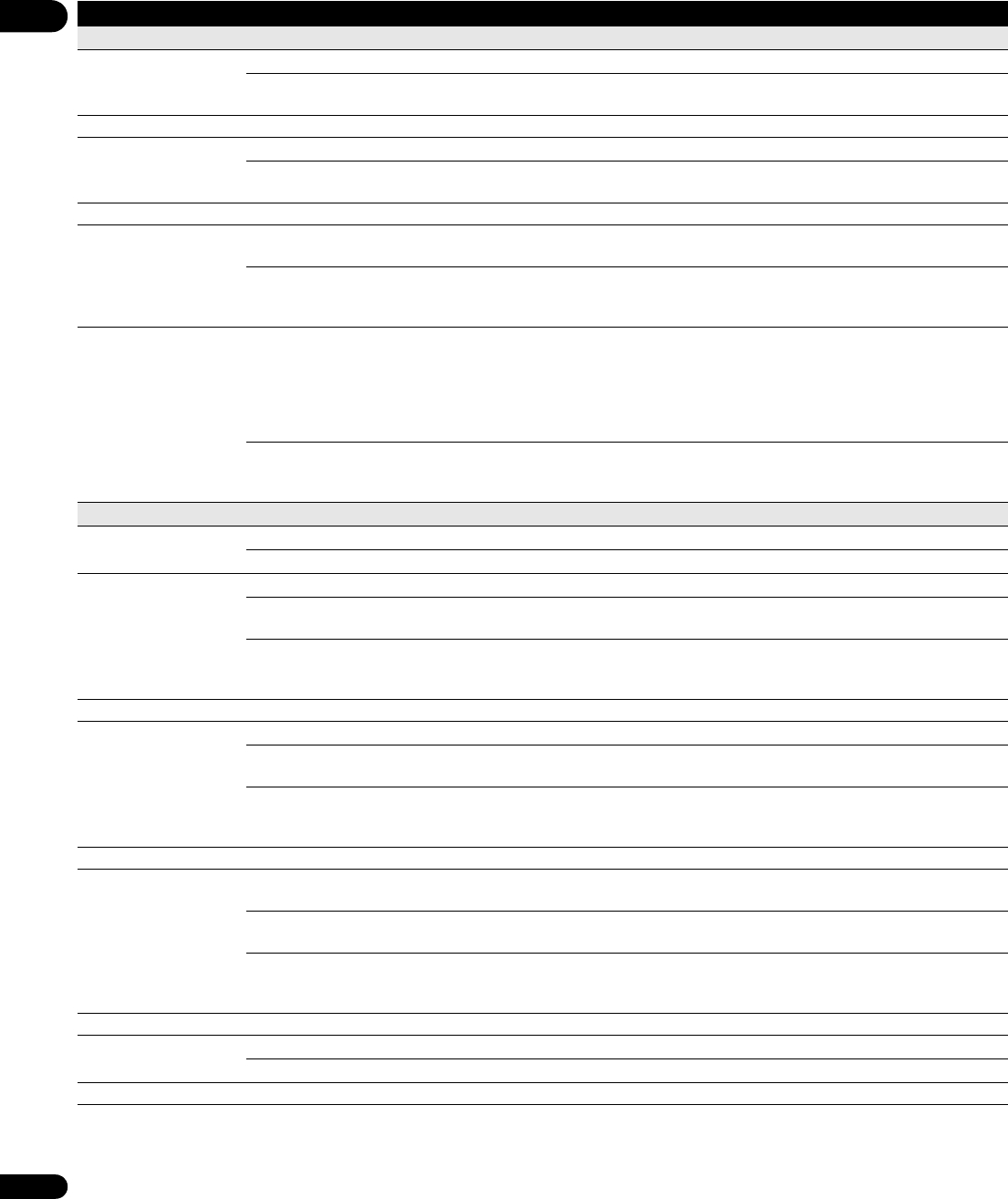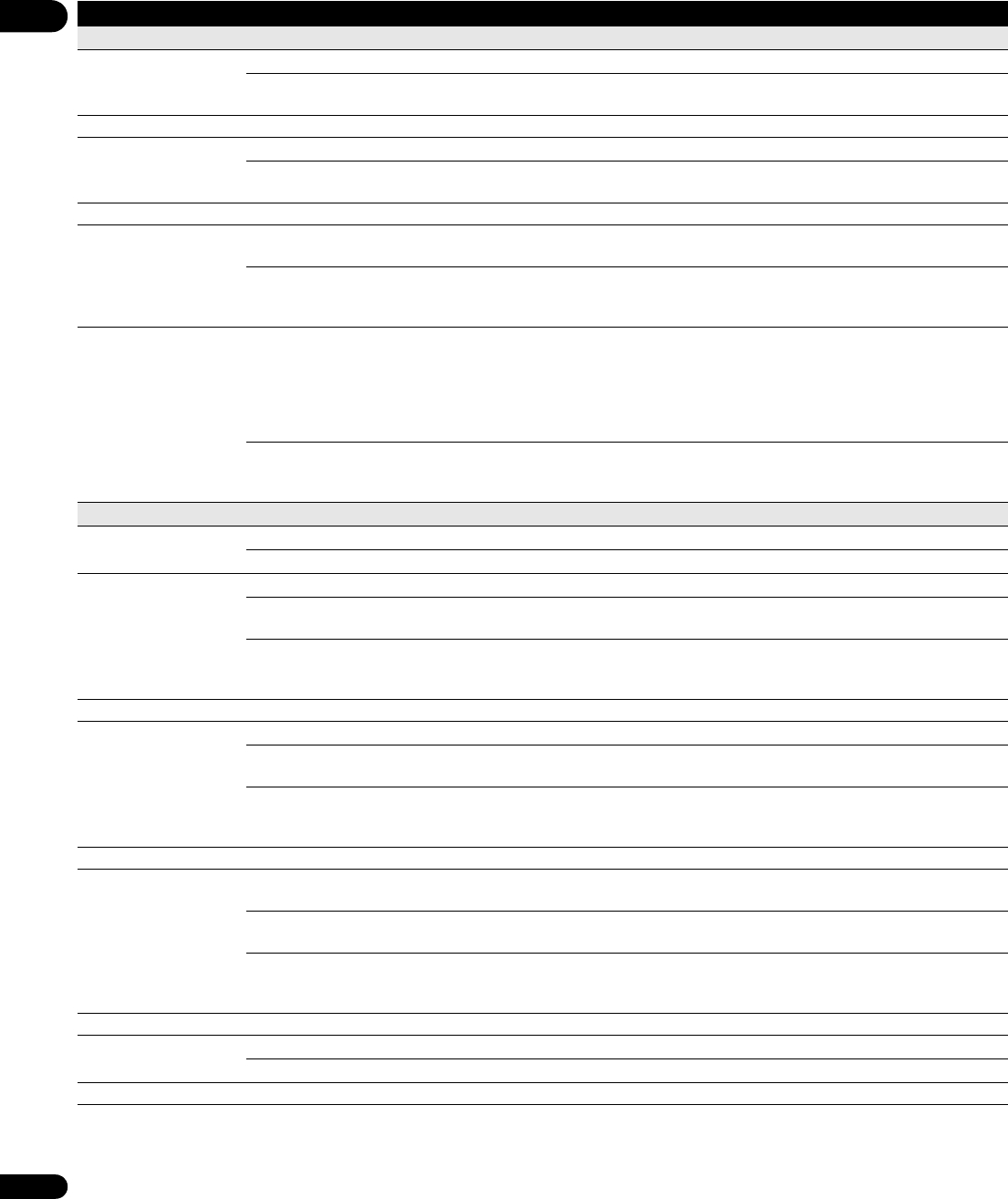
08
40
En
Audio Out
Dolby Digital Out Dolby Digital • Outputs a Dolby Digital signal when a Dolby Digital source is being played.
Dolby Digital PCM Converts Dolby Digital sources to Linear PCM output. Use if your connected equipment
doesn’t support Dolby Digital audio.
This setting is effective in digital audio outputs.
DTS Out DTS • Outputs a DTS signal when a DTS source is being played.
DTS PCM Converts sources with DTS audio to Linear PCM output. Use if your connected equipment
doesn’t support DTS audio.
This setting is effective in digital audio outputs.
DTS Downmix Stereo • If you’ve selected DTS PCM in DTS Out above, you can choose the way the DTS signal is
downmixed PCM audio. Stereo downmixes the signal to 2-channel stereo.
Lt/Rt Downmixes to a 2-channel signal compatible with Dolby surround matrix decoders. (This
allows you to hear surround sound if your AV receiver or amplifier has Dolby Pro Logic
capability.)
HDMI Audio Out Auto • Outputs a bitstream of Dolby TrueHD, Dolby Digital Plus, Dolby Digital, DTS-HD High
Resolution Audio or DTS. However, if the player is connected to an HDMI device that is
incompatible with the output of Dolby TrueHD, Dolby Digital Plus or DTS-HD High Resolution
Audio, it outputs the Dolby Digital or DTS bitstream. Depending on the HDMI device
connected and the content being played, Linear PCM audio may be output. See About the
audio output settings on page 42 for details.
PCM All audio signals are converted to Linear PCM. This player can output up to 7.1 ch Linear PCM
if the connected HDMI devices are capable of the output of Dolby TrueHD, Dolby Digital Plus
or DTS-HD High Resolution Audio. See About the audio output settings on page 42 for details.
Language
OSD Language English • Sets the language of the on-screen displays to English.
available languages Choose from the languages displayed for the on-screen displays.
Audio Language English • Sets both the BD-ROM and DVD-Video default audio language to English.
available languages Choose from the languages displayed to set the default audio language for BD-ROM and
DVD-Video playback.
Other Continue to the next screen to set the default audio language for BD-ROM and DVD-Video
disc playback. You can select the language name or enter the code number (see on page 47
for the code list).
Discs do not necessarily have audio in your selected language. Also, some discs override the Audio Language preference.
Subtitle Language English • Sets the default subtitle language for BD-ROM and DVD-Video playback to English.
available languages Choose from the languages displayed to set the default subtitle language for BD-ROM and
DVD-Video playback.
Other Continue to the next screen to set the default subtitle language for BD-ROM and DVD-Video
disc playback. You can select the language name or enter the code number (see on page 47
for the code list).
Discs do not necessarily have subtitles in your selected language. Also, some discs override the Subtitle Language preference.
BD/DVD Menu
Language
w/Subtitle
Language
•
Sets the language of BD-ROM and DVD-Video menus to the same as that set for the subtitle
language.
available languages Choose from the displayed languages to set the default language for BD-ROM and DVD-Video
menus.
Other Continue to the next screen to set the default menu language for BD-ROM and DVD-Video
disc menus. You can select the language name or enter the code number (see on page 47 for
the code list).
Discs do not necessarily have menus in your selected menu language.
Subtitle Display On • Select to have BD-ROM and DVD-Video discs display subtitles.
Off Select to switch off subtitle display.
Some discs may override these settings.
Setting Options Explanation