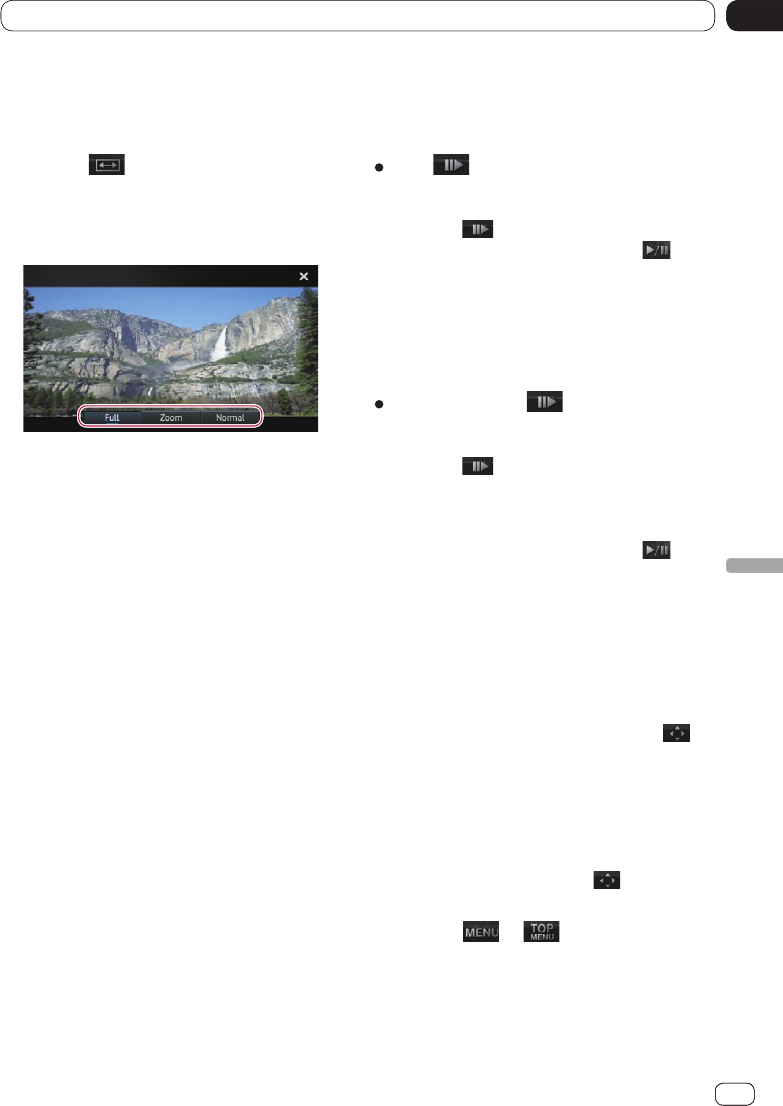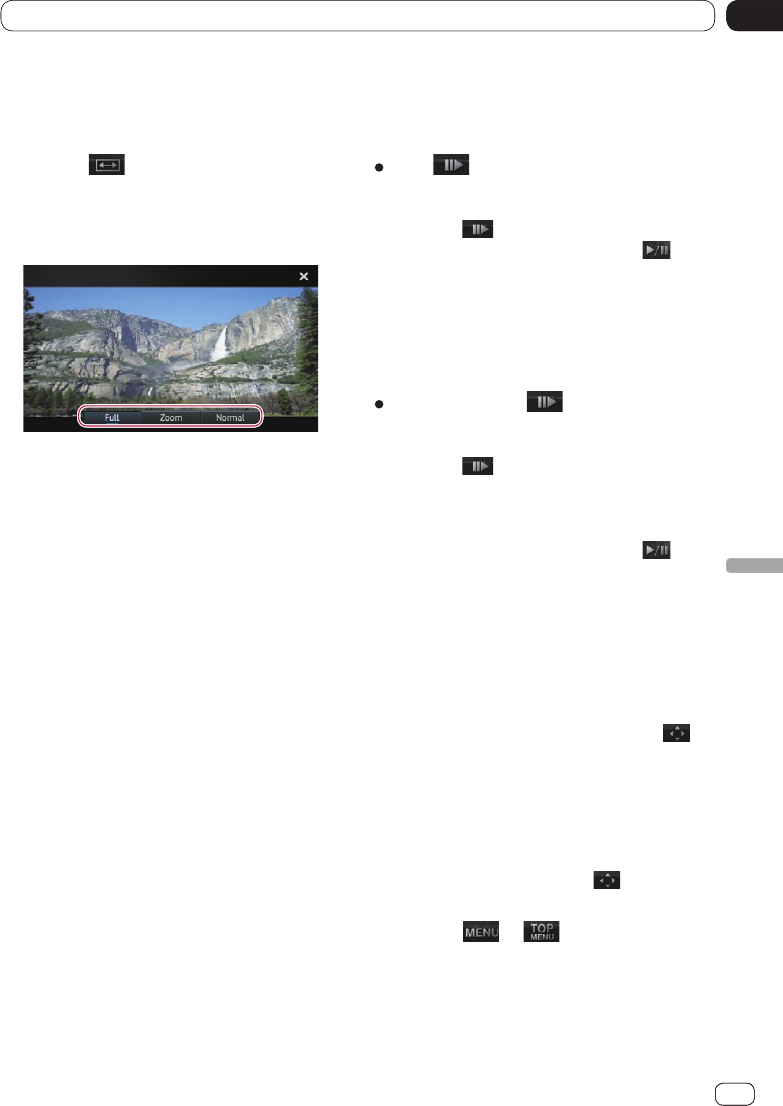
07
Using hands-free phoning
Chapter
47
En
12
Playing a DVD-Video
Chapter
47
Playing a DVD-Video
Changing the wide screen mode
You can set the screen size of video.
The default setting is “Full”.
1 Tap the key.
Ü For details, refer to Using the touch panel
keys on page 45.
2 Tap [Full], [Zoom] or [Normal].
• Full: A 4:3 picture is enlarged in the hor-
izontal direction only, enabling you to en-
joy a 4:3 TV picture (normal picture)
without any omissions.
• Zoom: A 4:3 picture is enlarged in the
same proportion both vertically and hori-
zontally; ideal for a cinema-sized (wide
screen) picture.
• Normal: A 4:3 picture is displayed nor-
mally, giving you no sense of disparity
since its proportions are the same as
those of the normal picture.
❐ Images may be unclear when “Zoom” is se-
lected.
❐ Remember that use of this system for com-
mercial or public viewing purposes may
constitute an infringement on the author’s
rights protected by the Copyright Law.
Frame-by-frame playback
Frame-by-frame playback lets you move ahead
one frame at a time during pause.
Tap .
Ü For details, refer to Using the touch panel
keys on page 45.
Each tap of moves one frame ahead.
❐ To return to normal playback, tap .
❐ With some discs, images may be unclear
during frame-by-frame playback.
Slow motion playback
Slow motion playback lets you slow down
playback speed.
Touch and hold .
Ü For details, refer to Using the touch panel
keys on page 45.
Each tap of during slow motion playback
changes the speed in four steps in the follow-
ing order:
1/16 — 1/8 — 1/4 — 1/2
❐ To return to normal playback, tap .
❐ With some discs, images may be unclear
during slow motion playback.
❐ Reversed slow motion playback is not pos-
sible.
Operating the disc menu
You can operate the disc menu by directly tap-
ping the menu item on the screen.
❐ This function can be used when the
key is displayed on the lower right corner
of the LCD screen.
❐ This function may not work properly with
some DVD disc content. In that case, use
touch panel keys to operate the DVD
menu.
❐ If you tap the screen while is displayed,
the touch panel keys will not be displayed.
1 Tap the or key.
Ü For details, refer to Using the touch panel
keys on page 45.
2 Operate by directly tapping the menu
item on the screen.