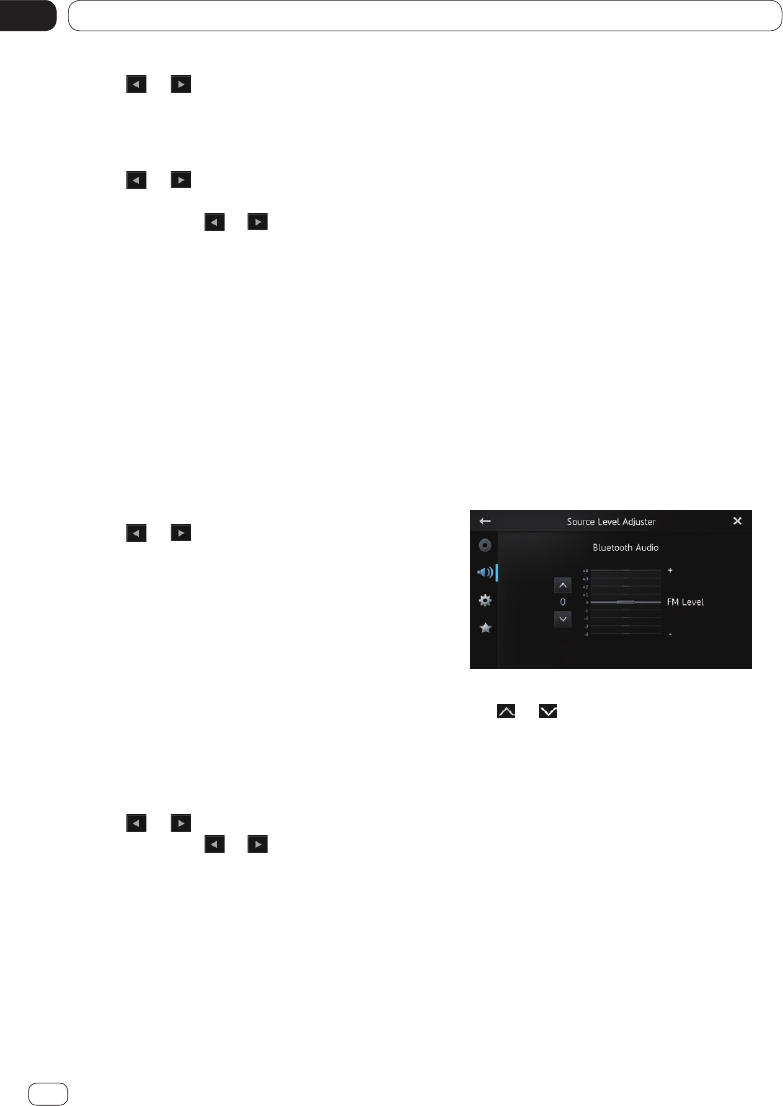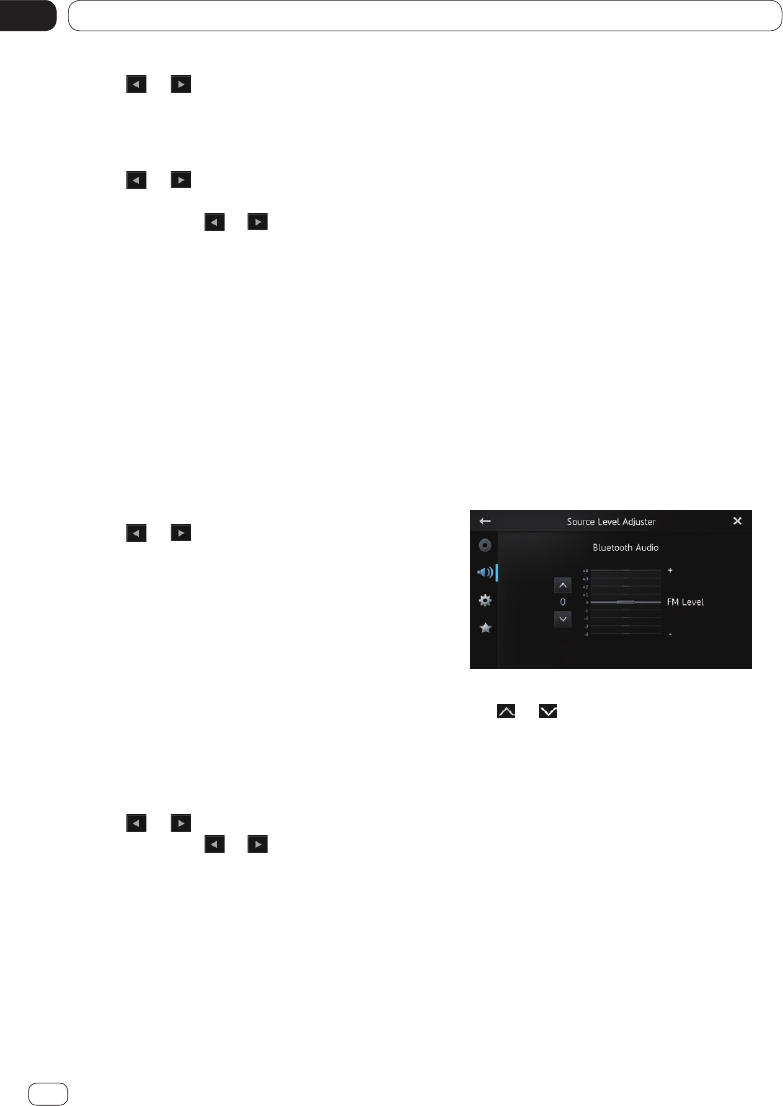
Customizing preferences
14
Chapter
62
En
5 Tap or next to “Level” to adjust
the output level.
“+6” to “–24” is displayed as the level is in-
creased or decreased.
6 Tap or next to “Frequency” to se-
lect cut-off frequency.
Each time you tap or , cut-off frequen-
cies are selected in the following order:
50Hz — 63Hz — 80Hz (default) — 100Hz —
125Hz
Only frequencies lower than those in the se-
lected range are output from the subwoofer.
Enhancing bass (Bass Booster)
You can enhance bass sounds that are often
muted by driving noise.
1 Display the “Audio” screen.
Ü For details, refer to Customizing the audio
settings on page 59.
2 Tap or next to “Bass Booster” to
adjust the range from 0 to +6.
Using the high pass filter
When you cut lower sounds from the subwoof-
er output frequency, activate “High Pass Fil-
ter”. Only frequencies higher than those in the
selected range are output from the front or
rear speakers.
1 Display the “Audio” screen.
Ü For details, refer to Customizing the audio
settings on page 59.
2 Tap or next to “High Pass Filter”.
Each time you tap or , cut-off frequen-
cies are selected in the following order:
Off (default) — 50Hz — 63Hz — 80Hz —
100Hz — 125Hz
Adjusting source levels
“Source Level Adjuster” lets you adjust the
volume level of each source to prevent radical
changes in volume when switching between
the sources.
❐ Settings are based on the FM volume level,
which remains unchanged.
1 Play the source you want to adjust the
volume level for.
The adjustable sources are “iPod”, “Apps”,
“MirrorLink”, “Pandora”, “Bluetooth”,
“DVD-V”, “CD”, “ROM” and “AM” band.
2 Display the “Audio” screen.
Ü For details, refer to Customizing the audio
settings on page 59.
3 Tap [Source Level Adjuster].
The “Source Level Adjuster” screen ap-
pears.
4 Tap or to adjust the source vol-
ume.
“+4” to “–4” is displayed as the source vol-
ume is increased or decreased.