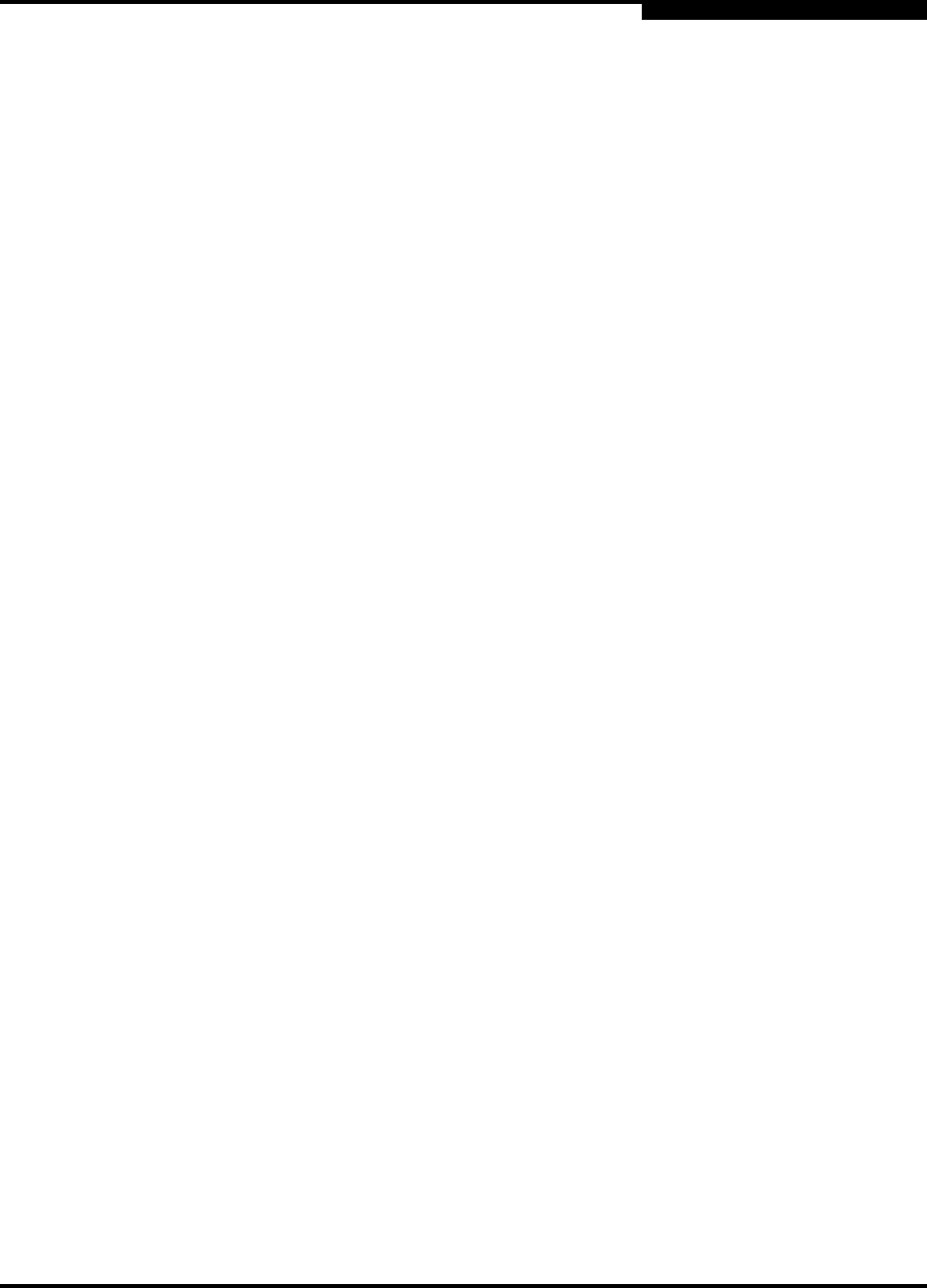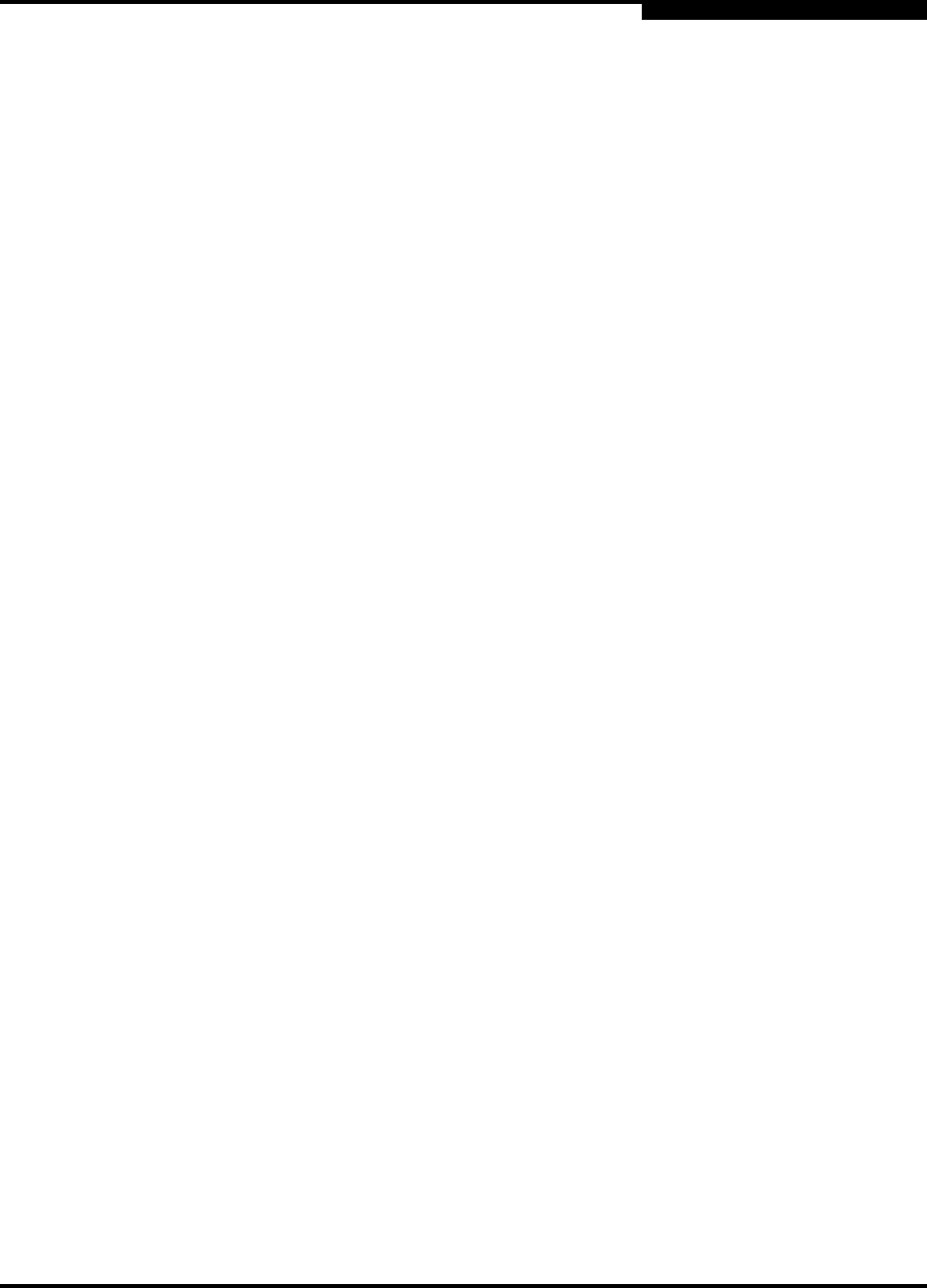
3 – Managing Fabrics
Fabric Tracker
59056-02 A 3-3
0
3.2
Fabric Tracker
The Fabric Tracker option enables you to generate a snapshot or baseline of
current system version information, which can be viewed, analyzed and compared
to other snapshot files, and exported to a file. Information includes date and time,
SANsurfer Switch Manager version, switch active firmware version, device
hardware, drivers, and firmware version from FDMI.
The Snapshot Analyzer option enables you to:
Compare two snapshots
Detect mismatches of firmware and driver versions
Detect devices that have been moved, added to or removed from the fabric.
3.2.1
Saving a Version Snapshot
To save the current snapshot to an XML file, open the Fabric menu, select Fabric
Tracker, and select Save Snapshot. To view and analyze system version
information, open the Fabric menu, select Fabric Tracker, and select Analyze
Snapshots. The Fabric Version Snapshot Analysis dialog, shown in Figure 3-1,
opens with the Summary, Differences and Reports tab pages. Click the Browse
buttons to open and view the snapshot files in the corresponding tab pages. Click
the Close button to exit the Fabric Version Snapshot Analysis dialog. The color
key below the scrollable area defines the meanings of the colors used.
The Summary tab page shows a brief description of the changes that have
occurred between the older snapshot and the newer one. Use the Summary tab
page quickly view what has changed.
3.2.2
Viewing and Comparing Version Snapshots
The Differences tab page shows a side-by-side comparison of two snapshots. The
timestamp of each snapshot is displayed above the scroll area showing that
snapshot. The background color of the older snapshot is darker than the
background of the newer snapshot. The arrow icon between the snapshot
selectors always points from the older snapshot to the newer one. If the two
snapshots have the same timestamp, the arrow will not be displayed. The scroll
bars are synchronized to view the same portion of each snapshot file
simultaneously. Click and drag the separator bar between the two panes to resize
each pane. At the top of the separator bar between the two panes, click the
left/right arrows to close the corresponding pane. The left/right arrows move to
one side.