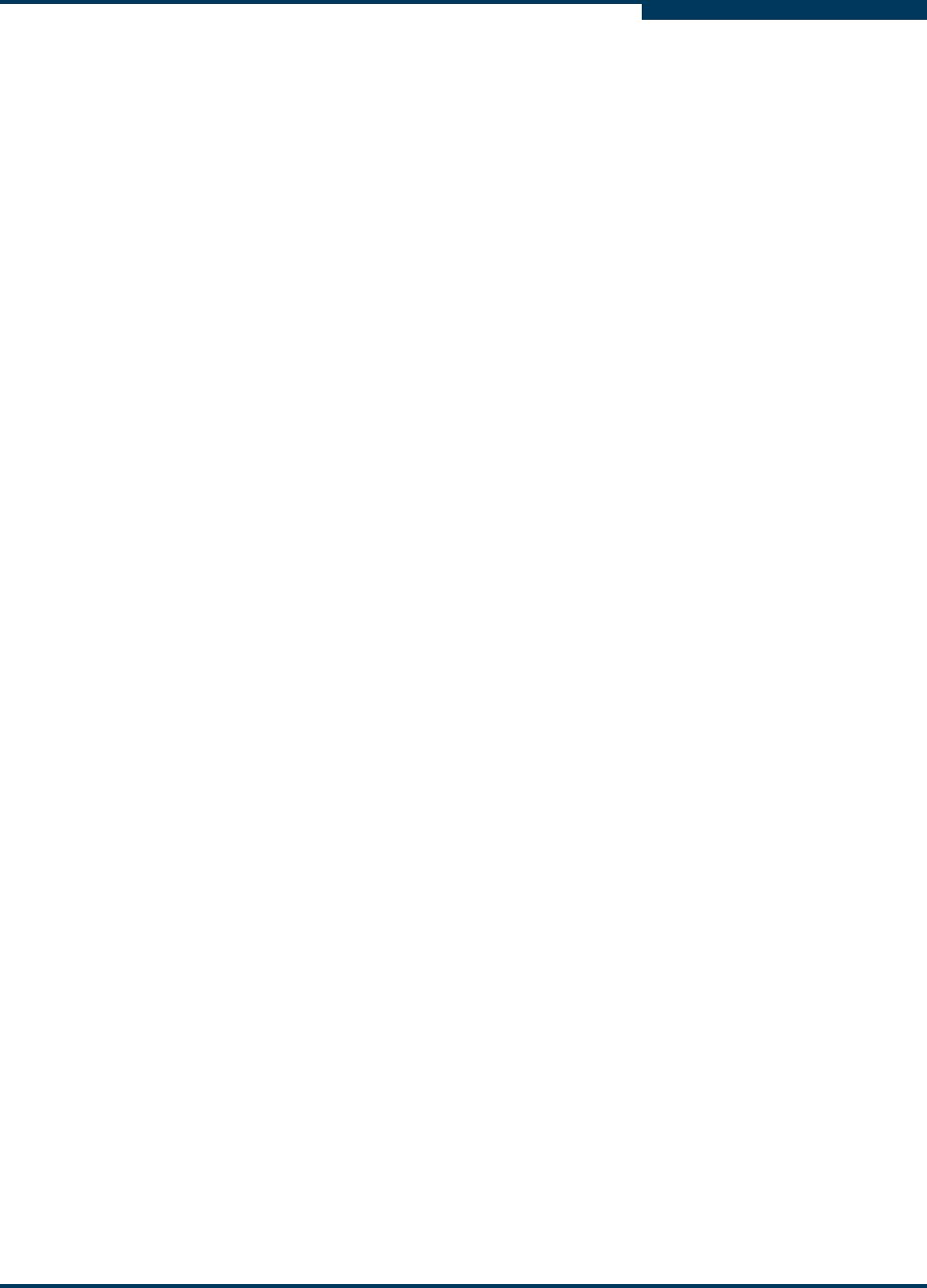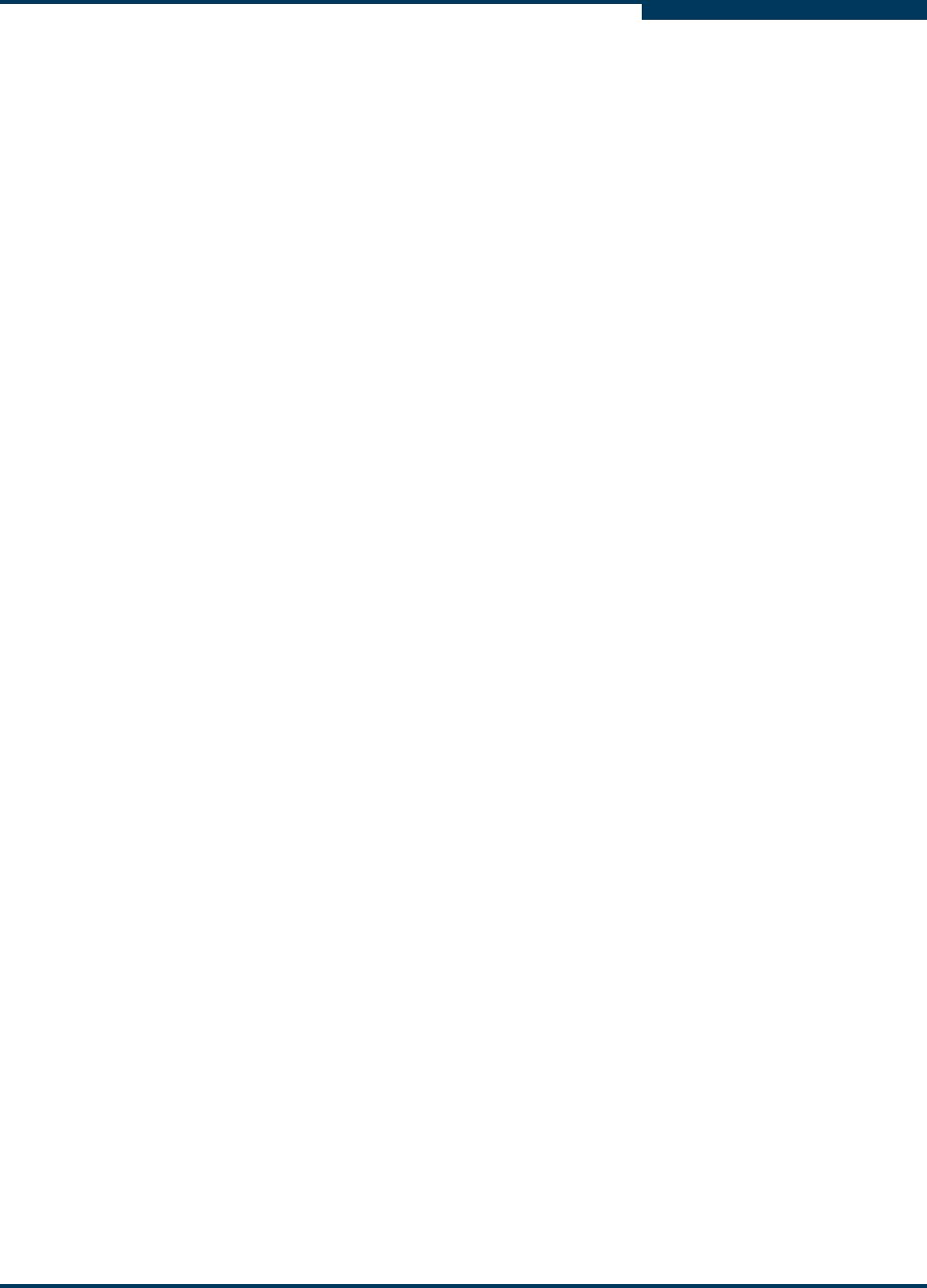
Installation
Installing the iSR6250 Router
SN0051103-00 A 3-13
A
Start SANsurfer Router Manager
For Windows, double-click the SANsurfer Router Manager shortcut, or select
SANsurfer Router Manager from the Start menu, depending on how you
installed the SANsurfer Router Manager application.
From a Windows command line, enter the following command:
<install_directory>SANsurfer_Router_Manager.exe
From a Linux command prompt, enter the following command:
<install_directory>./SANsurfer_Router_Manager
Configure the Router
You can configure the router using the SANsurfer Router Manager application or
the command line interface (CLI).
The SANsurfer Router Manager provides a Configuration Wizard you can use to
configure the GE ports. If either of the router’s GE ports have not been configured
(IP address is 0.0.0.0), the Configuration Wizard starts automatically when the
Router Manager first connects with the router. The system uses the information
collected in Table 3-2 and Tab le 3-3.
To configure the router using the command line interface:
1. Open a command window according to the type of workstation and
connection:
Ethernet (all platforms): Open a telnet session with the default router
IP address and log in to the router with the default account name and
password (guest/password):
telnet 10.0.0.1
username: guest
password: ********
Serial – Windows: Open the HyperTerminal application on a Windows
platform:
a. From the Windows Start menu, select Programs >
Accessories, HyperTerminal > HyperTerminal.
b. Select the connection you created earlier and click OK.
Serial – Linux: Open a command window and enter the following
command:
minicom