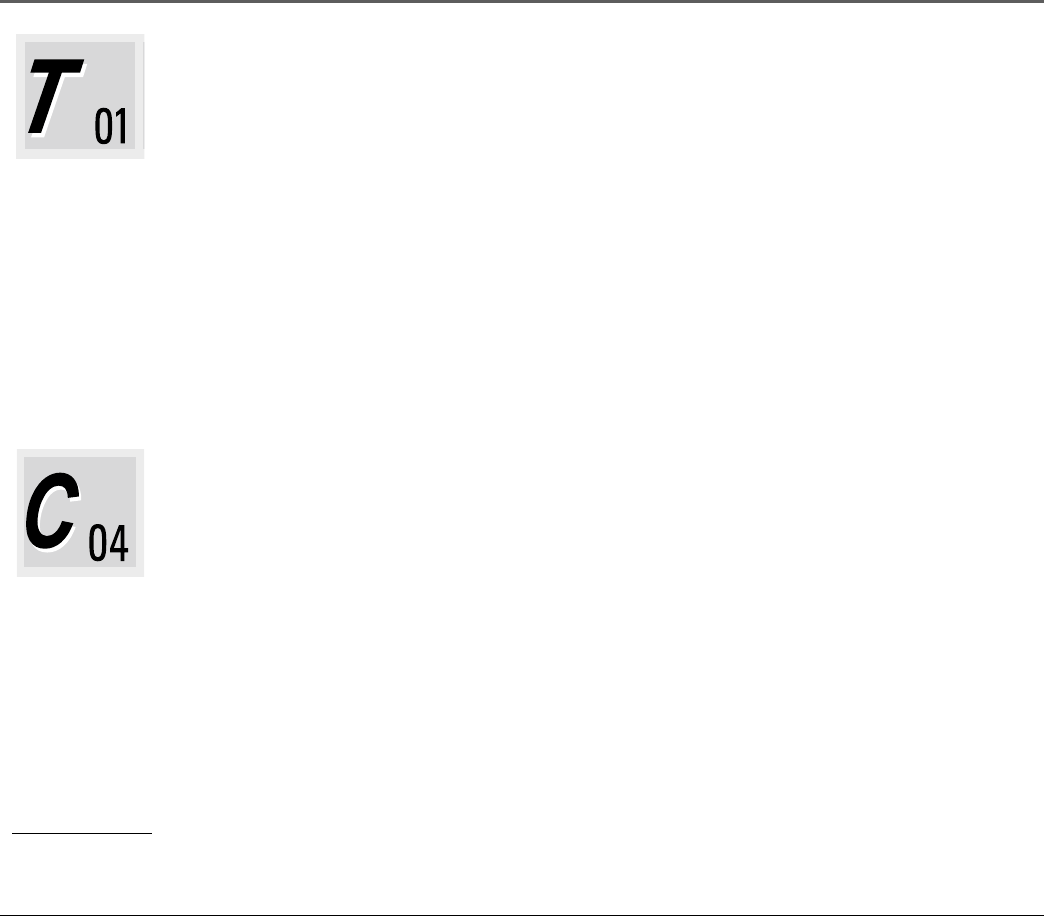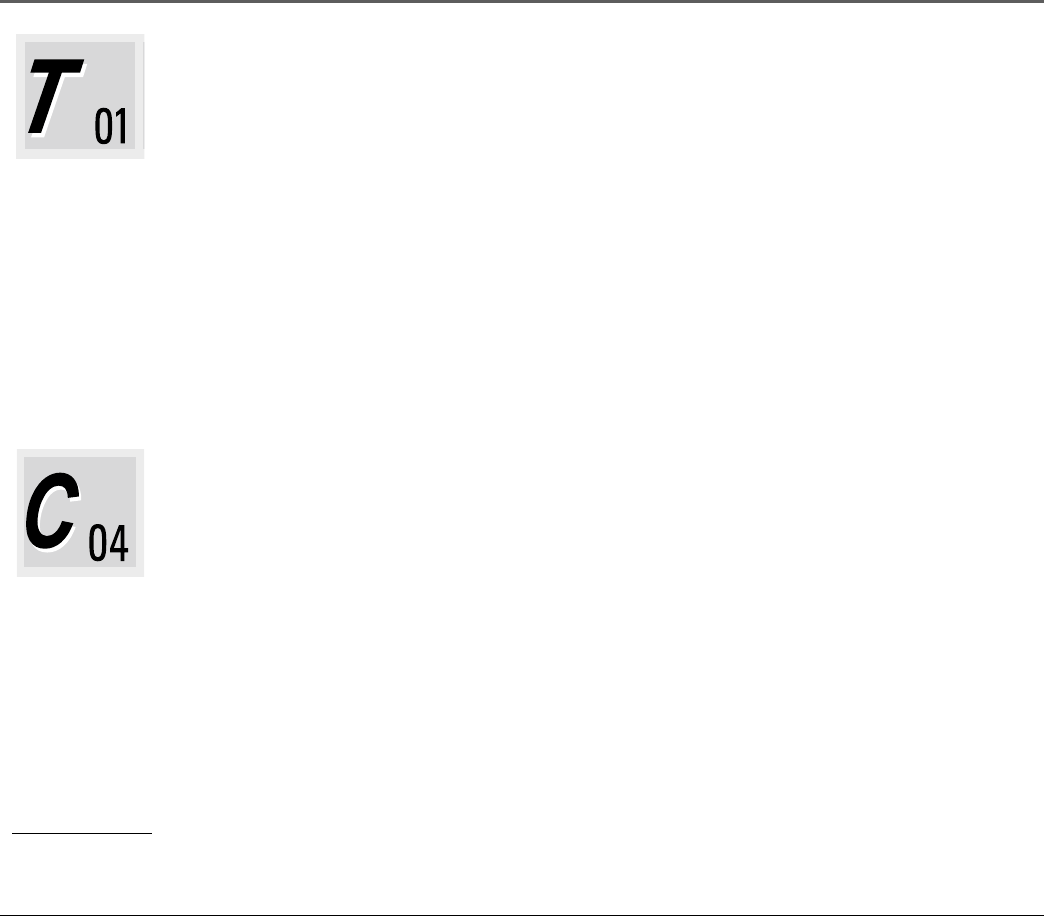
Playing Discs and Using the Radio
Chapter 2 19
Selecting a Title
Some discs contain more than one title. For example, there might be four movies on a disc (each
movie might be considered a title). Each title is divided into chapters. To select a title:
1. While the disc is playing, press INFO on the remote (the Info Display appears).
2. If the Title icon on the Info Display isn’t highlighted, use the left/right arrow buttons to
highlight it.
3. Use the number button(s) on the remote to enter the title number or press the up/down arrow
buttons to go to the next or previous title.
4. Press ENTER on the remote to go to a title.
Notes:
To make the Info Display disappear, press the INFO button twice on the remote.
Some discs only have one title.
Selecting a Chapter
Because DVD discs use digital technology, a title can be divided into individual chapters (similar to
tracks on a CD). You can skip to a specific chapter by using the Chapter feature in the Info Display.
1. While a disc is playing, press INFO on the remote (the Info Display appears).
2. Press the left/right arrow buttons to highlight the Chapter icon.
3. Use the number buttons on the remote to enter the number of the chapter you want to play or
press the up/down arrow buttons to go to the next or previous chapter.
4. Press ENTER on the remote to go to that chapter.
Notes:
To make the Info Display disappear, press the INFO button twice on the remote.
The Chapter feature only works on discs formatted with separate chapters.
Tip
You can also advance to
the next chapter by
pressing TUNE +, or go
to the preceding
chapter by pressing
TUNE – on the remote.