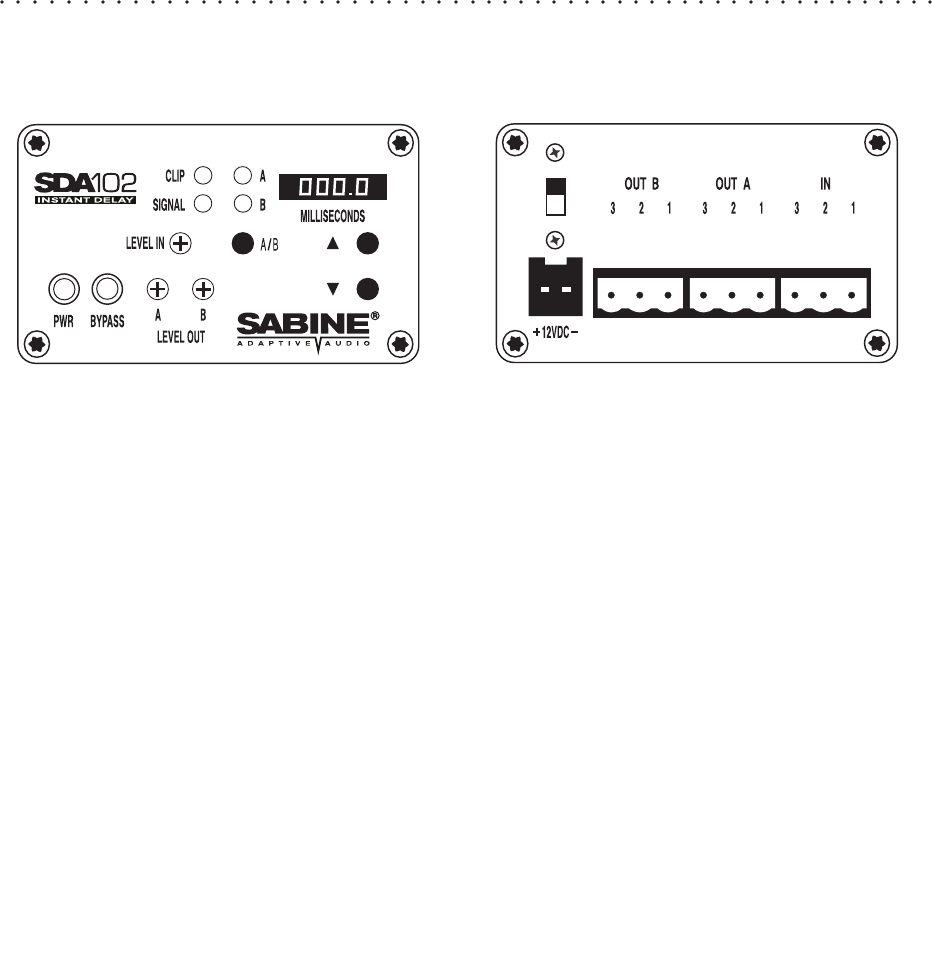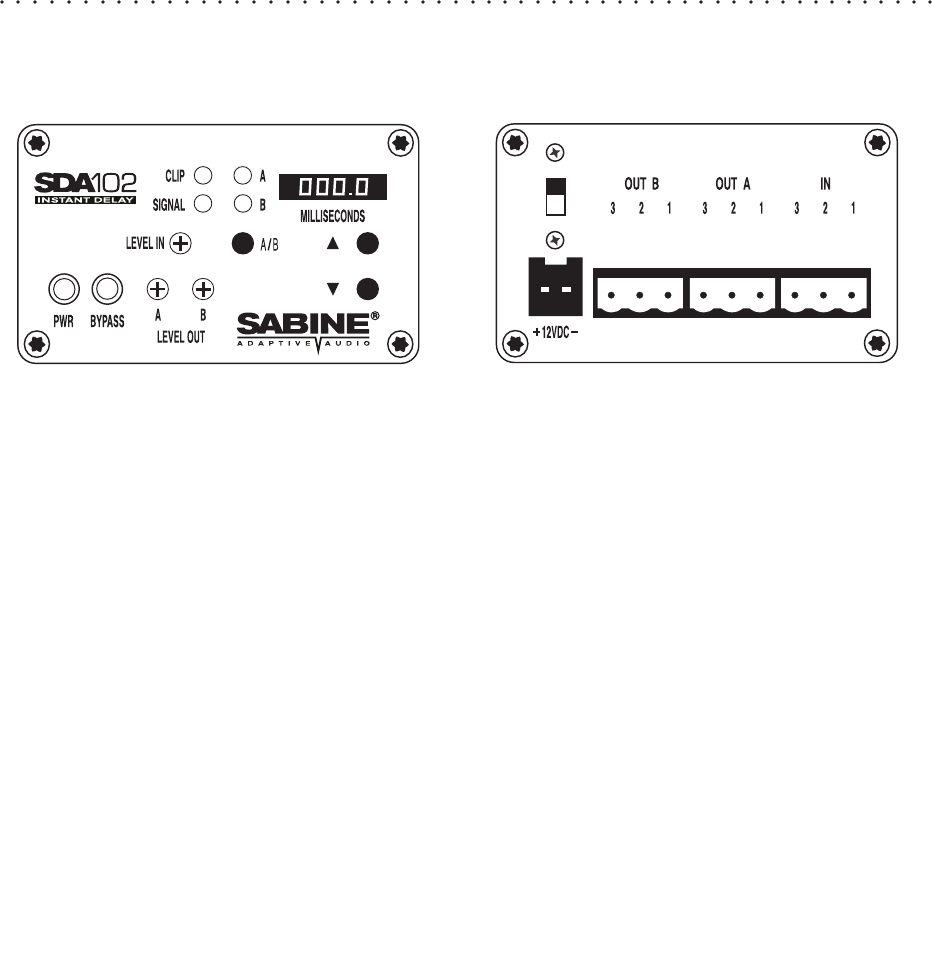
2
SDA-102 Front & Back Panels
POWER
The ON/OFF power switch is a two-position push button switch.
The LED display illuminates on power-up.
FRONT PANEL LOCKOUT SWITCH
The unmarked switch at the upper left of the back panel is the
front panel lockout switch. When in the UP position, the unit is
unlocked (default) and anyone can adjust the SDA's controls.
When the switch is in the DOWN position, the unit is locked,
and the delay time can't be changed.
12VDC ADAPTOR
The SDA external power supply is included with the unit. Use
of any other power supplies may cause fire, injury or perma-
nent damage to the unit and WILL VOID THE WARRANTY.
ACTIVE/BYPASS
In Active mode, the unit delays the input signal. When the
BYPASS button is depressed, the unit is in Bypass mode. If the
unit is turned off, it must be in Bypass to pass audio.
INPUT LEVEL CLIP INDICATOR
The red clip LED comes on when the input level is 6dB below
clipping level. Adjust the clip IN so that the SDA's red clip LED
blinks intermittently during maximum program levels. Higher
levels cause clipping and distortion, and lower levels introduce
noise.
INPUT/OUTPUT CONNECTORS
The SDA includes three Euroblock three-pin connectors. The
numbers 3-2-1 marked above the connectors refer to LOW (3) -
HIGH (2) - SHIELD (1).
LEVEL IN
Use a small flathead screwdriver to increase or decrease the
input level.
SIGNAL INDICATOR
The SIGNAL LED lights when the signal level is above -30dB of
clip level.
LEVEL OUT A/B
The output level for channels A and B can be adjusted
individually. Use a screwdriver to increase or decrease the
output level for either channel. The output level is adjustable
from 0 to 100%. Full output level is +26dBV into 600 Ohms,
balanced. Peak output capability is +29dBV peak, balanced.
A/B SELECT & CHANNEL INDICATORS
This push button allows you to set delay time for channels A and
B separately. Select a channel using the A/B button, and the
corresponding channel indicator LED will light red. Then use
the arrow keys to adjust the delay time for that channel.
UP/DOWN ARROWS
Use the arrow keys to increase or decrease delay time (in
milliseconds) for either channel individually.
LED DISPLAY
The four-digit LED display shows delay time in milliseconds.